Question:
On my Change Order, I entered an RFQ-type budget entry for my Change Item. I understand there is a way to award that RFQ (i.e., change the status to Awarded) that will cause Spitfire to change the budget entry to Commitment or CCO. How do I do that?
Answer:
Important: In order for you to award the RFQ in budget entries and have Spitfire convert it to a Commitment (if there is no Commitment on the RFQ) or a CCO (if there is a Commitment on the RFQ), you must have the BudgetConfig | CORFQLineAwarding rule turned on. Also, the RFQ must have a value and a vendor.
Note: RFQs on the Budget Entries window that are left un-awarded are merged into a single CCO (one pre vender) when the Change Item expenses are posted.
- Open your Change Order, go to the CI tab, and click the “budget entries” icon. (Prior to V2017, you will have to also get to detail view of the Item in order to get to the icon.)
- Click the “award” icon next to the RFQ.
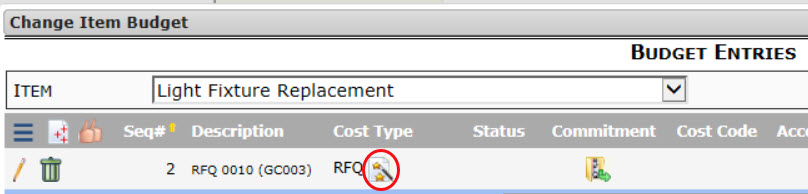
- The Cost Type will change to either Commitment or CCO. Click the icon to open that document, if desired. You can still open the RFQ also if you want.
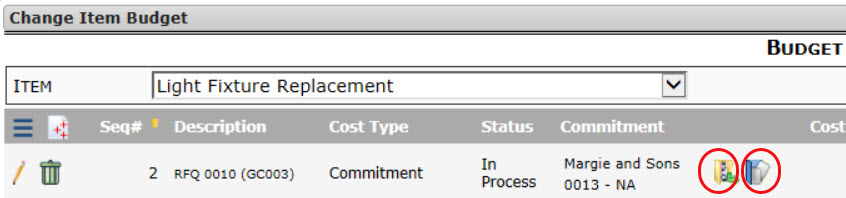
KBA-01731; Last updated: April 11, 2018 at 10:12 am