Purpose:
If you have followed the instructions in the KBAs for DocuSign Integration, we recommend you test everything before you start using this feature.
Our recommended test scenario:
- Create one or more test users with your email address.
- Create a test predefined route for the Doc type that will use the DocuSign-integrated template.
- If you have a real predefined route all set, make that one inactive temporarily. For example:

- Add your test user(s) to the route and choose Route Via e-Sign.
- Add Doc Entered By as the final Seq.
- Be sure to add the Doc type as a criteria. For example:
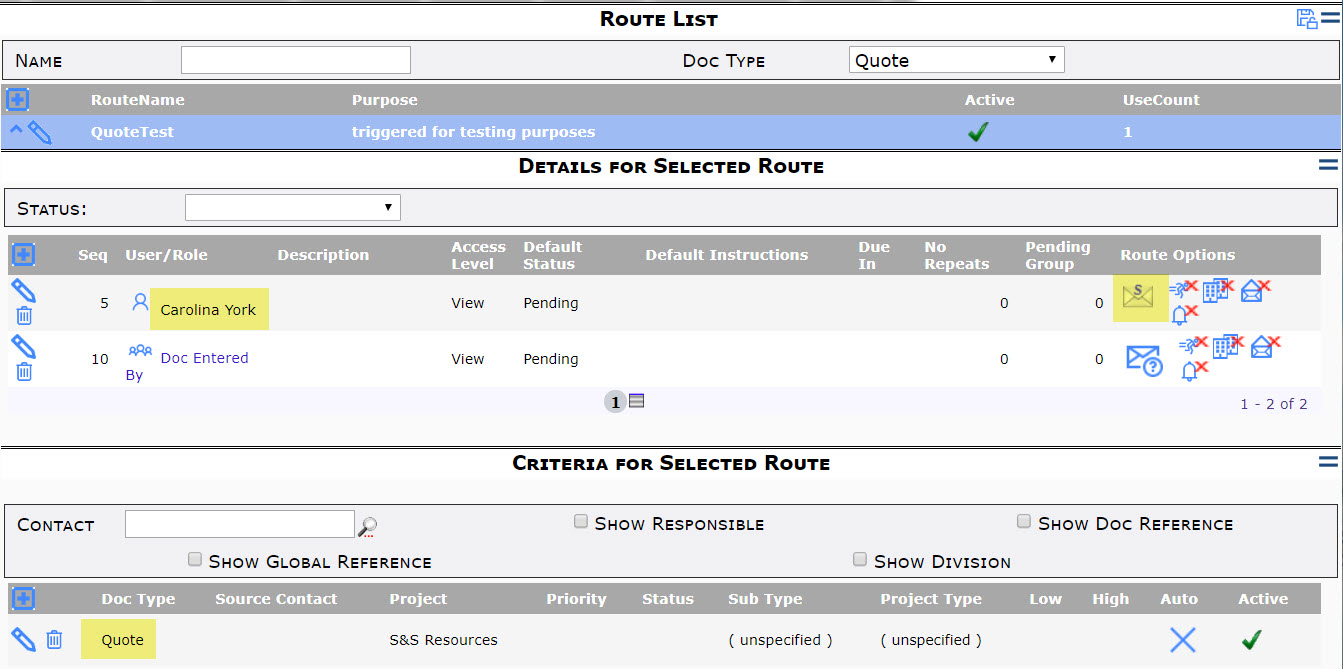
- If you have a real predefined route all set, make that one inactive temporarily. For example:
- Create a test document of the same Doc type and create a file from the DocuSign-enabled template (Create from Attachment).
- Make sure that Include = Assemble for the newly created file on the Attachments tab.
- Make sure that the test predefined route brought in your test user on the Route Detail tab.
- Route the document to send the Word file to your (first) test user.
- Wait a short while then look for the email from DocuSign.
- Follow the instructions in KBA-01758.
- Repeat if there is a second test user.
- Allow a short time for email processing then reopen your test document. When DocuSign has sent information to Spitfire, you will find the signed PDF from DocuSign as well as an eSign Summary, for example:

- Depending on the results, make changes until everything looks good.
- Remember to make the real predefined route active and to make the test predefined route inactive.
Your site is now ready to use DocuSign integration!
KBA-01756; Last updated: October 11, 2019 at 9:18 am
