Question:
I distributed money on my Period Distribution workbook (as described in KBA-01773) but now I need to make changes. I need to move some amounts to different periods, adjust certain periods and un-distribute certain rows. How do I do that?
Answer:
When your project stalls, you can easily shift previously distributed amounts to future periods. In addition, you can return one or more amounts in a row to the Remainder column and manually change the amount for any period.
To move distributed amounts:
Note: Adding an amount to a period that already contains an amount will result in that period containing the sum of both amounts.
- Highlight the cells that contain the distributed amounts that you want to move. You can choose several rows at a time.
- Select Move Selection from the Spitfire menu.
- On the dialog box that appears, type or use the spinners to indicate the number of columns to the right to move the distributed amounts. When you click OK, the amounts will be moved as requested.
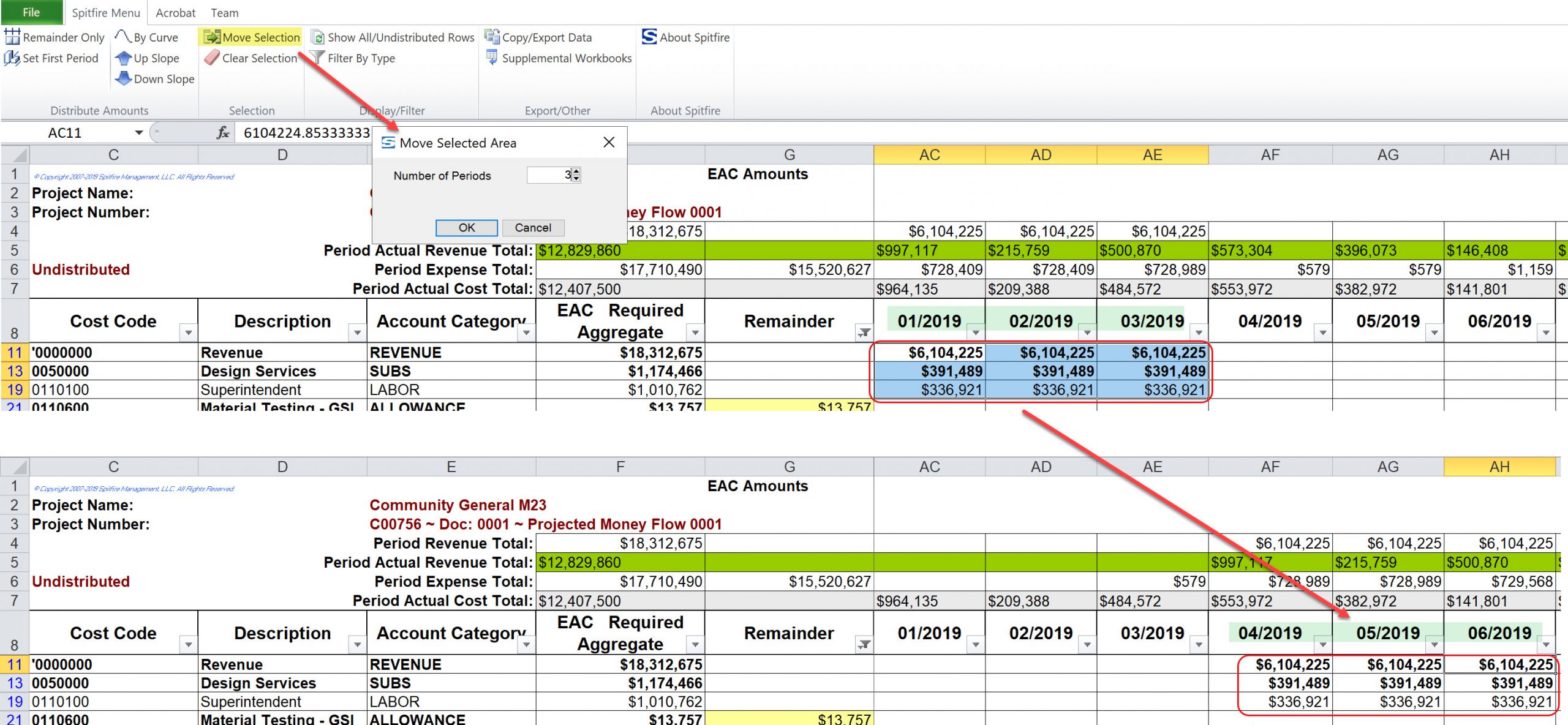
To change a distributed period:
- Click on the cell in the row that you want to adjust/edit/change.
- Manually change the amount for that month. Your change will likely result in an amount appearing in the Remainder column.
Note: if the Remainder for the row is negative (meaning the amount has been over distributed), the Remainder will appear with a red background. When the PD workbook is approved (through the corresponding Period Distribution document), a Budget revision will be automatically created and approved (see KBA-01300) to reconcile your Period Distribution with your Budget.
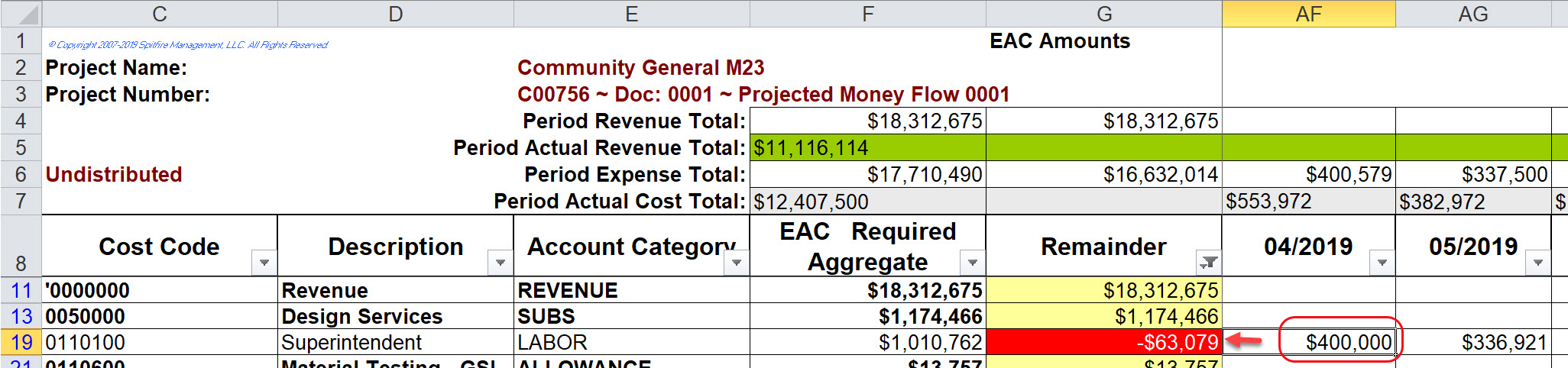
To return amounts to the Remainder column:
- Highlight the cell(s) that you want to clear. You can highlight several rows at a time.
- Select Clear Selection from the Spitfire menu. The selected amounts in each row will be added back to its Remainder columns.
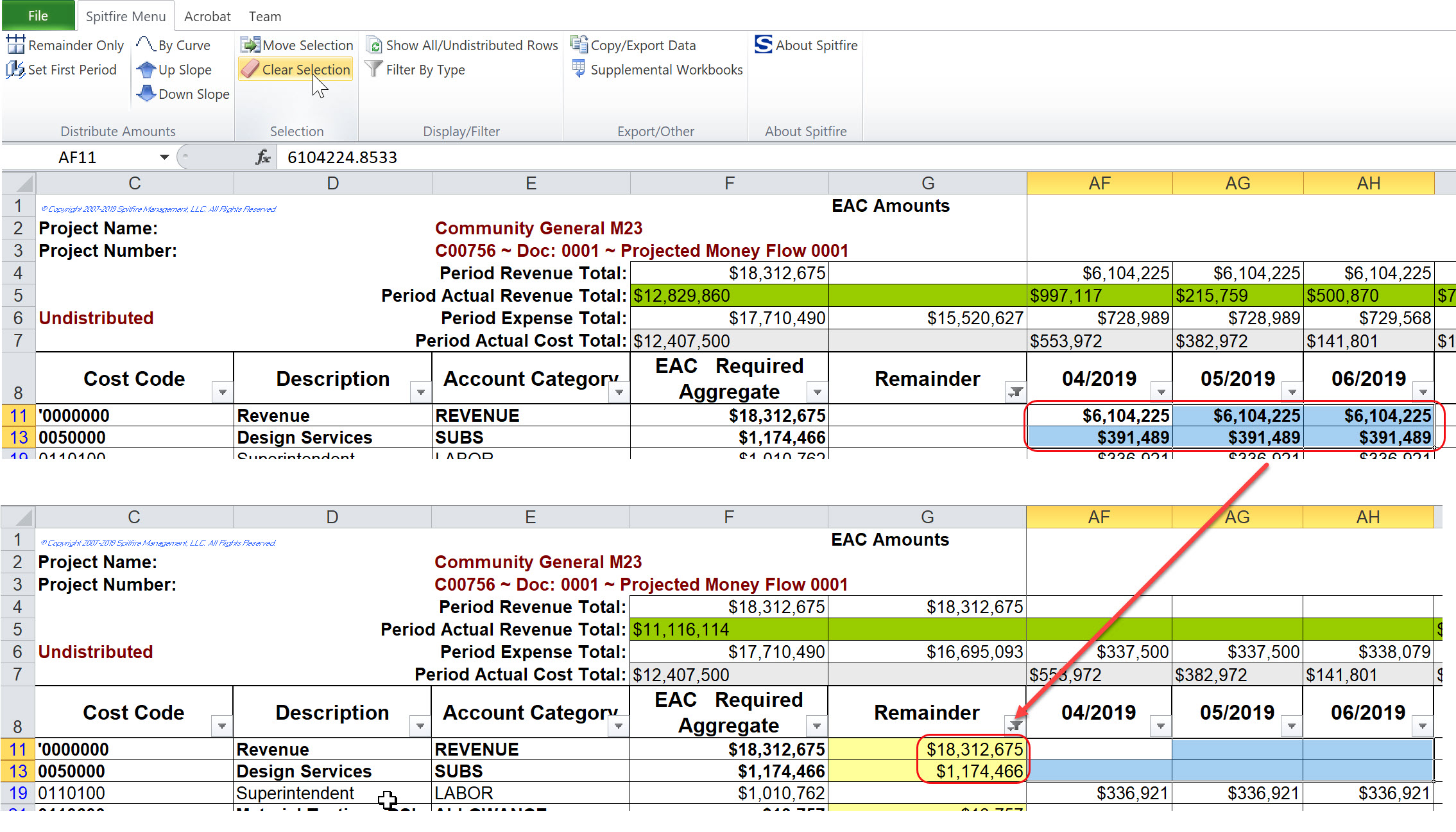
For Related Information:
See Period Distribution: An Overview
KBA-01775; Last updated: November 27, 2019 at 10:29 am