Question:
I am writing a workflow script and need to add the key for a person in my ATC: command. How do I find this information?
Answer:
There are two ways to get the key for a particular person, who is a Contact in your Spitfire site. One method involves the Contact Information Card. The other the method involves the Inspector.
To use the Contact Information Card to get the user key (GUID):
- Open the Contact Information Card for the Contact from any place that offers it, for example:
- By clicking the icon at the end of a field

- By clicking on the name of a Contact on the Project Team list.
- By clicking the icon at the end of a field
- Click the Details icon on the Contact Information Card.
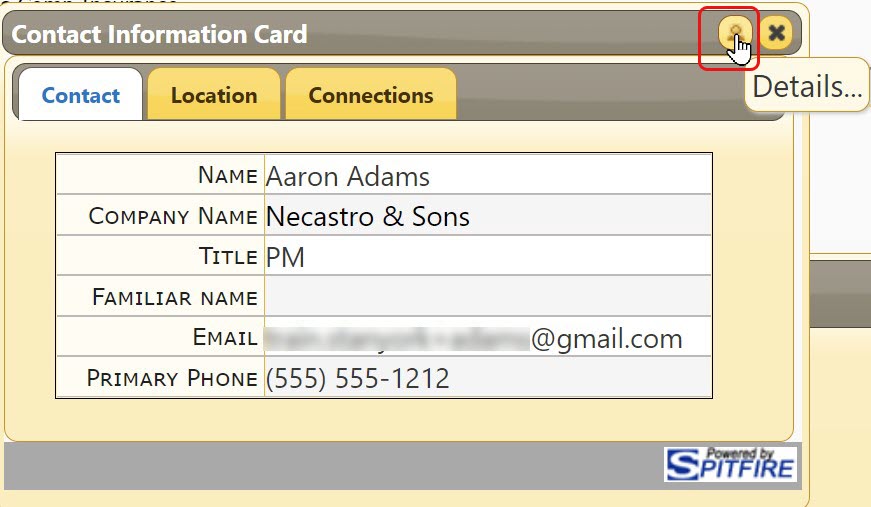
- Copy the key from the end of the browser address.

To use the Inspector to get the user key (GUID) :
- Go to the Contact Dashboard and find this person’s name.
- Click on the white space on the Contact’s row then right-click your mouse to display a menu.
- Click on the Inspect option to open the Inspector.
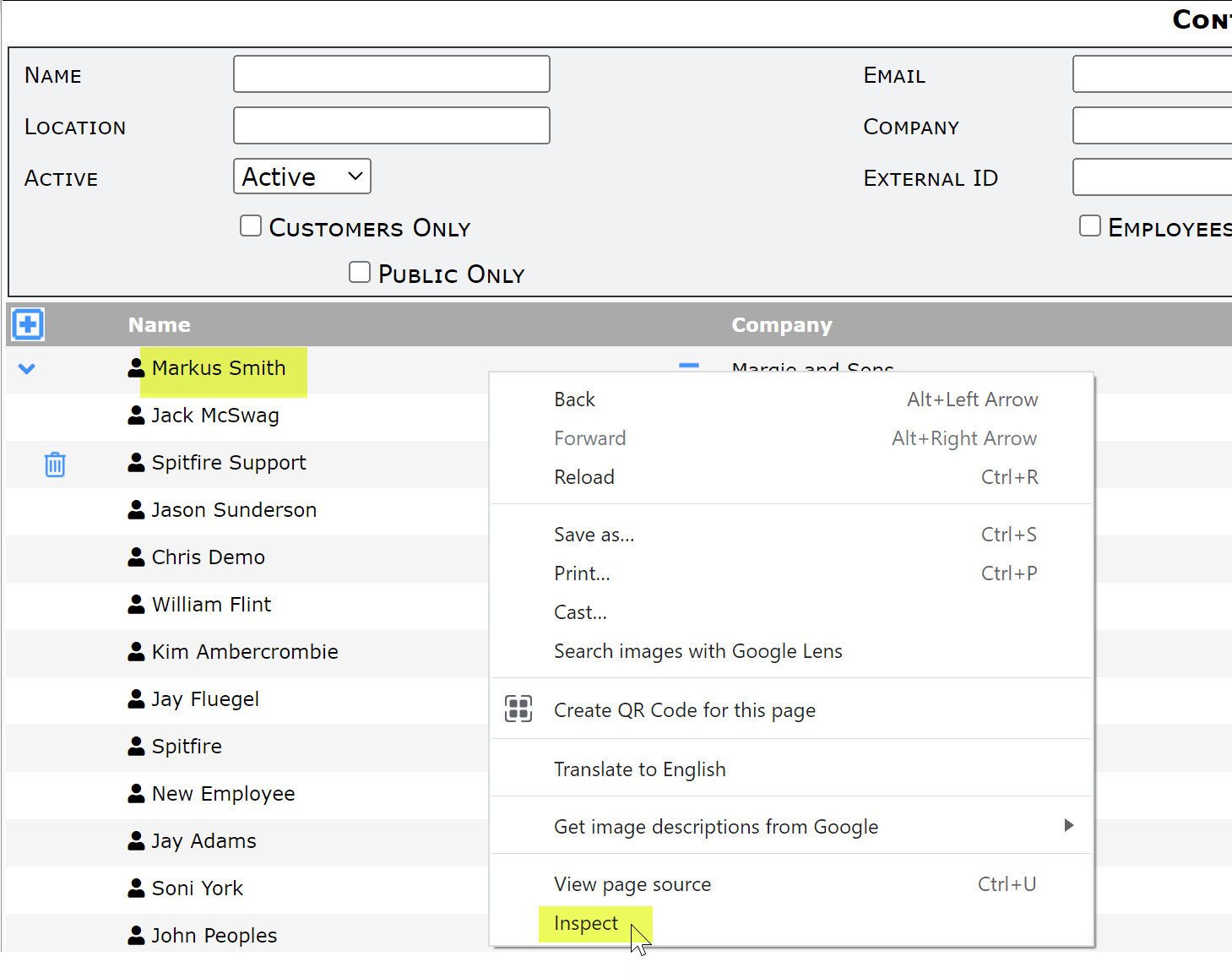
- Look for a highlighted row that begins with <td> and click the arrow to expand it.
Note: you can and may need to arrange the sections of your window in order to better see the section with this code.
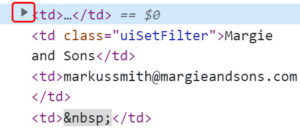
- Look for the Contact’s name. Right before the name you should find data-pv=. What follows inside the quote marks is the GUID key that you need for your ATC: command.
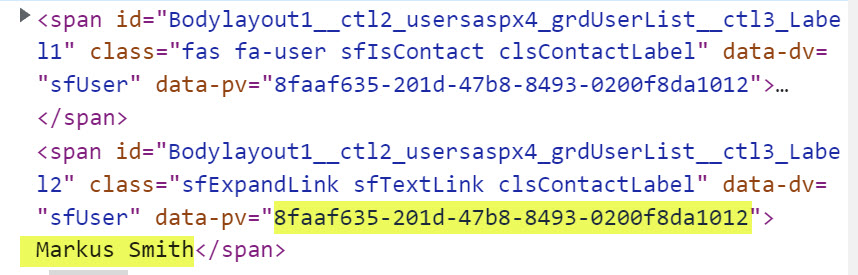
- Copy that data into your clipboard, from where you will be able to copy it onto your workflow script.
- To get out of the Inspector, click the X at the upper right-hand corner.
KBA-01836; Last updated: December 20, 2022 at 14:12 pm
