Question:
Why did Spitfire log me out and close while I was away from my computer?
How can I change how long Spitfire waits before closing due to inactivity?
Can I make sure that everyone is logged out after they leave for the day?
Answer:
The answers to these questions have to do with Spitfire‘s auto-logout feature. Spitfire will log a user out and then close after no activity for however many hours are indicated in ICTool.
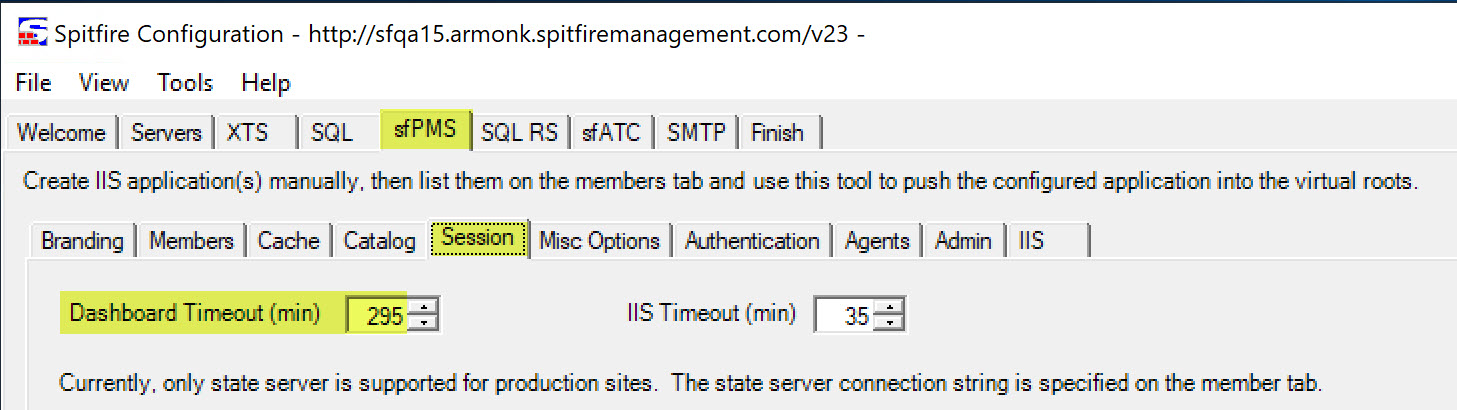
- Open ICTool (ictool.exe).
- Click on the sfPMS tab.
- Click on the Session tab.
- Type in the Dashboard Timeout (min) field or use the spinners to change the number of hours before auto-logout.
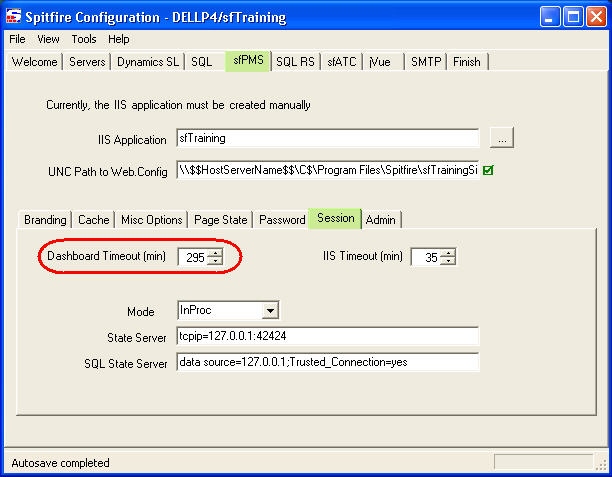
- Click on the Finish tab. Your changes are saved automatically.
- Click the Publish Configuration button. Note that changes do not take effect until you update the site.
- Close ICTool.
Notes:
- The “Dashboard Timeout” applies to being logged in and having a heartbeat, but they are doing absolutely nothing.
- If a user closes their browser tab or shuts down their laptop without logging off, then the 56 minute Server Side timer applies. [If we have no heartbeat from someone for 56 minutes, then their session can be replaced.]
- RISK: If the user is in the habit of opening many tabs and never returns to some of those other tabs, those other inactive tabs ARE subject to the “Dashboard Timeout” and will log the user out across all of their tabs! [Which is why it is often set pretty high.]
See also KBA-01589
KBA-01354; Last updated: March 8, 2024 at 15:33 pm;
