Did You Know?
Now that all reports in the Report Browser in Power UX provide links to our documentation about those reports, you also can add a link to your own documentation for any report. This is particularly useful if your site has custom reports, or you want users to filter reports in a specific way.
Default Links:
Each distributed report that is accessed through the Report Browser includes a link to documentation about that report.
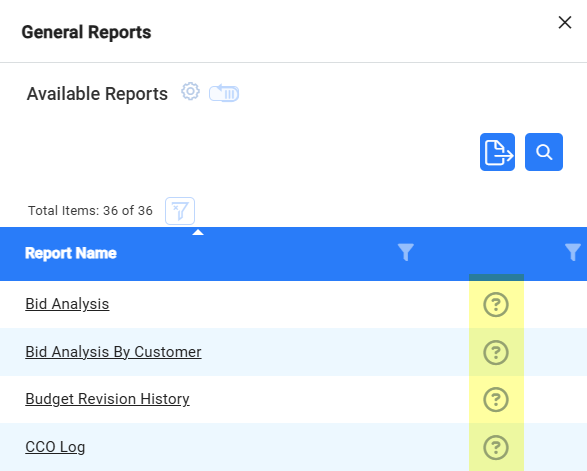
To add your own linked documentation:
- Outside of Spitfire, create an .HTM file with the same name as the report . If you would like a sample .HTM file to edit or copy, contact Support and see below.
- In Spitfire, start in your Catalog | File Only Dashboard.
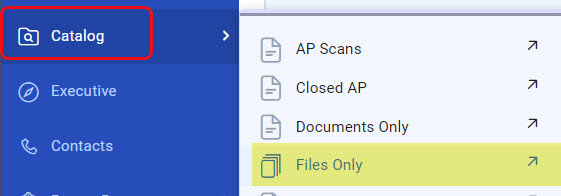
- Look for your zPublicHTML folder. If it does not already include a ReportHelp subfolder, add that folder to the zPublicHTML folder.
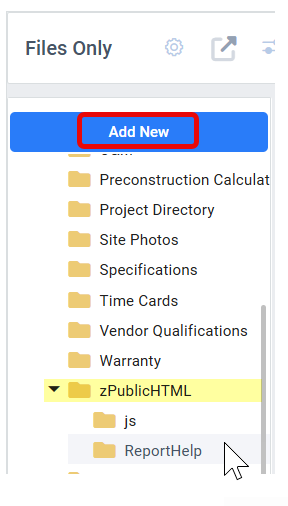
- Drag and drop your .HTM folder into the ReportHelp folder.
- Reload your site configuration.
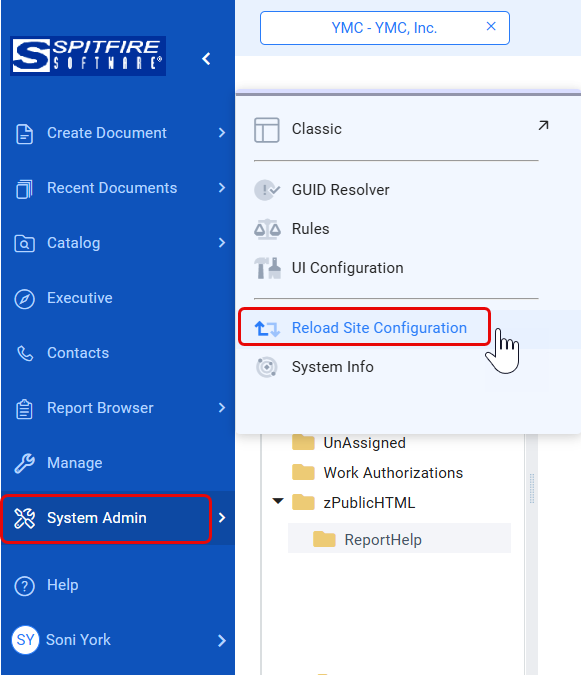
- A link to that file will now appear next to the named report in your Report Browser.
To edit an existing .htm file:
- Find the file that you want to edit in the zPublicHTML | ReportHelp folder.
- Right-click to open a menu, then select Browser Edit.
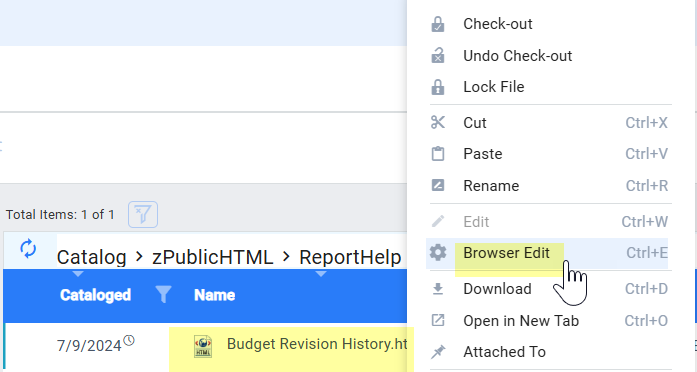
- Save your changes by clicking on the yellow circle to close the editor. You will be prompted about saving.
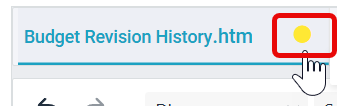
- Reload your site configuration, as shown in the previous instructions.
