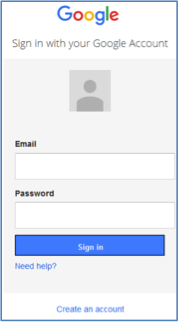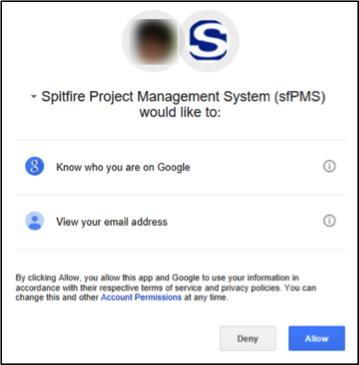When sfPMS launches, the Login screen appears in your default browser.
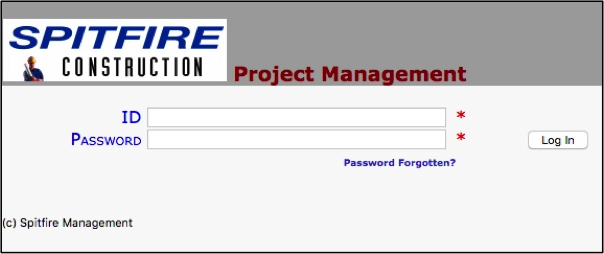
To log onto sfPMS:
- Enter your ID as assigned to you by the System Administrator.
- Enter your Password as assigned to you by the System Administrator.
- Click Log In.
- Your Spitfire Dashboard will open in a new window displaying the Home Dashboard.
Logging into sfPMS through Google Authentication
Prerequisite:: You must have a Google account through Gmail, Google+, or other Google apps.
To attached a Google account to a Spitfire login:
- Click the Sign In with Google button.
- On the Google Account Link window, enter your Spitfire ID.
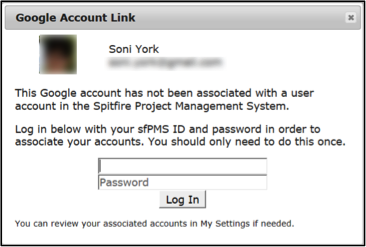
- Enter your Spitfire Password.
- Click Log in.