A blank Initial Budget document is created automatically when you first save a Project Setup document. There are two ways to open the Initial Budget document to access the BFA workbook:
– from a Project Setup document that has not yet been Committed
– from the Project Dashboard
To open the Initial Budget from the Project Setup document:
- From the Project Setup document, access the Actions and Options menu and select Initial Budget.
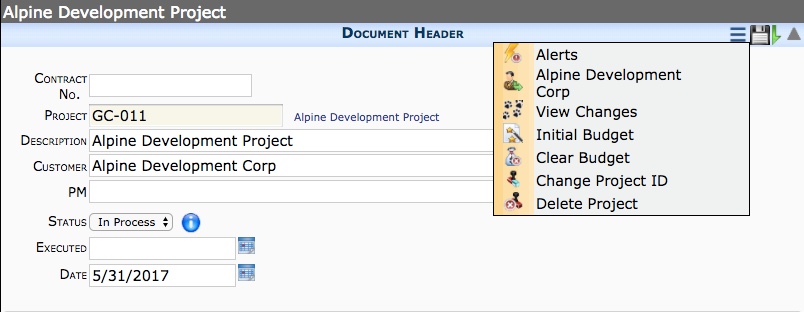
- Continue with Step 2 from the instructions below.
To open the Initial Budget document from the Project Dashboard:
- From the Documents menu, select Budget and click Open.

- Click Create (Excel icon) to open Excel. An empty BFA workbook will appear.

- Enter your data for your budget through one of the options found on the worksheet’s Budget ribbon.
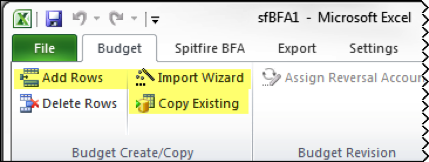
Note: If you use the Import Wizard option, you can import data from a file in your Spitfire Catalog. - Save and Close the Excel workbook.
- Add any other information to the document, add attachments, and create a route.
- Either Route the document to another person or Save and Close the document window.
- You can reopen the document as needed to make changes. When the Budget Status is Approved, it will be read-only.
