Question:
I’ve looked for the role capability that allows a user to open and use the general reports, but cannot find it. Also, I was not able to attend the webinar about Browser Reports. How do I give permission to someone to access the reports from the Report Browser?
Answer:
Access to reports is established through the Report Folders tool on the System Admin Dashboard. While access is determined through roles, no special role capability is required.
Since access is established through roles, you cannot tell Spitfire that “Person A” should have access; rather, you would tell Spitfire that users with “Role A” (one of Person A’s roles) should have access. Of course this would mean that all users with this same role would also have access. Sometimes it makes sense to create a new role if you want to limit who should have access to certain types of reports. (The aforementioned webinar talks also about how to create more folders in which to place certain reports.)
In the example below, all users who have the Compliance Admin Internal, Construction Manager, Contact Admin, Global PM OR Project Manager role have access to all reports in the General folder.
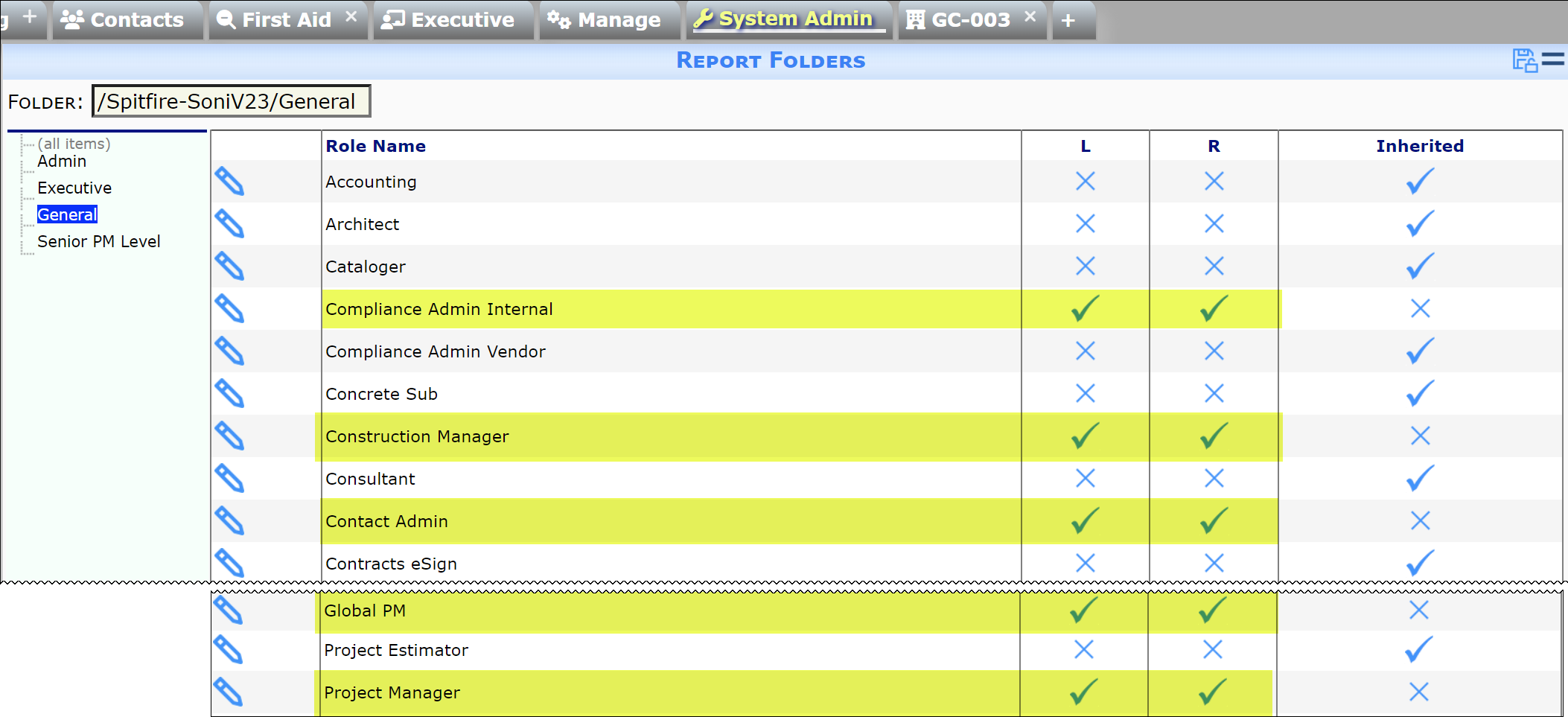
To grant access to reports:
- In the Report Folders tool, click on the folder (Admin, Executive, General, etc. to which you want to grant access.
- Find a role that should be given access to all reports in that folder.
Note: you cannot give access to just some reports within a report folder. - Click the L and R columns to check them.
Note: L alone will only allow the user to see which reports are in the folder. In order to open and use the reports, the R column must also be checked. - Save you changes.
- The next time users with that role log in to Spitfire, they should be able to see and access the reports in that folder.
Additional Comments:
Report folders are created in SQL Server Reporting Services (SSRS). By default, Spitfire has the Admin, Executive, and General folders. If you have custom reports within these folders, access rights to the folders will include access to the custom reports. However, if you place custom reports within a Spitfire folder, a version upgrade might overwrite your custom reports. It is therefore much better to add custom reports to a custom report folder. Users then need access to that custom folder or it will not show up in the Report Browser.
See also KBA-01003: Why are the Spitfire reports not showing up on the Spitfire Report Browser menu?
