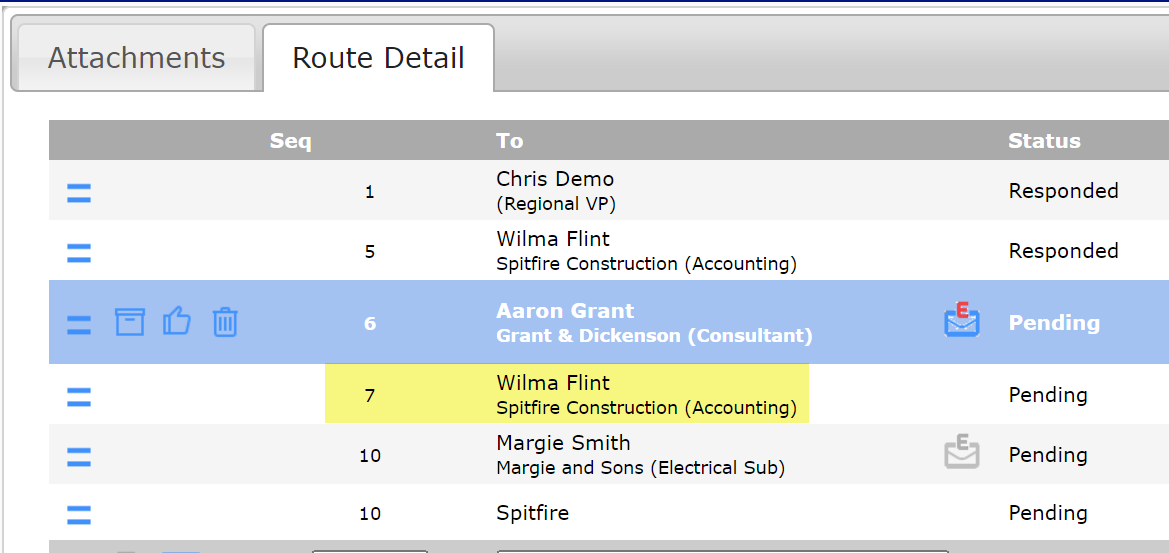Did You Know?
We know that there are reasons you may want to change the order of people on your route rows or the order of files on your Attachments tab. You can do so rather easily by drag-and-dropping the rows.
Note: these instructions apply to documents in Classic view only for now.
Attachments Tab:
When you set files to Assemble, they are assembled into one PDF in the order they appear on the rows. Therefore, if you want files to appear in a certain order, they need to first be in that order on the Attachments tab.
- On the row you want to move up or down, move your mouse near the end of the icons in the first column until the cursor changes to a double-headed arrow:
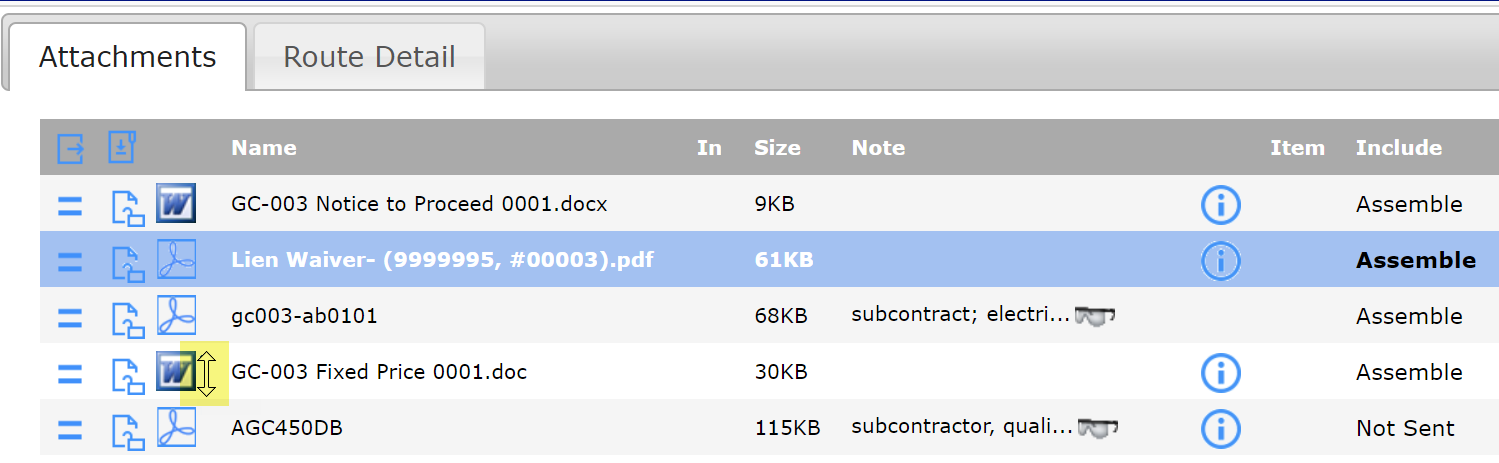
- Left-click the mouse and drag the row to where you want it, then release the mouse button:
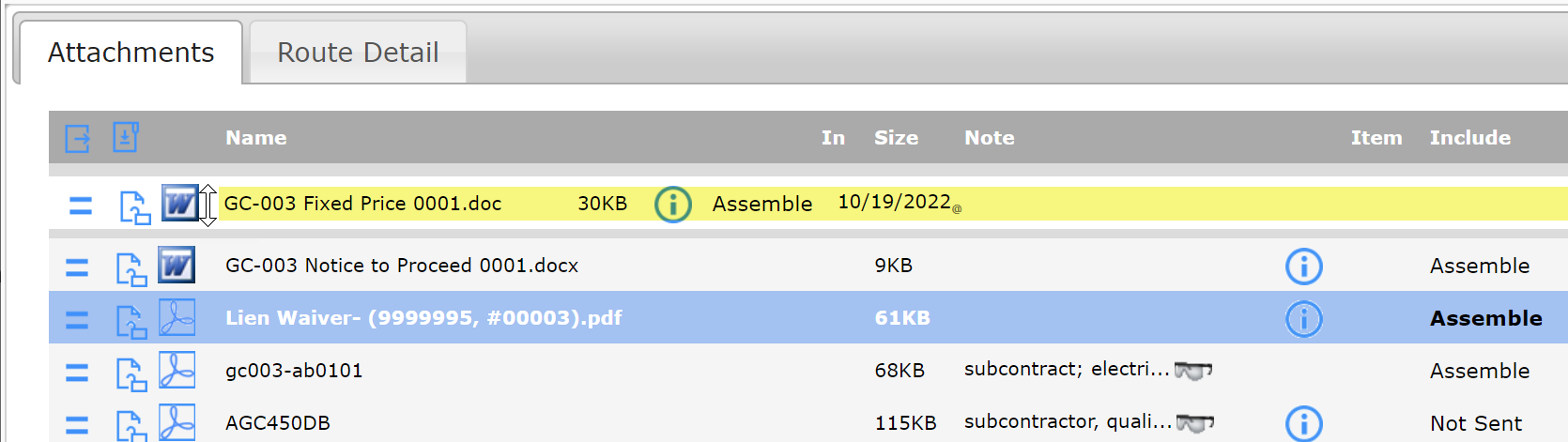
- Save the document to keep the new order.
In the example above, the Assembled PDF will place GC-003 Fixed Price 0001 before GC-003 Notice to Proceed 0001.
Route Detail Tab:
You can reorder your routees as long as those routees have not already received and taken action on the document, and none of those routees are at the current sequence (i.e., as long as the document is not in that person’s Inbox). Spitfire changes Seq numbers as logical, by default.
- On the row that you want to move up or down, move your mouse near the end of the icons in the first column until the cursor changes to a double-headed arrow. Note that in the example below, Seq 1, 5 and 6 can no longer be moved.
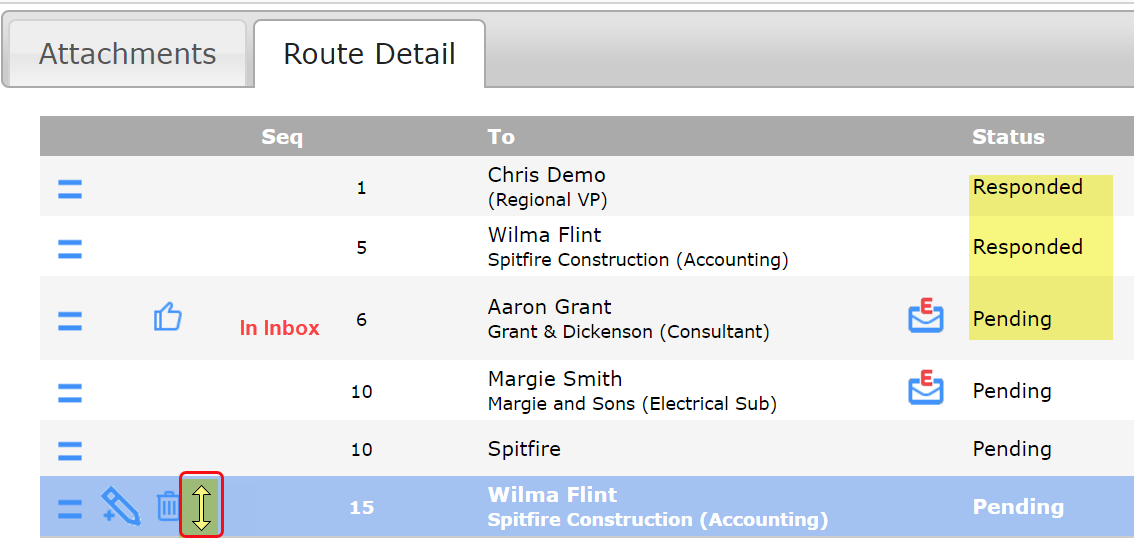
- Left-click the mouse and drag the row to where you want it, then release the mouse button.
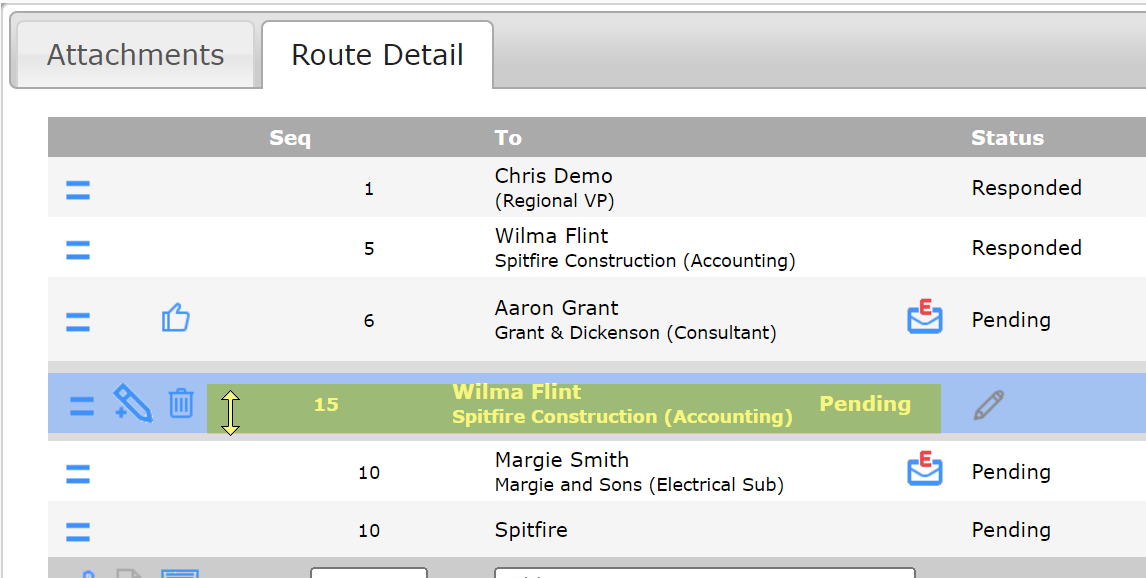
- Save the document and adjust the Seq number if necessary.