Did You Know?
Retention on Pay Request Items is calculated based on the retention percentage indicated on the Commitment (Subcontract) for each Item. As such, you cannot change the retention directly on a Pay Request document. Retention can only be changed on the corresponding Commitment document (even with a status of Committed if you have the DOC | Can override Retention role capability). In general, the retention percentage flows from the Commitment Details tab to the individual Commitment Items to the individual Pay Request Items.
To set a retention default on the Commitment document:
- Go to the Details tab and type a number in the Retention field. This retention percentage will flow automatically to all new Items.
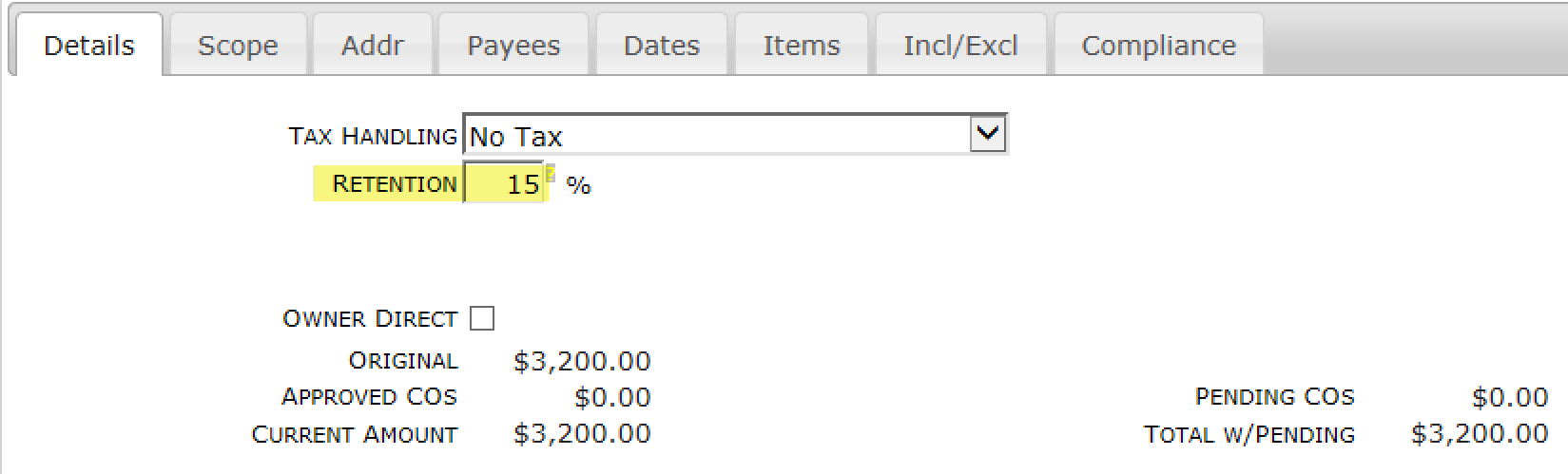
Important: Because the retention percentage entered on the Details tab flows only to Commitment Items created after the fact, changing this number will not affect any existing Items on the Commitment or on a corresponding Pay Request. If you want to change retention on existing Items, see the next instructions.
To set a retention percentage on a Commitment Item:
- Go to the Items tab and expand the Item.
- Select % of Total as the Retention Method.
- Type your retention percentage in the Percent field. Spitfire allows for this change even when the document is committed.
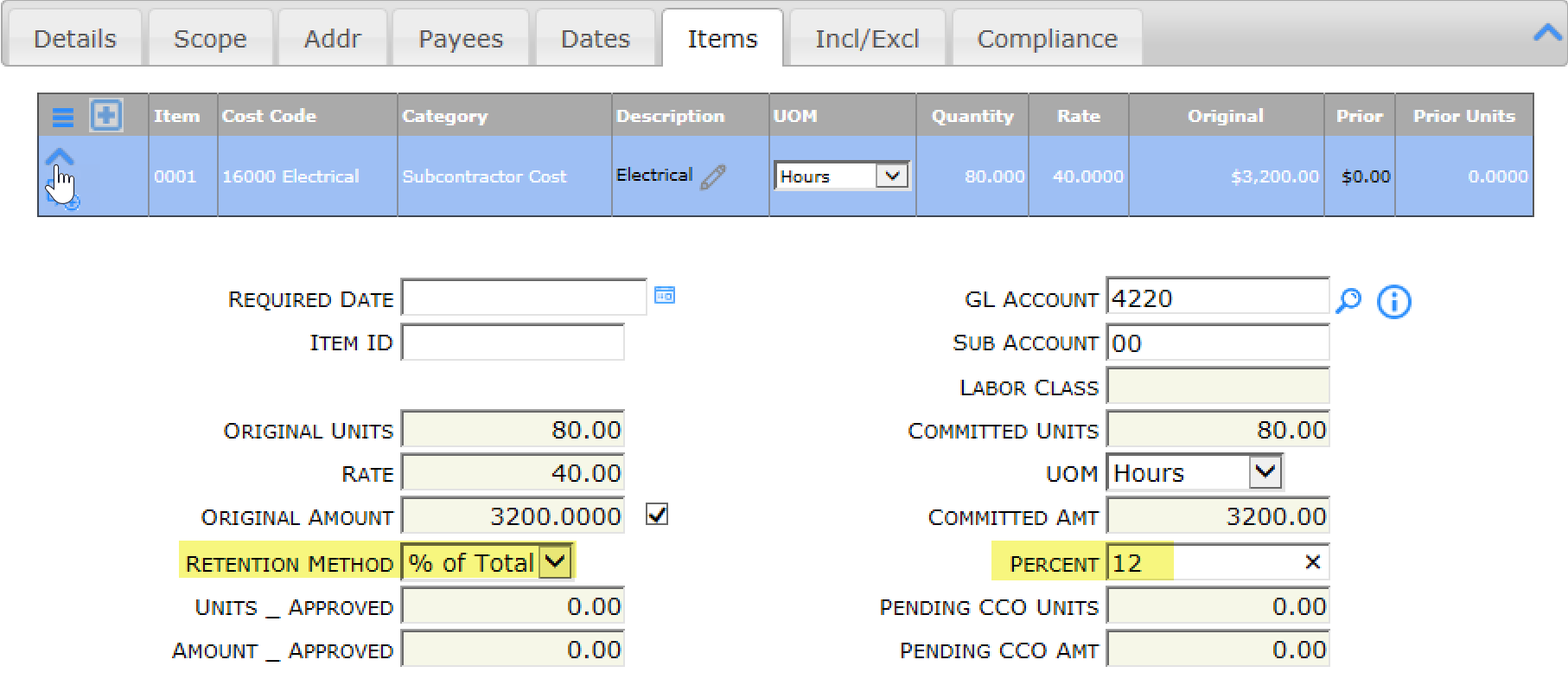
- Repeat for each Item.
Hint: you can use the Next Item menu choice on the Item’s drop-down menu to go more easily from Item to Item.
When you need to update/correct/refresh retention on Pay Request Items:
- Once the correct retention percentages are on your Commitment Items (and you have saved the Commitment), open the Pay Request.
- Delete the rows that are there. You may want to first make note of (or screenshot) the information on each row because you will need to reenter it.
- Save the Pay Request.
- Use the Get Existing or Get All option on the Items tab.

- Once you enter information for each row, the Retention will be calculated, based on the retention percentage for the Item indicated back on the Commitment.
Related Information:
See KBA-01298 to learn how to review retention on Pay Requests lines.
See KBA-01409 to learn how to release retention on Pay Requests.
