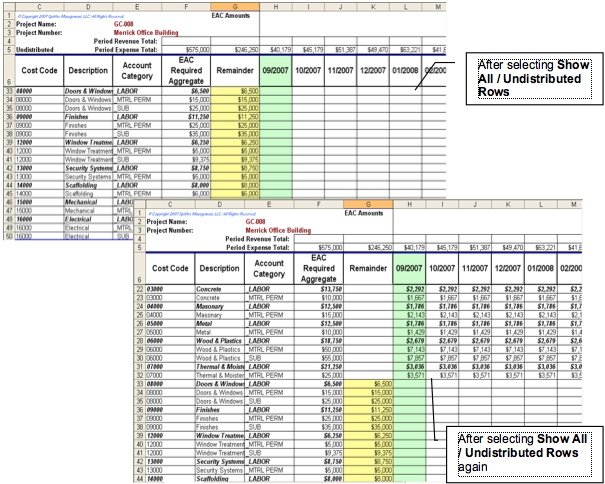You can choose to see all rows that are not distributed. In addition, you can choose to filter the Account Categories by revenue or expense.
To show all the undistributed rows, from the Spitfire menu select Show All/Undistributed Rows.
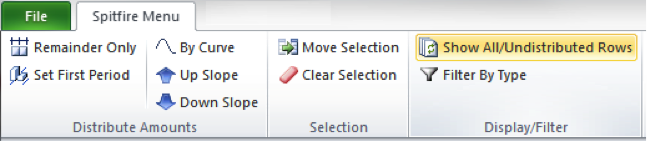
The worksheet will display only those rows with amounts in the Remainder column.
To filter the rows:
- From the Spitfire menu, select Filter by Type.
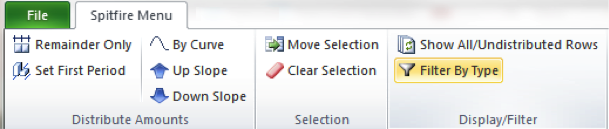
- In the dialog box that appears, select an Account Type (Revenue, Expense, or Both). The worksheet will display the results of the filter and indicate the filter type in Row 5.
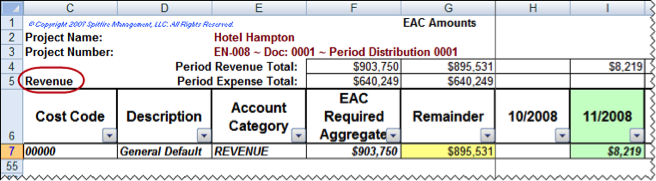
To change distribution amounts:
- Click the cell in the row you want to adjust.
- Manually change the amounts for that month. Your change will likely result in an amount in the Remainder column.