The Site Photo document contains pictures taken during the course of your project.
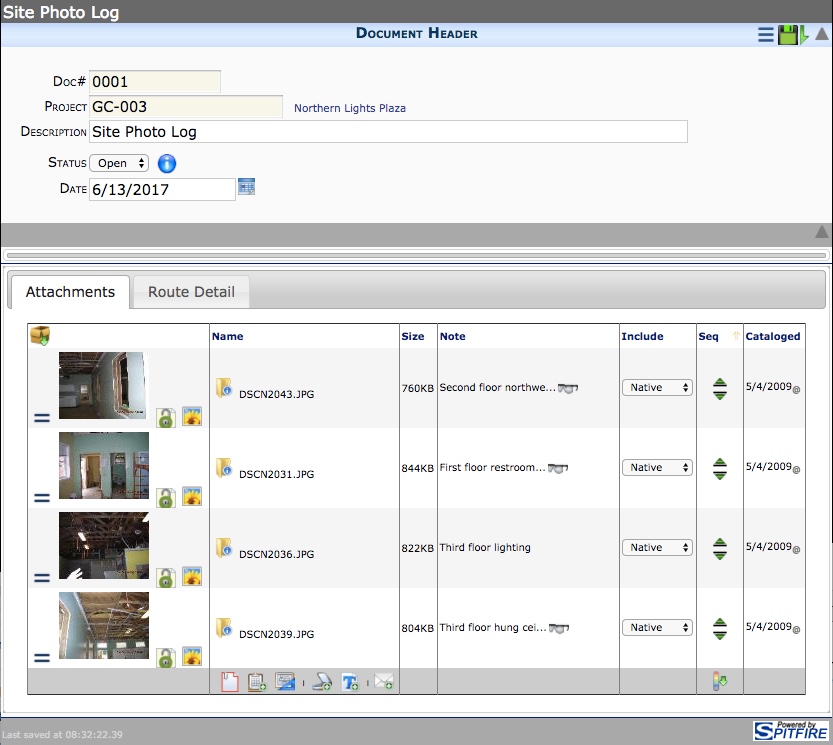
You can create any number of Site Photo documents for your project and attach photo files to the documents at any time. Photos can be attached through the Doc Attach or Add Files tool or through a mobile device running the Spitfire App for Android.
To create a Site Photo document:
- From the Project Dashboard, select Site Photo from the Documents list, and click Add.
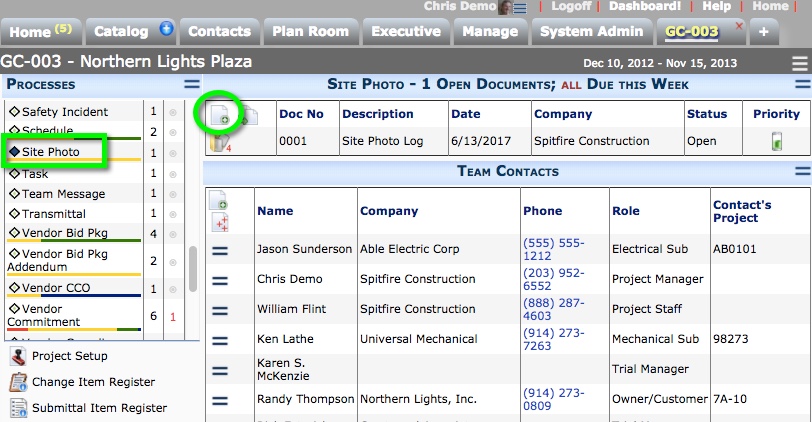
- (optional) Change the Description.
- Save the document.
- Add photos to the document as Attachments.
Note: Once the document is created, you can attach photos by uploading them from a mobile device. - Either route the document to another person or Save and Close.
You can reopen the document at any time to make changes.
