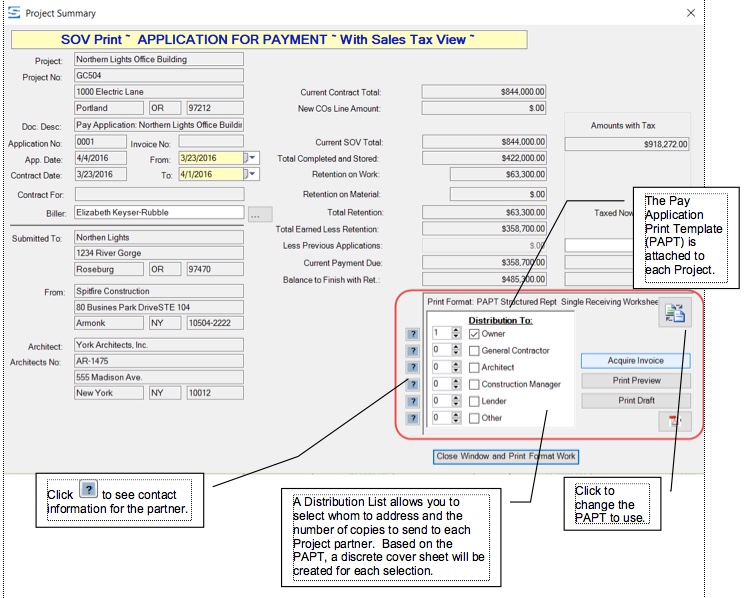The SOV Print Form is the Project Summary for with the print section enabled. Using the print section of the form, you can select whom to address to from a distribution list and the number of copies of the Application that you want printed using the project’s PAPT. You can also preview the Application before printing.
To preview and print the SOV application:
- On the Applications worksheet and from the Spitfire SOV ribbon, click SOV print.
If no PAPT has been selected, the Select PAPT dialog box will appear.
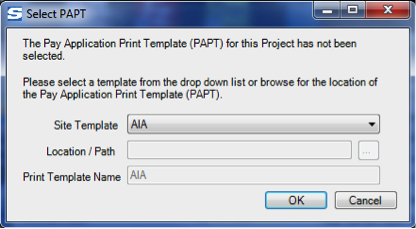
– If necessary use the Site Template drop-down list to find the PAPT you want to use. If no PAPT has been added to your site’s template library, you can use to the Browse button to locate your PAPT.
– Click OK. The SOV Print form will appear. - Use the Distribution To area on the form to indicate how many copies you need for Owners, General Contractors, Architects, Construction Managers, Lenders, and/or Others.
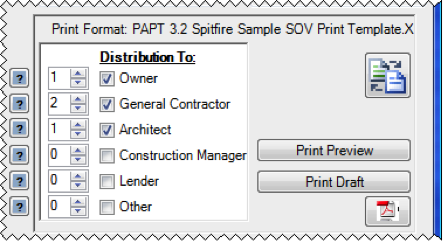
Note: Providing the cover sheet is so designed, it will change as it prints for each of your selected Distribution parties, but the detail will be identical.

- (optional) Click Print Preview.
- If your Pay Application status is In Process or Draft, print a draft by click Print Draft. If your Pay Application status is Invoiced, click Print.
To create/print to a PDF file:
- On the Applications worksheet and from the Spitfire SOV ribbon, click SOV print.
- Use the Distribution To area on the form to indicate how many copies you need for Owners, General Contractors, Architects, Construction Managers, Lenders, and/or Others.
- Click Print Preview.
- On the SOV Print form, click the PDF icon.
– If the Pay Application is In Process or Draft, you will be prompted to save the PDF.
– If the Pay Application is Invoiced, Printed, or Closed, the PDF will be automatically attached to the Pay Application document.