Overview:
The System Information tool, found on the System Admin Dashboard, displays relevant information for your system including the version of Spitfire you are running, versions available) and your current sessions.
The System Information Tool:
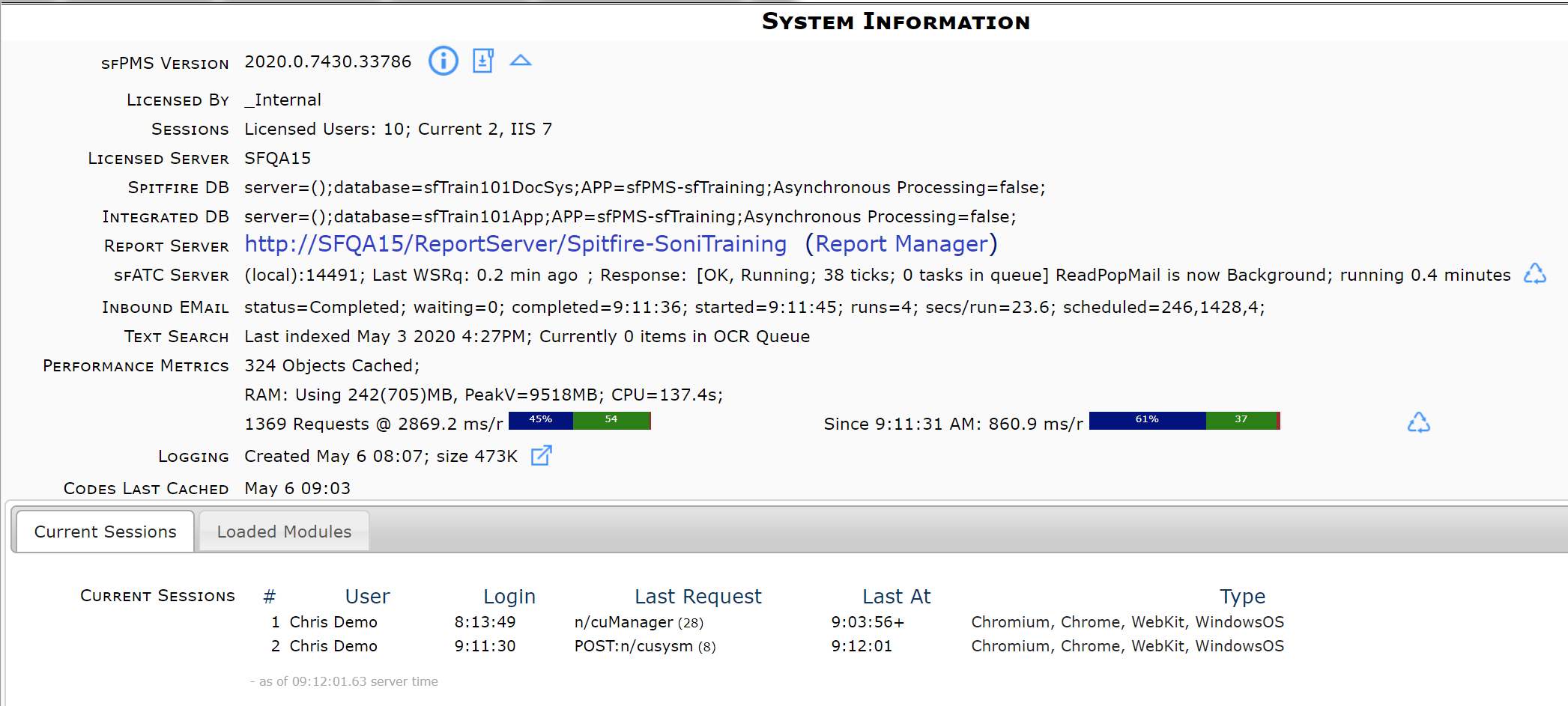
Build Releases:

To view information about different builds:
- Click the icon to view a list of previous builds
- Click on the word History (or Updates) to see release notes. (See also KBA-01082)
To pull updates from the System Information Tool:
Report Manager:

To open Report Manager in SQL Server Reporting Services:
- Click the words Report Manager.
sfATC Server:

To restart the ATC Service:
- Click the icon.
Note: this action will disrupt any users that are logged in. We recommend you do this only when no other users are logged in.
Performance Metrics and System Recycle:

Colored bars indicate response time being experienced by the users. The bar on the left corresponds to the whole day; the bar on the right
corresponds to the most recent 100 requests. The blue section indicates the percentage of requests that took less than 1 second. The green
section indicates the percentage of requests that took 1-3 seconds. A red section indicates the percentage of requests that took more than 3
seconds. Your system is doing well if the sum of blue and green is over 95%.
To recycle the IIS Application:
- Click the icon.
Note: this action will recycle the entire web application and disrupt any users that are logged in. We recommend you do this only when no other users are logged in.
Server Logging:

To open or save the server log:
- Click the icon. A message will appear next to the icon.

- Click on the message to open the log file or right-click to save the file.
Current Sessions:

The Current Sessions tab at the bottom gives you information about the current session.
- User: the name of the user(s) currently using the system.
- Login: the time the user logged in.
- Last Request: the last action/request made of the system.
- Last At: the time of the last request.
- Type: the type of client (such as Microsoft Internet Explorer, Chrome or iPad, etc.)
Loaded Modules:
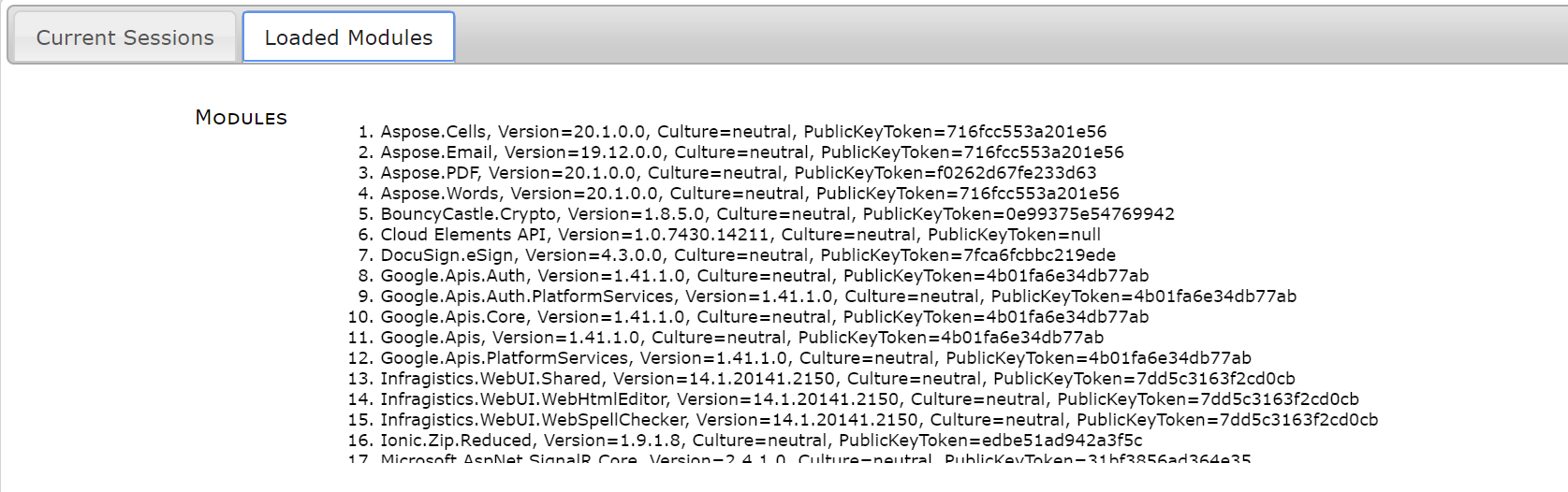
The Loaded Modules tab at the bottom lists the software resources that have been loaded by the web application.