The multi-select feature—the feature that allows you to add multiple rows at once—is available on the Instruction/Attributes tab on documents. For example, the multi-select icon appears on the Equipment tab (a relabeled Attributes tab) on this Daily Field Report. Users in my example can now easily add multiple Equipment rows to their Daily Field Reports:
 The multi-select icon appears elsewhere in the Spitfire system (such as on the Attendees tab, the Team Contacts part, and the Build Route dialog box). The multi-select option is a powerful tool that helps you find and select multiple people or attributes.
The multi-select icon appears elsewhere in the Spitfire system (such as on the Attendees tab, the Team Contacts part, and the Build Route dialog box). The multi-select option is a powerful tool that helps you find and select multiple people or attributes.
When you click the icon, the appropriate Lookup Dialog window appears:
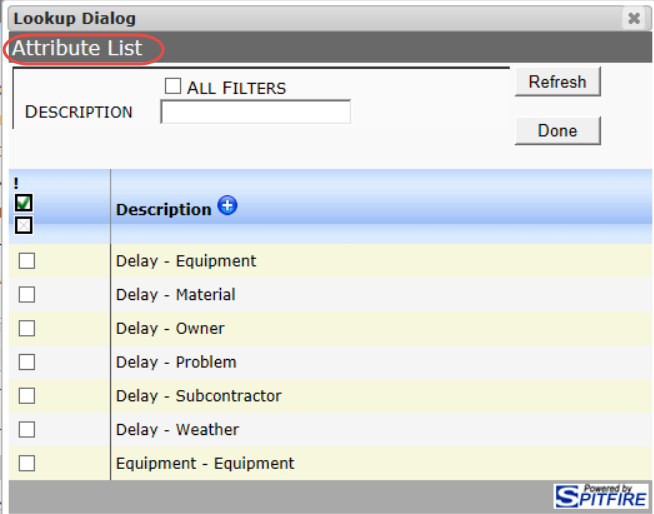
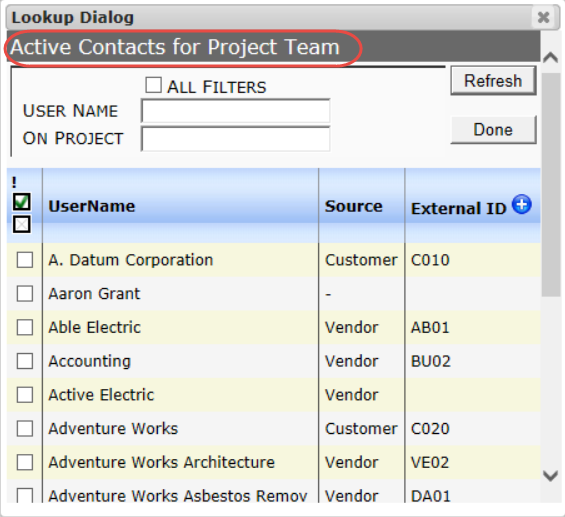
You can click on one or more row checkboxes if you see what you want to select, or you can use the shown filters to find what you want. However, the real power of this tool is in the other filters that are available to you. The filters are helpful even if you are looking for just one particular attribute or contact but need the filters to find that one.
- To see all filters available for any particular lookup, click the All Filters checkbox on top.
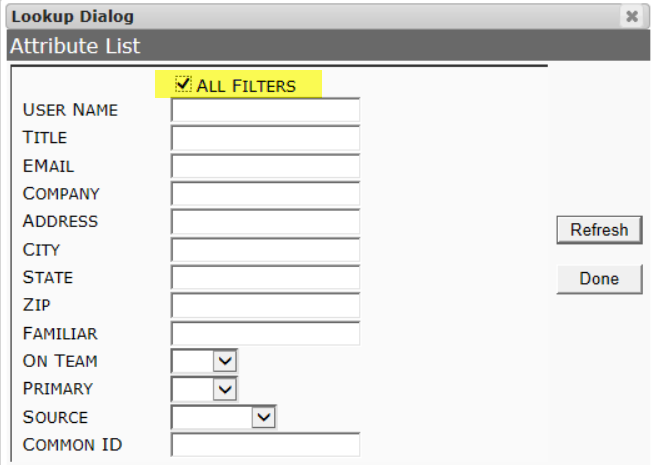
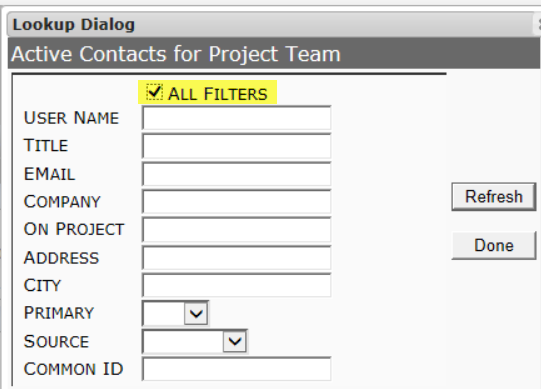 Using any of these filters can help you find the attributes or people that you want. After using one or more filters,
Using any of these filters can help you find the attributes or people that you want. After using one or more filters,
- Click the Refresh button to get your results.
- Select one or more of the results rows.
- Click the Done button.
