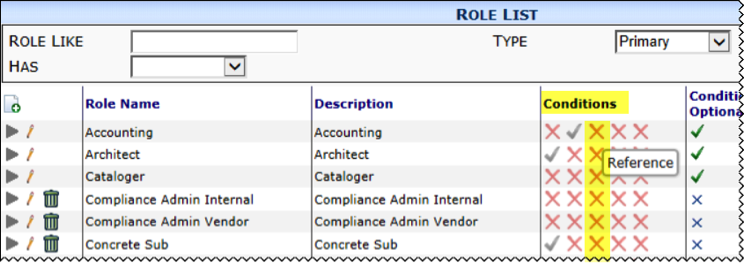The Reference tool allows you to set up references and global references that can then be used to categorize documents.
Considerations for References
When creating your list of references, you’ll need to consider the following:
– How will you use references and global references in the system?
– What do you want on your reference vs. global reference list?
– Will any references or global references belong to a rollup?
– Will any global reference belong to a division?
Concepts
References and global references are both user-defined, but while references are Doc-type driven, global references are system wide.
Reference vs. Global Reference
| Feature | Reference | Global Reference |
| Field can appear in Document’s Detail tab | • | • |
| Field can appear in document’s Item Detail view | • | |
| Value can be selected using a lookup | • | • |
| Can include defined rollups | • | • |
| Can include defined divisions | • | |
| Can be used as a criterion in automated routes | • | • |
| Can be used as a criterion in the Templates tool | • | |
| Can be used as a filter in Catalog searches | • | |
| Can be used as a role condition | • | |
| Can be DocType sensitive (including CodeSetRedirect and ExcludeCommonChoices rules) | • |
Rollups and Divisions
A Rollup feature allows you to categorize documents at one level and then report on them at a higher Rollup level. For example, you could create references for Hospitals, Clinics, Nursing Homes, and Hospices and roll all of them into a Health Care Rollup. Rollups are used in reports. Global references can be categorized into both rollups and divisions (which is a second rollup) for custom reports.
After Setup
Document’s Detail Tab
Once you have added references and global references, you can add these references to documents through the Reference and Global Reference fields on a document’s Details tab.
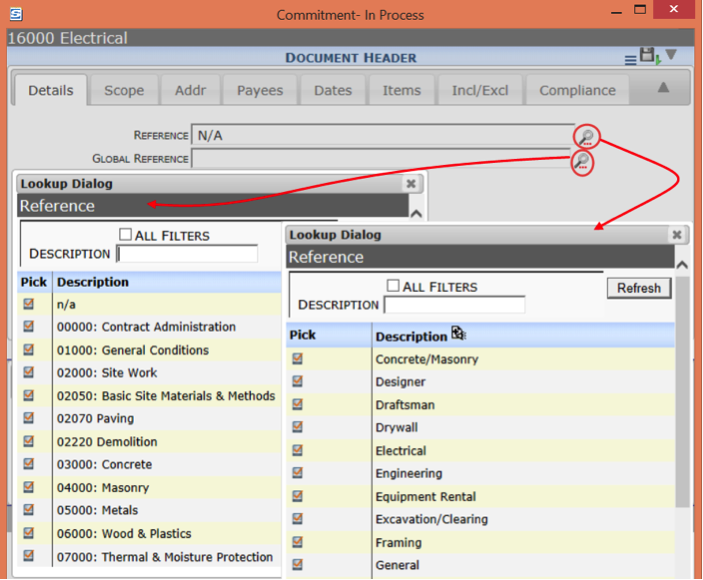
Note: If the Reference and Global Reference fields do not appear on your document, the Doc Type must be configured (through the UI Configuration tool) to include Doc Detail – Standard | Reference and/or Global Reference.
Document’s Item Detail
If you have global references set up, you can add global references to your Item’s Details.
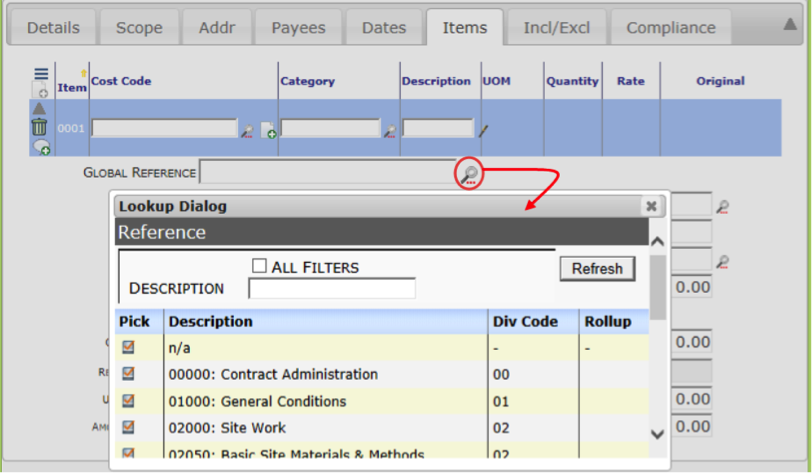
Note: If the Global Reference field does not appear on the Items tab, the Doc Type must be reconfigured (through the UI Configuration tool) to include Doc Item Detail – Standard | Global Reference.
Predefined Routes
References and global references can be specified in the Rules for Selected Route section when creating predefined routes through the Routes tool.
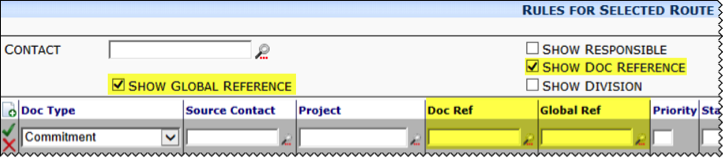
Templates Tool
A reference can be specified as a condition for a specific template in the Templates tool.

Catalog Searches
References (but not global references) can be used as search parameters for documents in the Spitfire Catalog. Since most references are defined by Doc Type, it is likely that the Type filter must be used first.
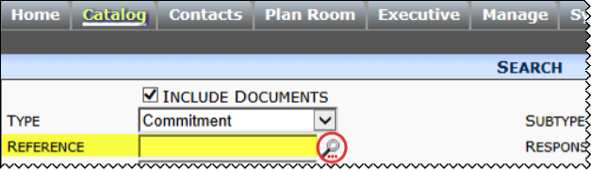
Role Conditions
In addition, permission levels can be restricted by the reference condition. For example, if you grant a subcontractor access to documents with a reference condition of Electrical Work, that subcontractor would only be able to view documents where the reference is Electrical Work.