Did You Know?
There is more to the Routes tool (found on the Manage Dashboard) than just adding and editing simple predefined routes. Once you know the basics, consider the following tips to get the most use out of your routes.
Details for Selected Route section
Route Options Icons:
Icons on each row can be used to set options for each person/role on the route list.
- The first icon allows you to set the Route Via method for that routee. The option selected here will override the “Route Via” option on the routee’s Contact record.
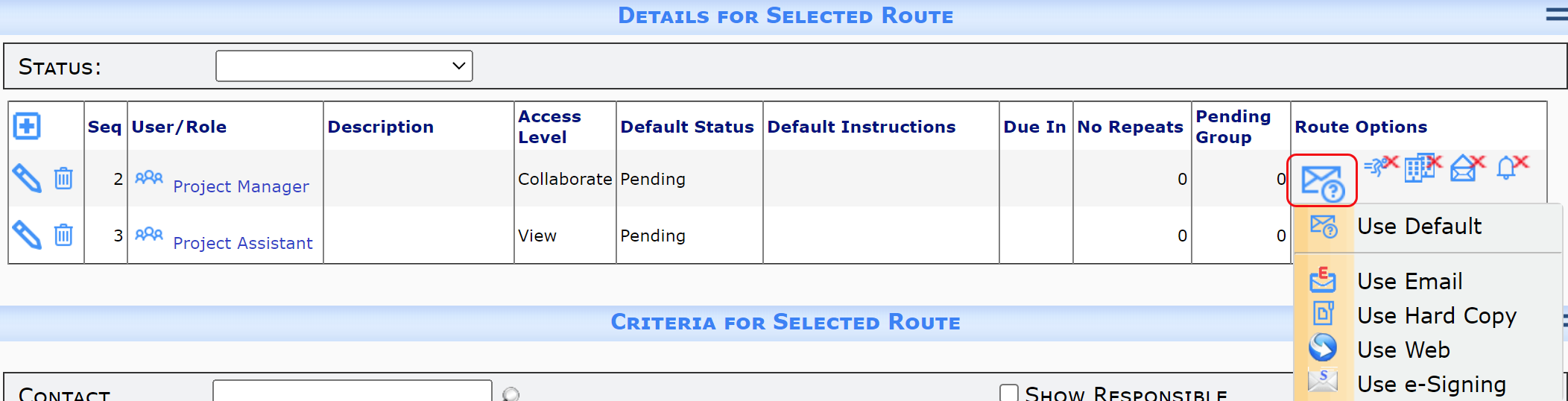
- The other icons are toggles that allow you to turn on or off
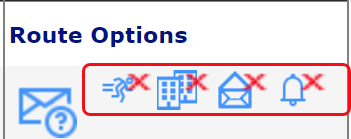
- the Transmittal With option—whether or not the routee will receive a transmittal printout (if available) and be included in the Transmittal Log.
- the At Source Contact option—whether or not Spitfire will look for Source Contacts with the routee role. (See also KBA-01341.)
- the Email From option—whether or not the routee will become the “on behalf of” and “replies to” person on outbound messages sent after that sequence (or until another person is designated as the Email From person).
- the With Alerts option—whether or not the routee will get all Alerts triggered for the document.
No Repeats:
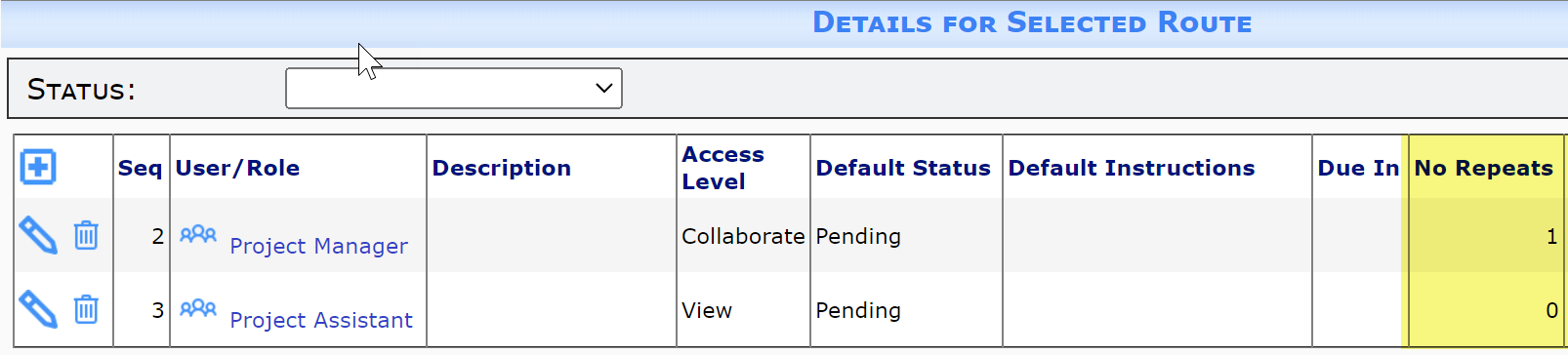
- Enter any whole number in the No Repeats column to indicate how many sequences back the system should check to see if the routee is a duplicate on the route and then eliminate the duplicate. For example, the 1 entered for Project Manager at Seq 2 above means that if the person who creates the document (and is therefore Seq 1) is also a Project Manager on the project, that person will not appear on Seq 2 also.
Criteria for Selected Route section
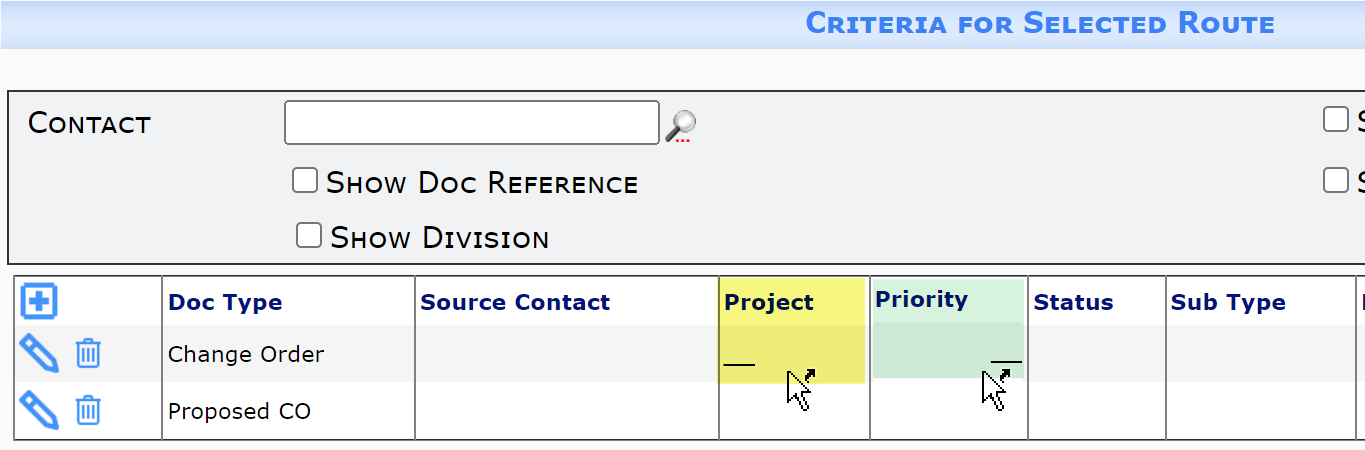
Project Field:
In the Project field you can
- Enter (unassigned) if you want the route to apply only to documents with no Project ID.
- Enter (assigned) if you want the route to apply only to documents with a Project ID.
- Leave the field blank if you want the route to apply to all documents, regardless of Project ID.
See also KBA-01421.
Priority Field:
In the Priority field you can
- Enter 99 if you do not want this predefined route to ever be automatically selected by Spitfire. A predefined route with a Priority of 99 will only be available for selection through Append and Reset Route choices, workflow scripts and RouteWhenClosed rules.
Keywords: options for routing, don’t use route
