Did You Know?
Spitfire supports Programs as a way to group related projects (for example, by location or owner/developer). You can also use programs to break up a very large project into phases, each with its own project and budget in Spitfire. Think of a Program as the large tent under which several projects reside. The Program tool is found on the Manage Dashboard.
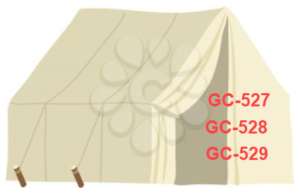
To set up a Program:
- Click the “add” icon to add a new row in the Program List.

- Give the Program an ID and a name, for example CPL Portland and City Power and Light – Portland.
- Check the checkmark to accept your changes and click the save icon to save.
To map projects to the Program:
Note: Projects must already exist but can be still In Process.
- Still in the Program tool, click the icon to expand the newly added Program row.

- Enter or look up each project that you want to include in this Program.
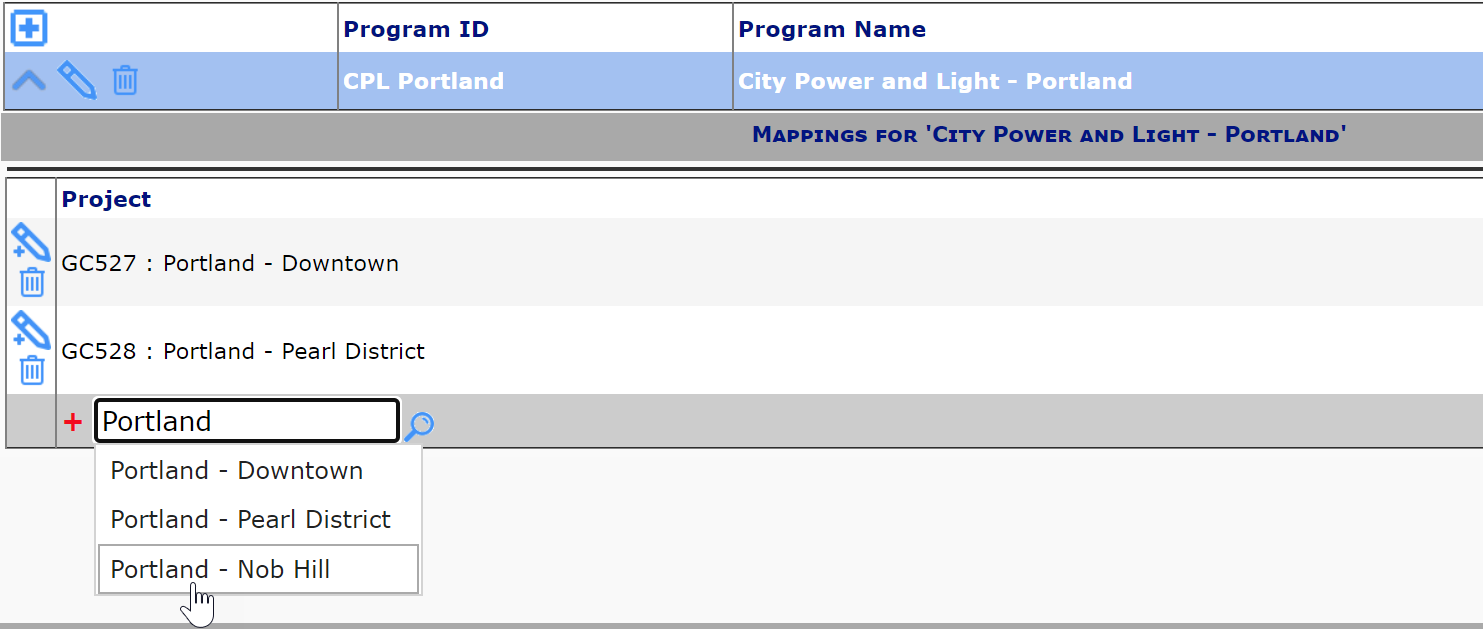
- Click the save icon to save.
Another way to include a project in an existing Program:
Note: the Program tool on the Manage Dashboard allows a project to be included in several programs. The following instructions allow a project to be listed in one program only on the Project Setup tab.
- Add a Program field to the Project tab on the Project Setup document.
- Use the UI Configuration tool to add the Program item on the Project Setup Doc Tab part.
Note: because the Project Setup tab is available only for the Project Setup Doc type, do not specify a Doc type in the Doc Type filter.

- Save your configuration.
- Use the UI Configuration tool to add the Program item on the Project Setup Doc Tab part.
- Open the Project Setup document on a project that is not yet in a Program but should be.
- On the Project tab, look up the Program that you want, then select it.
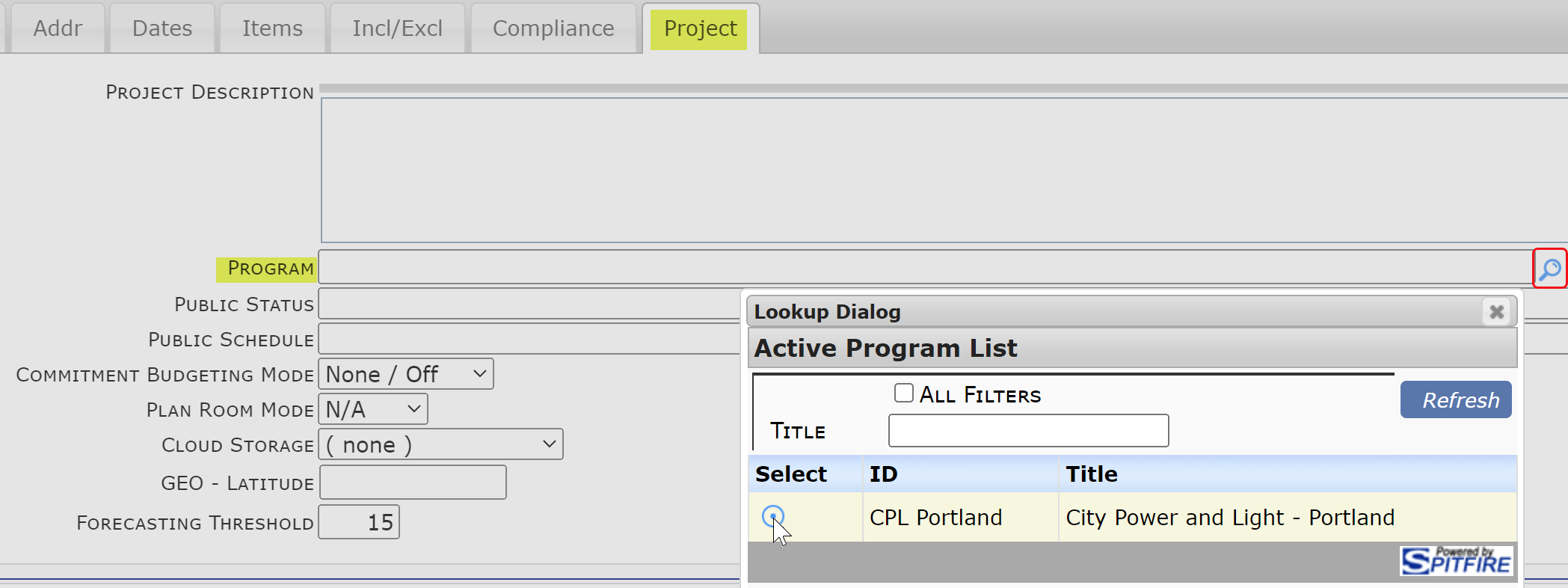
- Save the document.
- On the Project tab, look up the Program that you want, then select it.
Program Filters:
Once projects are in Programs, you can use the Program filter on the Executive Dashboard to display financial information per Program.
- Use the lookup to select the Program name then click the Submit or Apply button.

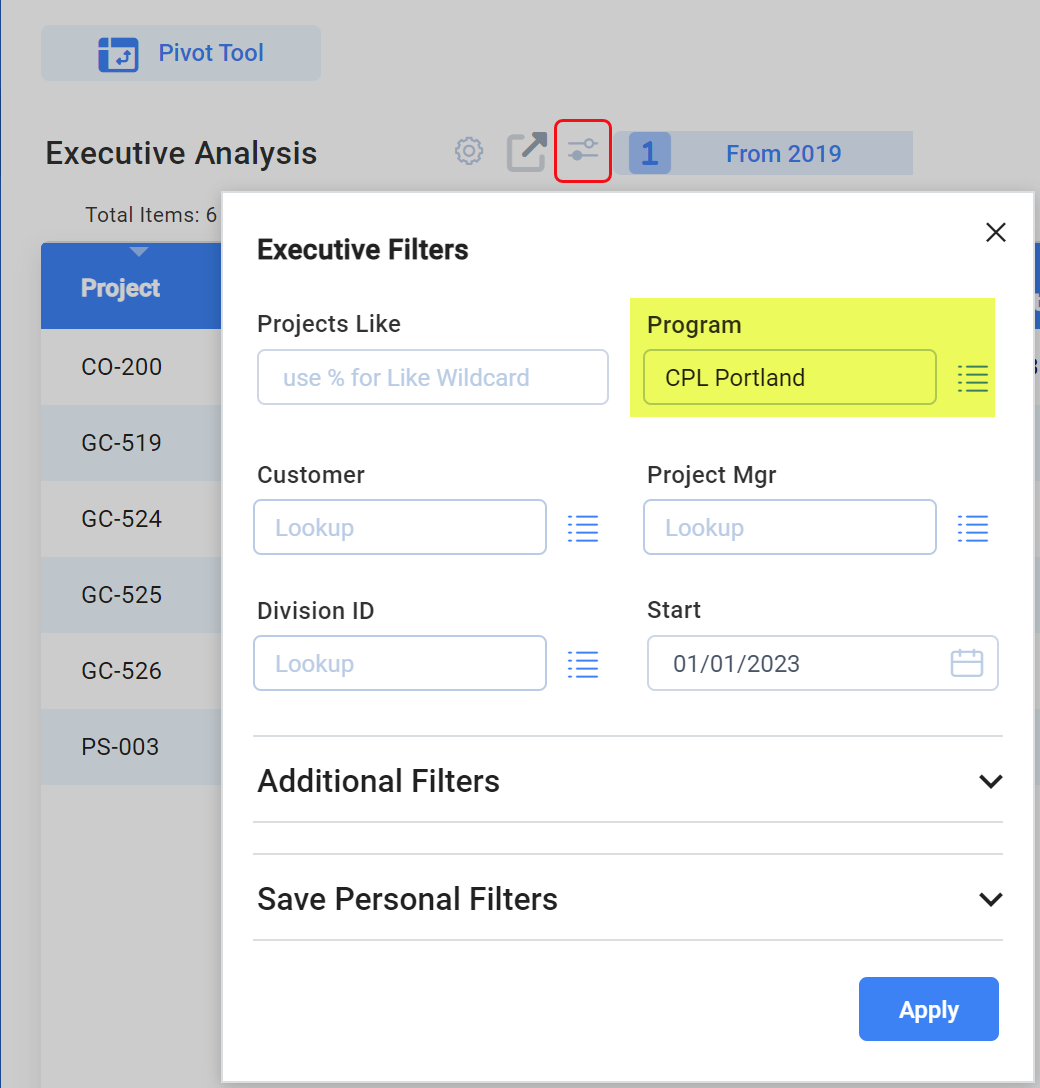
Number of Projects in Program:
If you go back to the Programs tool, each Program will indicate how many projects are included. Expanding the program will display the list of projects.

Additional Comments:
- You can delete Programs; however, you must remove all projects in the mappings section before you can delete the Program.
- Only roles with the PART | Maintain Project Program List (RIUD) capability can add, edit and delete Programs and map projects to Programs.
