Did You Know?
Project Dashboards include weather conditions for a specific ZIP code (from the project site address), as gathered by a nearby NOAA (National Oceanic and Atmospheric Administration) weather station, and as reported by www.weather.gov. This information can be viewed as needed, printed out as historical data, or included on a document (such as a Daily Field Report) through workflow (ask Support for how).
Note: Current conditions should not be confused with predictive forecasts nor with aggregate data (such as total rainfall). Because Spitfire uses NOAA weather stations, only weather conditions for the United States including Guam, Puerto Rico and the U.S. Virgin Islands can be reported at this time.
The Weather Station Used:
Spitfire looks at the ZIP code of the project’s site address to determine which weather station should be used. The project’s site address is entered on the Project Setup’s Addr tab, as the Site address:
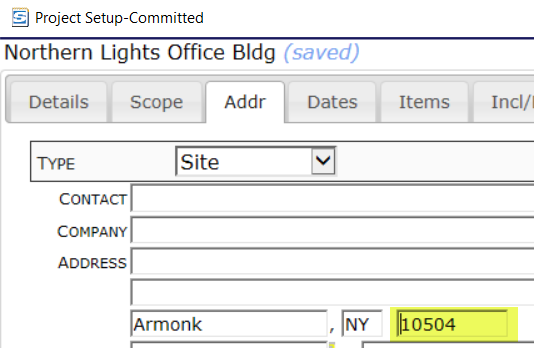
Frequency of Reporting:
The frequency of weather condition reporting depends on two factors: A) the frequency of weather station updates (which can vary from minutes to hours) and B) your Weather Log setting in ICTool.
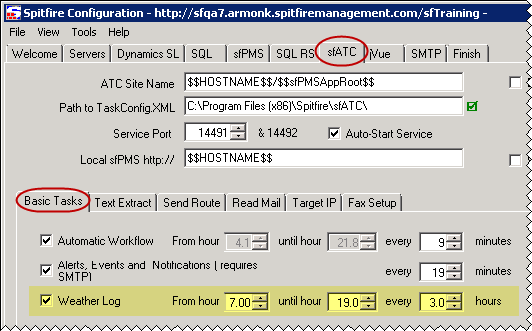
- See also: KBA-01418 NOAA Weather Observations and Site History
- Note: from time to time weather stations go down for maintenance and no new weather conditions are recorded during those periods. Reporting resumes when the weather station becomes operational again. Also, sometimes weather stations are shut down more permanently. When that happens, the affected ZIP codes need a few days to be remapped to another nearby weather station.
How to see the Weather Conditions on a project:
Power UX:
- Expand About Project on the right side of your document list.
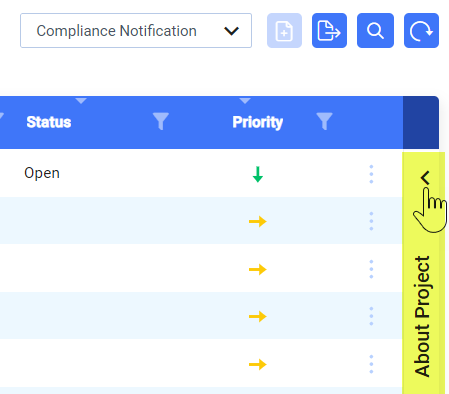
- Scroll down until you get to Weather Conditions.
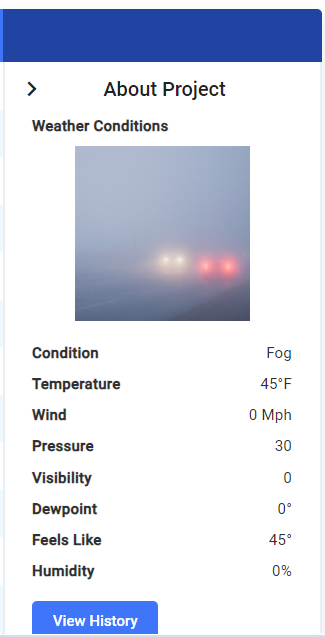
- Click the View History button if you want to see weather conditions in the past. (See below.)
Classic UI:
- Click on the Weather Conditions tool to make the part visible.
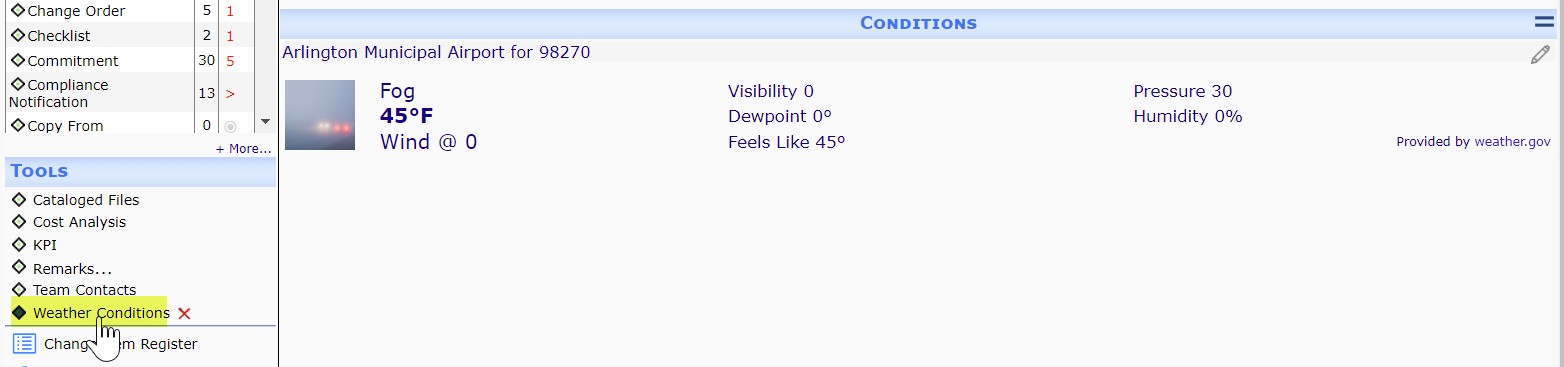
- Select the View History option on the drop-down menu if you want to see weather conditions in the past. (See below.)
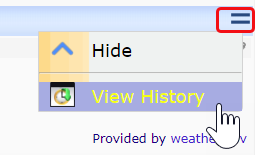
The Site Condition History Report
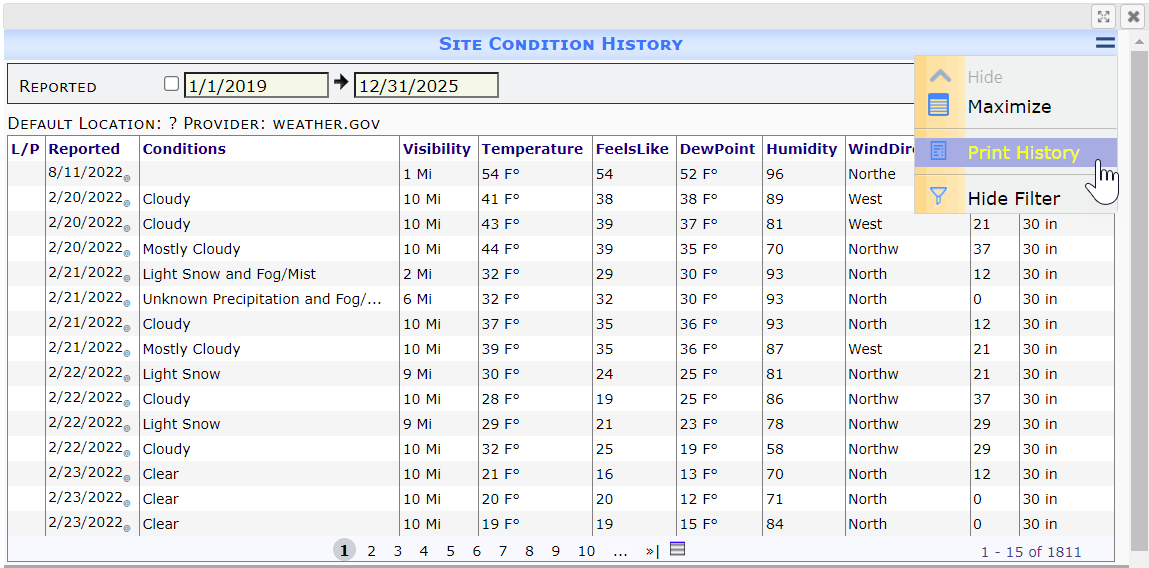
- To print the report, select Print History from the Site Condition History’s drop-down menu:
Note: The Site Conditions Log is also available directly from the Report Browser in the General folder.
