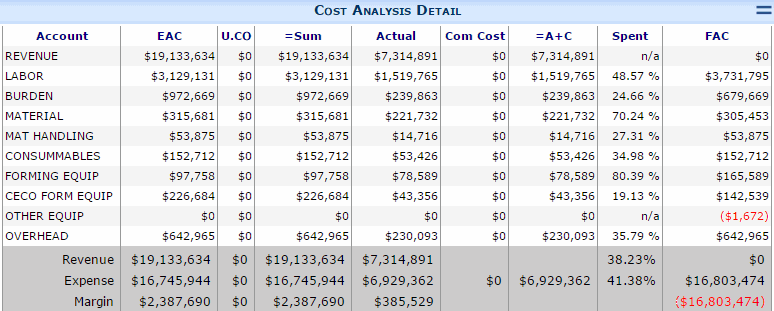Purpose & Scope:
The default settings in the filter for the Cost Analysis Detail part on the Project Dashboard are stored in the Page.Config file. This file is overridden every time an update is applied to Spitfire. You can override Spitfire‘s default filter by adding your changes to siteconfig.xml.
Procedure:
General Processes for Changing Spitfire Default Filters:
- Open SiteConfig.xml as described in KBA-01279.
- Copy the default code from Page.Config.
- Modify as needed.
- Save SiteConfig.xml.
In Page.Config, the <Pane> section is the default for the Project Dashboard‘s Cost Analysis Detail. The <PropData> tag holds the Filter defaults.
<Pane>
<PageName>/projectdetail.aspx</PageName>
<ItemID>6</ItemID>
<PaneOrder>7</PaneOrder>
<LocationCode>2</LocationCode>
<PartInterfaceType>2</PartInterfaceType>
<Title>Cost Analysis Detail</Title>
<Url>ProjectCA</Url>
<Active>true</Active>
<UCModule>PART</UCModule>
<UCFunction>ProjectCA</UCFunction>
<PropData><WebPart><ShowFilter>False</ShowFilter><filter.ByAccount>
True</filter.ByAccount><filter.ShowExpense>True</filter.ShowExpense>
<filter.ShowRevenue>True</filter.ShowRevenue>
<filter.ShowForecast>True</filter.ShowForecast><filter.ShowVariance>
True</filter.ShowVariance><filter.KDollars>True</filter.KDollars>
<filter.ByTask>False</filter.ByTask><filter.ShowToComplete>
False</filter.ShowToComplete><CustomButton>~/images/1×1.gif;Load Data</CustomButton></WebPart></PropData>
</Pane>
For example, to change the default display of $ in K Amounts, change the following section of <Propdata>:
From: <filter.KDollars>True</filter.KDollars>
To: <filter.KDollars>False</filter.KDollars>
Additional Comments:
See KBA-01244 for an example of changing the Executive Project Summary default filter.
KBA-01243; Last updated: October 13, 2016 at 9:41 am;