Question:
I know that I can set up workflow scripts in a predefined route or, even better, through the Workflow Scripts tool so that the script can apply to many documents. But is it possible to add workflow directly on a document to apply only to the route on that document and nothing else?
Answer:
Yes, and sometimes it is appropriate to do so. Document-specific workflow scripts can be created by individuals who have permission to create new documents. Workflow scripts on a document apply only to that document.
- Create or open a document of the desired type from the Project Dashboard.
- Click on the Route Detail tab.
- Find the “add a routee” row and click in the To field, then select Spitfire:
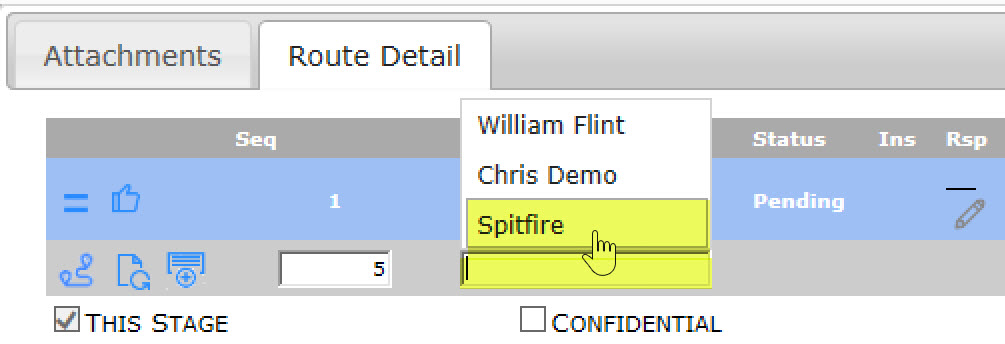
- (optional) In the Due field, enter or select from the calendar a due date for when the workflow script should start. If no date is indicated, the workflow script will start as soon as the document is routed to Spitfire.
TIP: If all you do is add Spitfire to the route with a route due date, Spitfire will wait until that date to continue the route. This is a way to ensure that a document does not get routed to the next Seq until a specific date. No additional workflow is needed for this feature to work. - Select Create Workflow from the row’s Options menu. The text editor window will appear.
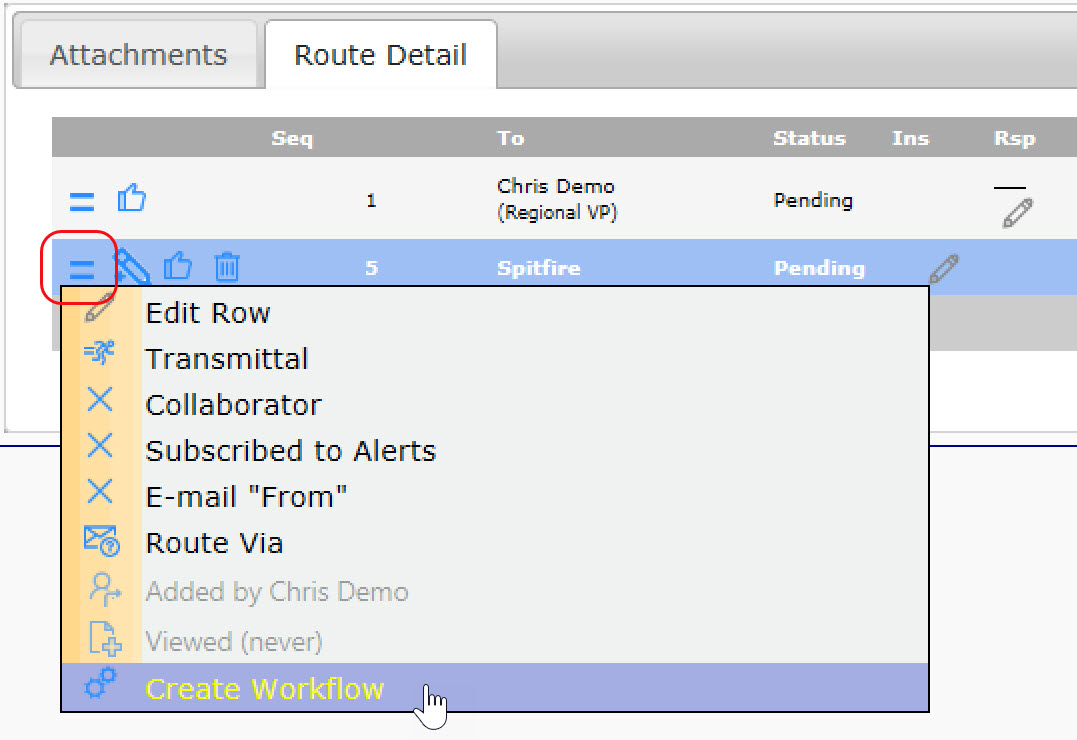
- Type your workflow script. We encourage the use of ATC: CALL to call a script stored in the workflow script library (where it can be easily maintained), but that is not a requirement. See the Index of ATC commands for more information.
- Save your script and close the text editor.
- Back on your document, save your changes.
Related KBAs:
- KBA-01759: Validation and Document Logic Overview
- KBA-01777: The Workflow Scripts Tool
- KBA-01778: How to Create a New ATC Workflow Script
- KBA-01779: How to Associate an Event with a Workflow Script
- KBA-01781: How to Create Workflow in a Predefined Route
- KBA-01782: The Index of ATC Commands
- KBA-01783: ATC Script Command Conditions
- KBA-01784: Examples of ATC Workflow Scripts
KBA-01780; Last updated: April 11, 2025 at 8:32 am;
