Question:
How do I get a document to leave my Inbox (on my Home Dashboard)?
How do I get something out of my Inbox?
Answer:
Whenever you create a document, you are automatically the first routee on its Route list so the document will appear in your Inbox. Whenever someone else routes a document to you, it will appear in your Inbox. In both cases, the document will remain in your Inbox until you take action on it. Think of it this way: if you send the document to someone else, it won‘t be in your Inbox any more. Even if you are the ‘end of the line‘, you still need to change the route status.An easy way to send the document on to the next routee (if any) and thus remove it from your Inbox is to click the icon on your route row. The document will automatically be saved with a route status of ‘accepted‘.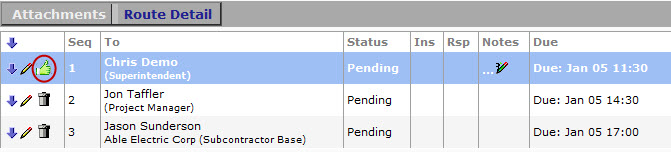
Read the Overview Guide (found on the Spitfire Help Menu) for more information.
Additional Comments:
By default, closing a document does not remove it from your Inbox. Some documents specifically do require action when they are closed or approved, so the system cannot blindly remove them from your Inbox. There is a ‘route when closed‘ setting that the System Administrator can configure. If you believe some automated processing of closed documents is appropriate, direct your implementer to review KBA-01177 to see if it applies to your workflow/scenario.
KBA-01322; Last updated: October 14, 2016 at 8:57 am;
Keywords: action items;empty my inbox;get it out of my inbox
