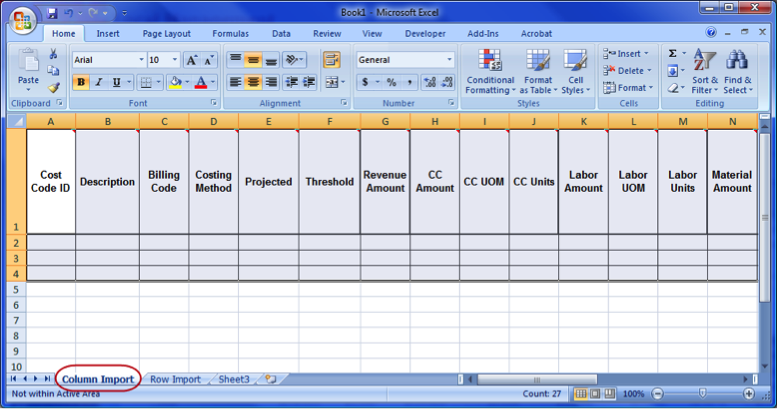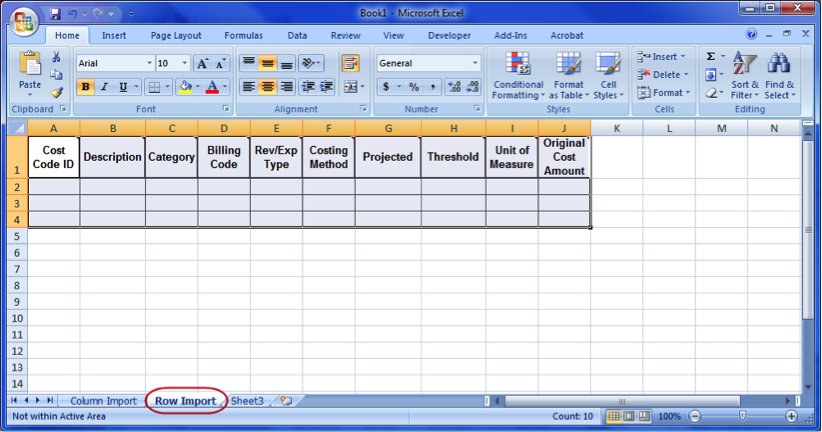Consolidated Sheets
To import a budget into Spitfire your data must be arranged in a format Spitfire supports. The Spitfire Budget supports budget items at both the Cost Code and the Account Category level. Therefore your import spreadsheet must include both the Cost Code and the Account Category for each of your budget items.
If you use a detailed workbook to estimate a project, you can add a consolidation worksheet to your estimating workbook and map your detail to the consolidation worksheet for import into the Spitfire Budget.
The Import Wizard requires source data to be configured to meet certain requirements. Depending on how the source document is configured, you can use either the “Data in Columns” or “Data in Rows” format to organize the source data.
Row Format
| Cost Code | Description | Account Category | Budget Amount |
| 03000 | Concrete | Labor | 5000 |
| 03000 | Concrete | Equipment | 3000 |
| 03000 | Concrete | Material | 2000 |
Column Format
| Cost Code | Description | Labor | Material | Equipment |
| 03000 | Concrete | 5000 | 2000 | 3000 |
| 15000 | HVAC | 20000 | ||
| 16000 | Electrical | 4000 | 500 |
Most Estimate and Bid applications are very detailed in their development of bid amounts. The level of detail used by Project Accounting Systems to monitor project progress, work-breakdown-structure and budget usually exist several levels higher with multiple constituent elements contained within one item definition. Consolidation Sheets are a way to provide a single worksheet for the consolidation of these items and to provide the Import Wizard a single worksheet in the source document.
We strongly suggest placing the appropriate Consolidation Sheet in either the off-the-shelf export file template or the home-grown application template.
To create a Consolidation sheet:
- Open the BFA workbook from a Budget document. The BFA workbook can be empty (without data).
- From the Export ribbon, select Export Import Worksheets.
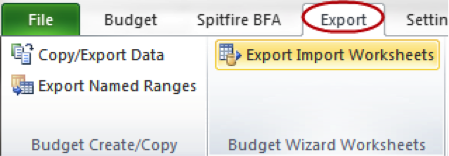
- Click OK in the conformation box.
- Click Book1 on the task bar to access the newly created workbook.
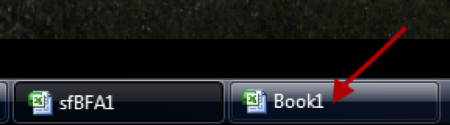
- You will notice both a Column Import sheet and a Row Import sheet. Choose the one depending on how you data is arranged.
- Map you data to the appropriate column and row in the Consolidation worksheet in your source Excel application.
- You can close the original BFA workbook at any time.
Correctly managed, the Consolidation worksheet should become a permanent component of your source Excel workbook template. It should reside there without further attention to continue to provide the Import Wizard the necessary data.