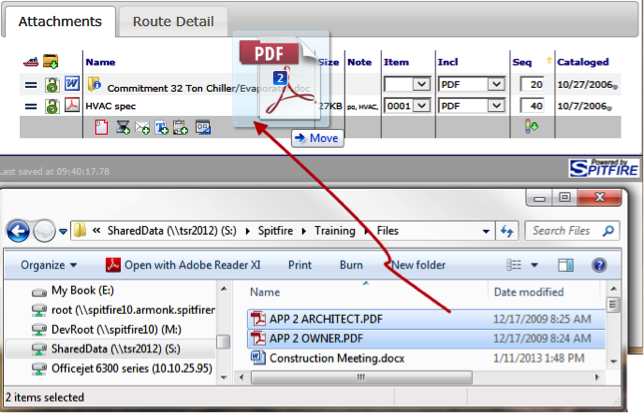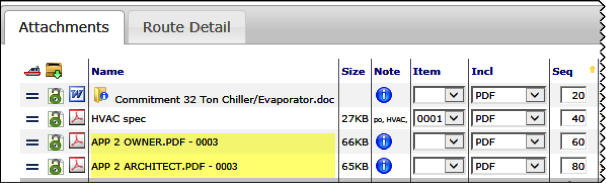The easiest way to attach files to a document is through drag and drop.
To attach a file through drag and drop:
- Select the Attachments tab on a document.
- Find the file(s) you want to attach on your computer.
- Select the file(s) and drag them to the Attachments tab.
- Release the mouse.
Note: If you drag and drop a file that has the same name as a file that already exists in the Catalog, the Catalog will treat it as a newer version of the file.