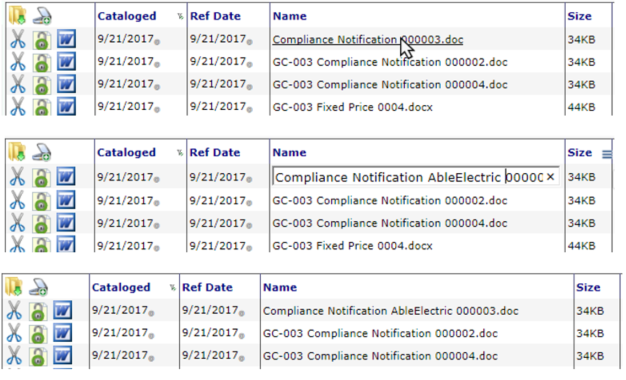Changing or correcting a Filename is easy, just click and edit.
To rename a file within Spitfire:
- Hover the move over the file name until the mouse changes and click.
- In the editable field, make the necessary changes to the file name.
- Press Enter.
Click-to-edit allows you to edit a file’s name easily from various locations.
The Name column of the File part of the Catalog Dashboard.
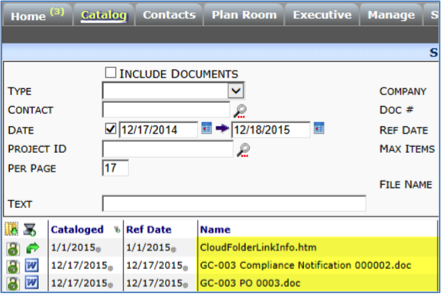
The Name column of the File part of the Project Dashboard.
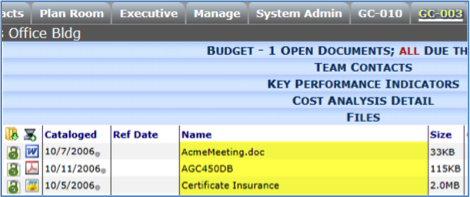
The Name column of the document’s Attachment tab.
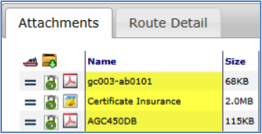
Renaming a file in any of these locations will change the name in all of these locations.
An alternate location for editing not just the filename, but other File data is the Files Properties dialog box.