If your document does not have any Items on the Items Tab, you can use the Via Excel option to copy your Item from an Excel file or an existing Spitfire Item File to your Spitfire document.
To enter Items on a document using a Spitfire Item Template:
- Find the Excel Attachment and click to open .
- Excel will open
- Enter Item information manually or open an existing Excel spreadsheet and copy the information into your template.
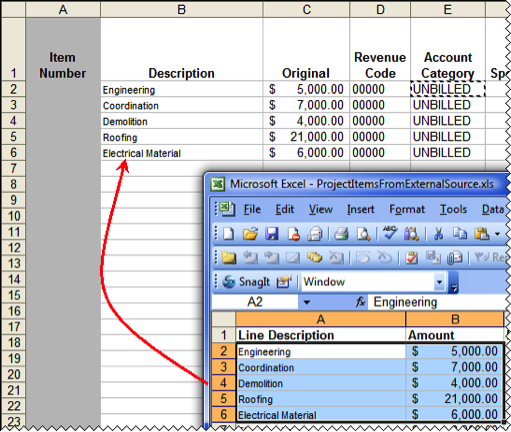
Note: If the template has been set up to provide rows of data from which you can chose the ones you want, type X in the Include? column. Marked rows will be added to your Spitfire document.
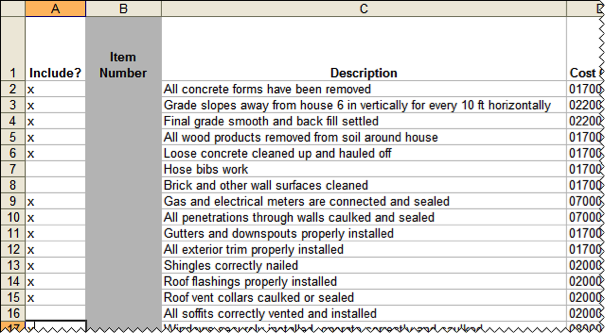
- Save and Close the Spitfire Item File. In this workflow, the Spitfire Item File is used temporarily.) When you close the file, Items will be copied to your document, and the document will open. The Via Excel dialog box will close automatically.)
- Back at your document, click the Items tab to review and edit your items.
- Save the document.
