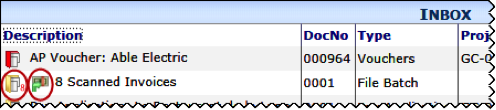You can create a File Batch document at any time. File Batch documents are not part of projects. They are two ways to create a File Batch document:
From the Site Menu – use this method with any device type, and any file type – just attach the files to a File Batch document as described below
From the Batch Upload Tool – which automatically creates File Batch document(s). This legacy option works on Windows Workstations using the sfDash (Office Integrated) client and allows processing of tif and pdf files stored in a staging folder.
To create a File Batch document from the Site Menu:
- Select Site Menu | Create Document. A Create a New Document window will open.
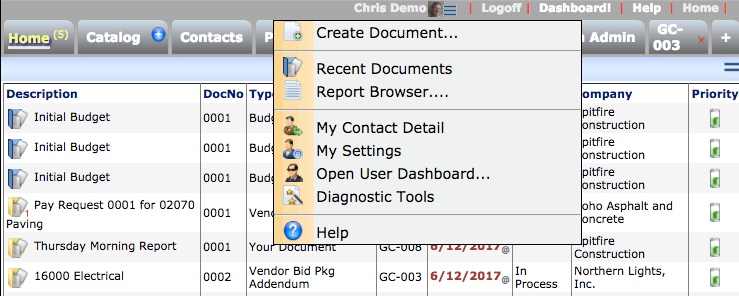
- Select Create File Batch. A File Batch document window will open.
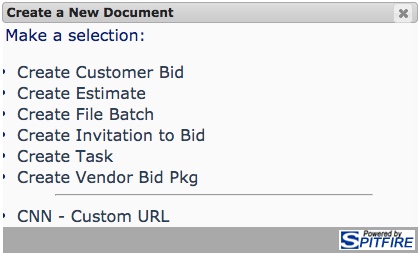
- Save the document.
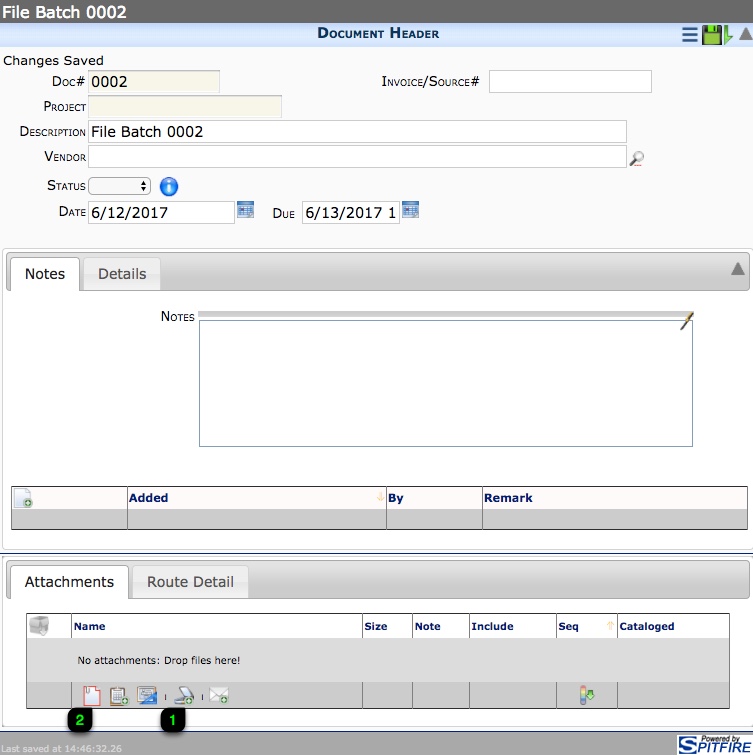
- Attach your files, using
- Add Files icon or
- Drag and drop (not shown)
- Attach a previously cataloged file tool if the files were previously uploaded to your Spitfire Catalog.
- You can attach as many files as necessary.
- Either route the document to another person or Save and Close the document.
Dealing with a File Batch Document
When a File Batch document appears in your Inbox, you can either open the document (to review the attached files or route the document to another user) or open the Batch Viewer to process the images attached to the document.