Question:
I see the list of folders in the Catalog Folders tool (on the System Admin Dashboard) that were created on the Catalog Dashboard. Before I assign access to these roles, I’d like to add a few folders, rename one and delete one. Could I do all that from here or do I need to go back to the Catalog Dashboard?
Answer:
Yes, you can add new folders, rename existing folders and delete existing folders right from the Catalog Folders tool.
Note: There is no need to create folders for projects because the project filter will already limit files pertaining to a particular project.
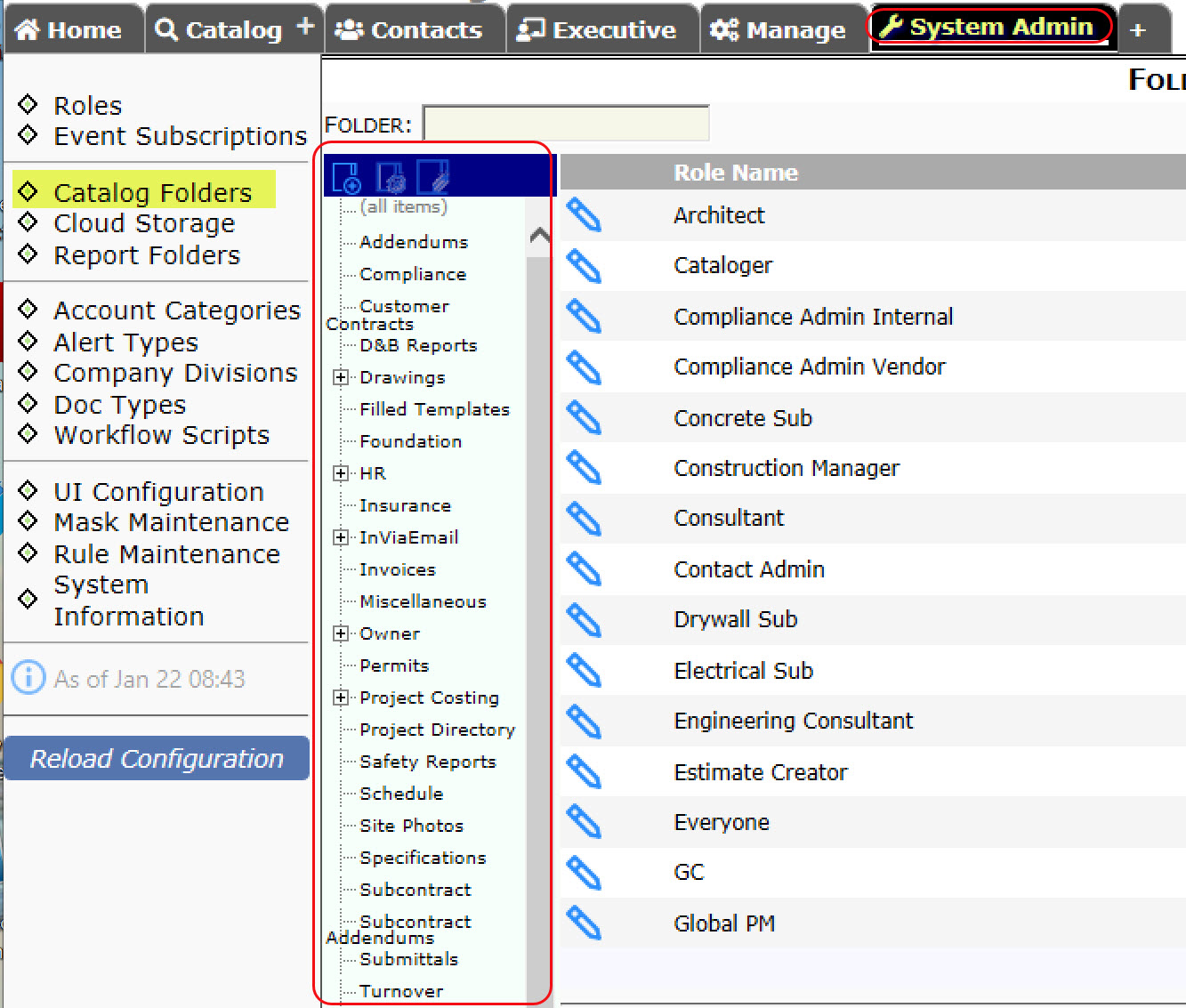
Notes:
- A user must have the PART | Maintain Catalog and Report Folder (RIUD) role capability in order to create, delete and rename folders.
- Remember that any folder created here also appears in the Catalog Dashboard as well as all Project Dashboards. Likewise, any folder deleted here is deleted from the Catalog Dashboard and all Project Dashboards.
To add/create a new folder:
- (optional) If you want to add a nested folder (i.e., a folder within an existing folder), select the parent folder.
- Click the add icon.
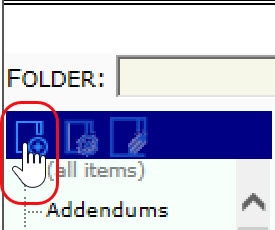
- Enter a folder name in the dialog box that appears, then click the OK button. The folder will appear on the folder tree.
To delete a folder:
- Select the folder that you want to delete.
- Click the delete icon.
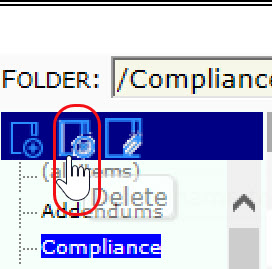
- Click OK on the confirmation dialog box that appears. The folder will be removed from the folder tree.
Note: files in the folder will NOT be deleted. They will be moved up a level in the folder tree or the root.
To rename a folder:
- Select the folder that you want to rename.
- Click the rename icon.
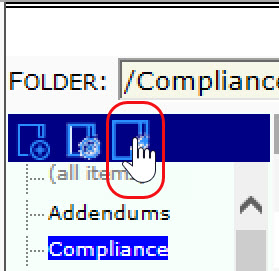
- Enter a new folder name in the dialog box that appears, then click the OK button. The folder will appear with its new name in the folder tree.
KBA-01789; Last updated: February 24, 2020 at 11:20 am
