To use the Batch Viewer:
- (optional) Use First scan, Prior scan, Next scan, and Last scan or View | Pick from List to access a specific image.
- (optional) Click Invoice Inquiry to learn if the invoice is already in Spitfire or has an existing voucher.
- Left-mouse-click to enlarge a section of the image.
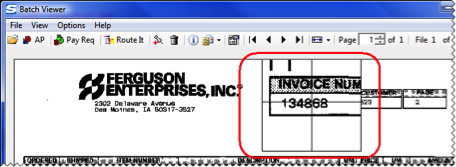
- Review the scanned image to be processed.
Note: If required, change the route mode by clicking Auto-Accept route mode or Manual route mode. - (optional) Click Information to display data about the image at the bottom of the Batch Viewer and bring the linked Microsoft Dynamics window to the foreground.
- (optional) If you want to open another batch, click Open to access the Pick Batch dialog box.
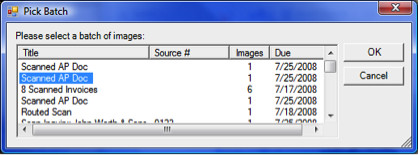
- Select your next batch and click OK.
- When you have processed all your images, a confirmation box will appear. Click OK and close the Batch Viewer.
Note: Once all the scanned images attached to the File Batch (or other) document in your Inbox are handled appropriately, the document will be automatically closed and removed from your Inbox (although you may have to refresh the page to see it removed).
