Question:
I would like to use Spitfire’s DocuSign integration and I have a DocuSign account. How do I set it up for use in Spitfire?
Answer:
Follow these procedures:
Login to your DocuSign Account as an Administrator
- You need a Business Pro account with DocuSign. (100 envelopes per user, per year).
Note: if you are using the eNotary feature of DocuSign (V2020+), you need to have the eSignature Enterprise Pro edition of DocuSign. - Once logged in, click on the user silhouette and choose Go To Admin from the menu.
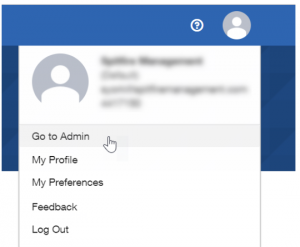
Enable the Connect feature
Spitfire will not receive push status update notifications without this. You want push notifications so that the document route will automatically resume after the signature(s) are complete.
- Look for the INTEGRATIONS section on the left panel.
- Click on CONNECT.
- Click ENABLE CONNECT.
Create an Account / Identity
You may want a generic sounding identity such as Contract Administrator. Email should go to someone, but should likely be an alternate email address for that person. Obtain the API Username for the Account; you will need it for ICTool.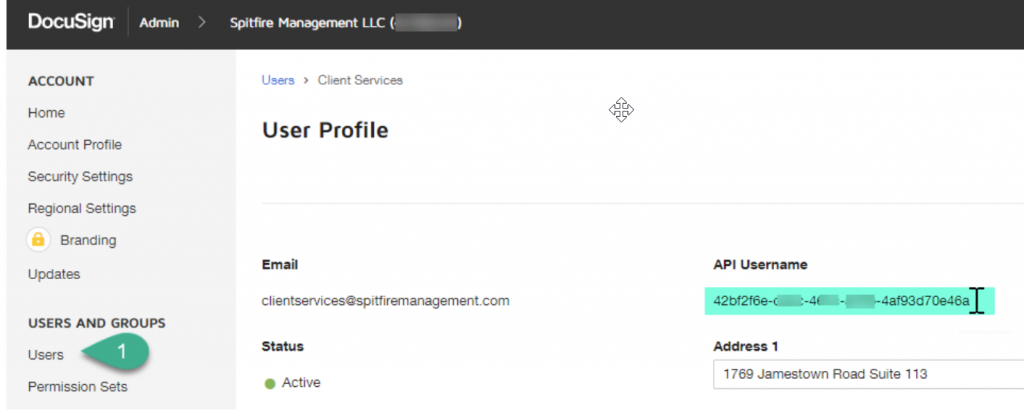
Grant the API Key access to the Account
One time per integration account, visit this URL and log in to DocuSign – be sure to use the integration account (just created above) and not your own or the DocuSign administrator.
Production – Login to Authorize Spitfire DocuSign Integration
Sandbox – Login to Authorize Spitfire DocuSign Integration
Verify Success
- Visit DocuSign – View and edit your Profile
- Be sure to log in using the integration account!
- Look for the CONNECTED APPS “tab” across the top panel.
- Applications with Access to DocuSign should be displayed.
- Spitfire Management LLC should be listed.
Configure ICTool
See KBA-01752
Troubleshooting
Using Connect Logs
In the Admin panel, go to the connect tool and click on the logs button. You can also go to failures and correlate any failure with an sfPMS application log from your IIS server. Typically, clicking failures should say “no failures”!
KBA-01751; Last updated: March 1, 2021 at 16:43 pm

