Did You Know?
Some bookmarks in your Microsoft Word templates may display either a code or “no such field” in your file output, unless you include the DV_ prefix as part of the bookmark name. While sometimes you may want the code (e.g., GC003), other times you probably want the full name (e.g. Northern Lights Office), and you never want “no such field” to show up in your output. In order to help those who design templates, Spitfire offers a special template that shows you the output of your document fields with and without the DV_ prefix. In addition, here is a list of common bookmarks that accept or require the DV_ prefix (using sample data).
| Bookmark w/o prefix | Results in | Bookmark with DV_ prefix | Results in |
| DocHeader_Project | GC003 | DV_DocHeader_Project | Northern Lights Office |
| DocHeader_ProjectCompanyname | No such field | DV_DocHeader_ProjectCompanyname | Contosco Construction |
| DocHeader_ProjectSubtype | GC | DV_DocHeader_ProjectSubtype | General Contractor |
| DocHeader_Status | No such field | DV_DocHeader_Status | In Process |
| DocHeader_Subcontract | 0004 | DV_DocHeader_Subcontract | Electrical Subcontract |
| DocHeader_SubcontractVendorCompany | No such field | DV_DocHeader_SubcontractVendorCompany | Able Electric |
| DocHeader_SubcontractExpenseAmount | No such field | DV_DocHeader_SubcontractExpenseAmount | 5000 |
| DocHeader_SubType | SUB | DV_DocHeader_SubType | Subcontract |
| DocItem_ItemStatus | O | DV_DocItem_ItemStatus | Open |
| DocItemTask_ProjEntity | 16000 | DV_DocItemTask_ProjEntity | Electrical |
KBA-01612 includes a link to the special template that you can download onto your computer and then upload onto your Spitfire template library (on the Manage Dashboard). We recommend you make this template available for all Doc types by leaving the Doc Type field blank. Once in your library, you can use the “Attach from Template” icon from a specific document to generate the output.
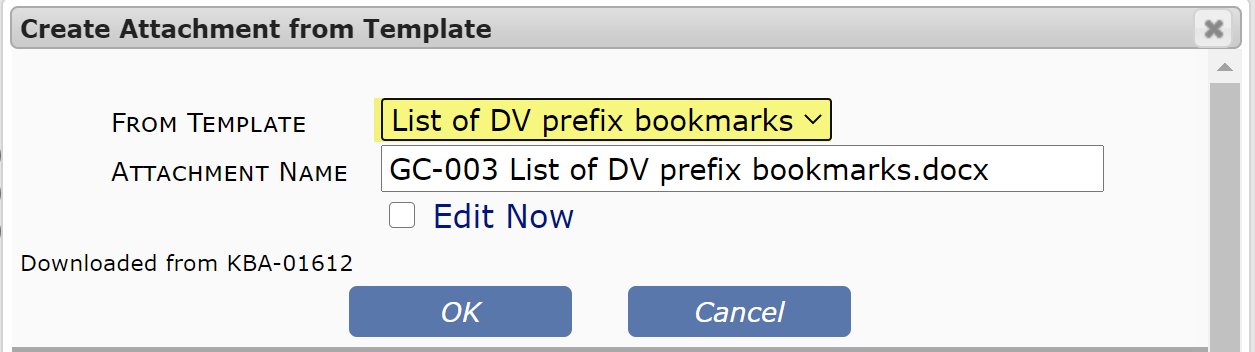
The output file will look something like this, indicating the output of different field bookmarks:
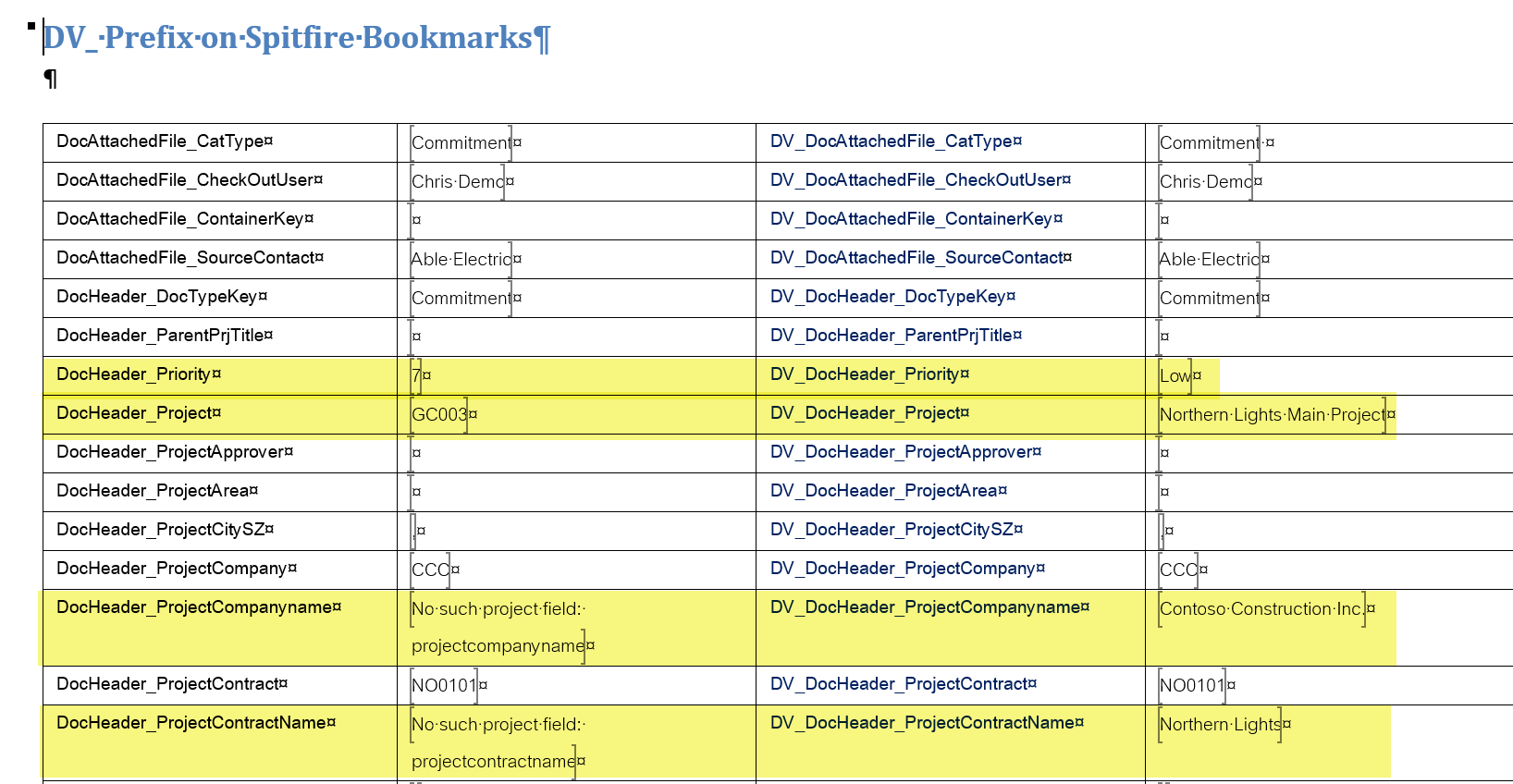
Note: you can delete or unattach this file from the document once you no longer need it. In addition, if you will not need to use the template for awhile, you can make it inactive on the Templates tool, so that no user selects it by accident.
