Problem:
If you are accessing Spitfire in Chrome or Edge, you may encounter some problems, which all stem from a pop-up blocker blocking certain pages from opening. You might not realize that a pop-up blocker is interfering, but instead will have issues such as the following:
- When you try to open a project, it does not open.
- When you open the BFA workbook, then close it, the document (Budget or Forecast) document from which you opened BFA does not reappear, as it should.
- When you try to drill-down in BFA or the Cost Analysis Detail, nothing shows up.
- When you try to create one document from another, the second document does not show up.
Solution:
Make sure your Spitfire sites (production and test if you have one) are not being blocked by a pop-up blocker.
Note: the following instructions are for Chrome. Similar instructions would apply for all Chromium browsers.
- In Chrome, go the Setting page.
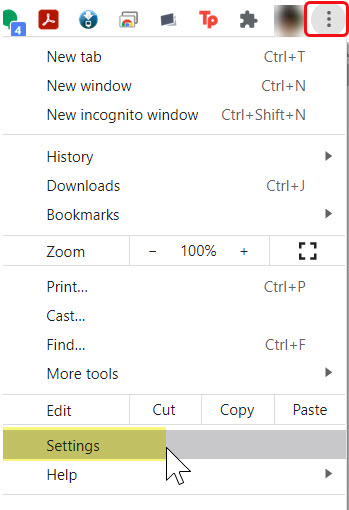
- Search for pop, then click on the Site Settings in the results.
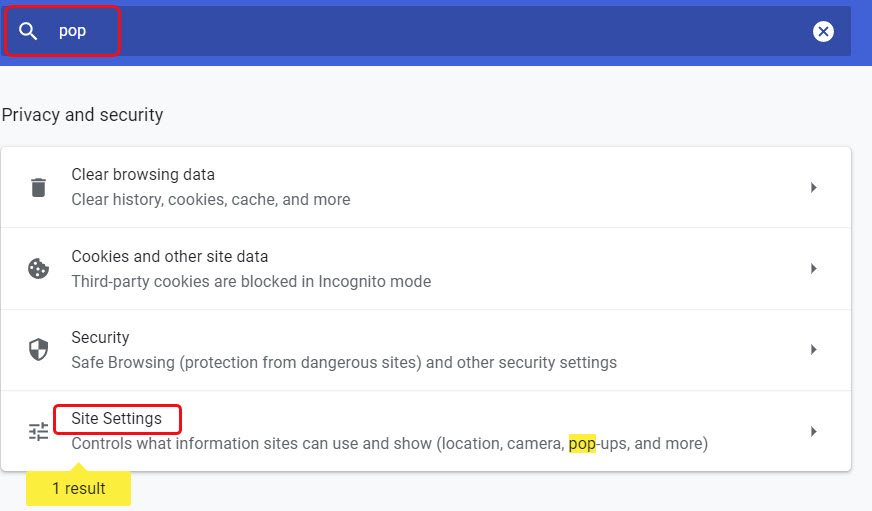
- Expand the Pop-ups and redirects section.
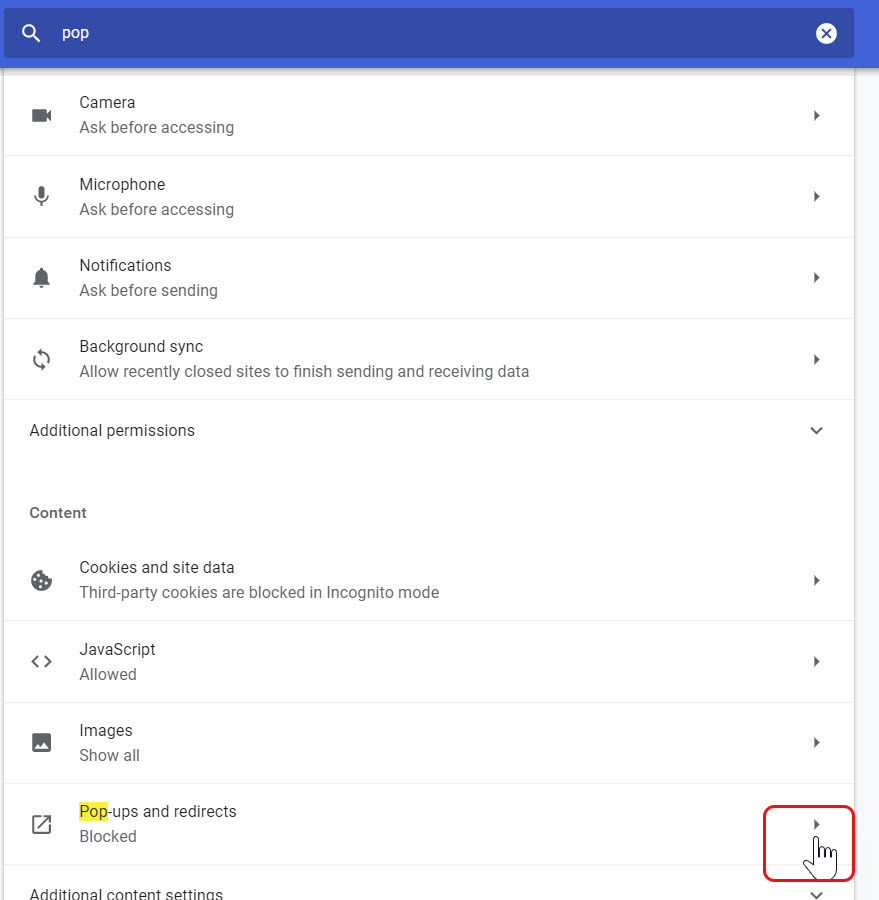
- Search for part of your company name. Just a few letters should be enough. If no search results are found, continue with the next step.
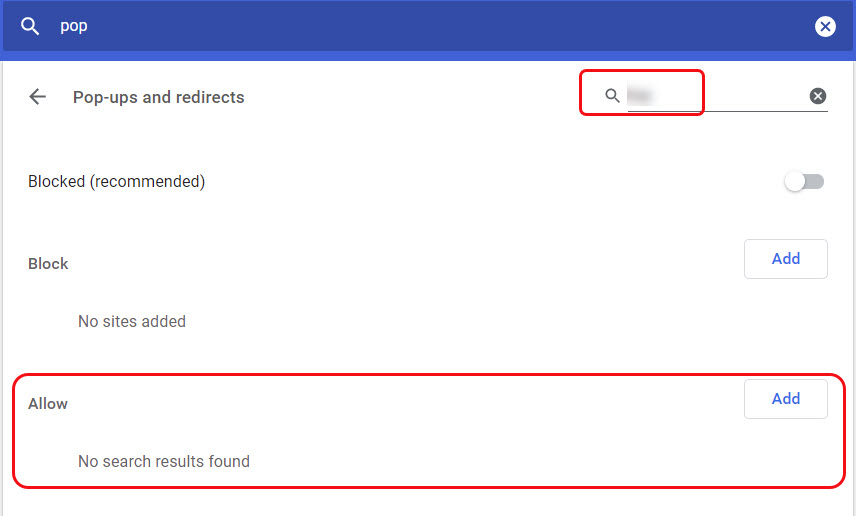
- Click the Add button then type [*.] followed by the company’s domain name. Often the domain name is what follows the @ in your company email address. (If yours is a Spitfire-hosted site, use [*.]spitfirepm.com.)
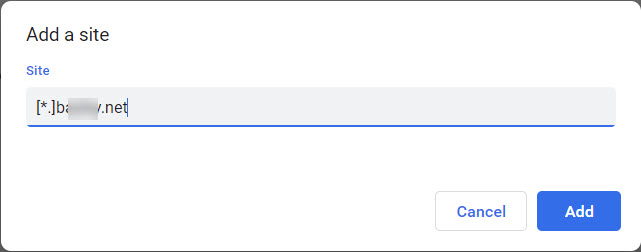
- Click the Add button. You should now see your company’s domain name listed under Allow.

KBA-01813; Last updated: September 18, 2024 at 9:04 am keywords: popup, pop-up, blocker
