Questions:
Some of my files are in specific folders in my Catalog. How can I move them into a different folder in Power UX? What if I want to remove a file from all folders, but still keep the file–can I do that?
Answers:
To start with, the way to see which folder a file is in, is different in Power UX than in Classic UI. The folder column must be made visible in your Files Only Catalog (or File part of your Project Dashboard or any other Catalog tab). There are two ways to move a file from one folder to another.
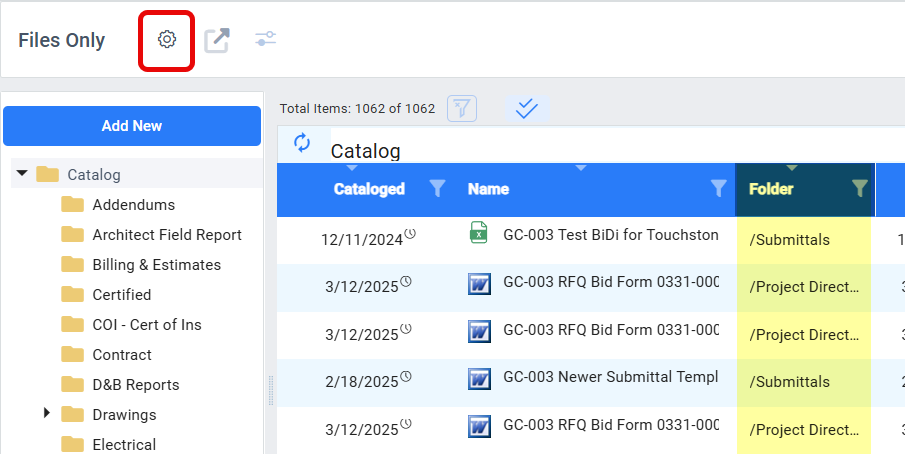
To move a file into a different folder using drag-and-drop:
- Click on the file row to select it.
- Using your mouse, drag and drop the file into the the correct folder in the folder tree. (Make sure you have the folder name visible first, if it is a subfolder.) In the example below, a file that is currently in the /Submittals folder is being moved into the /Miscellaneous folder.
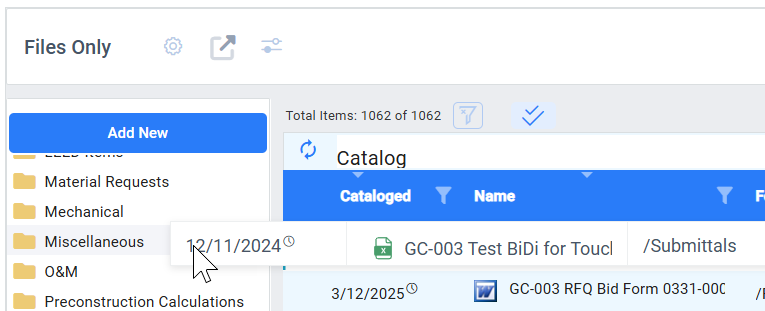
- Click on the new folder to confirm that your file has been moved.
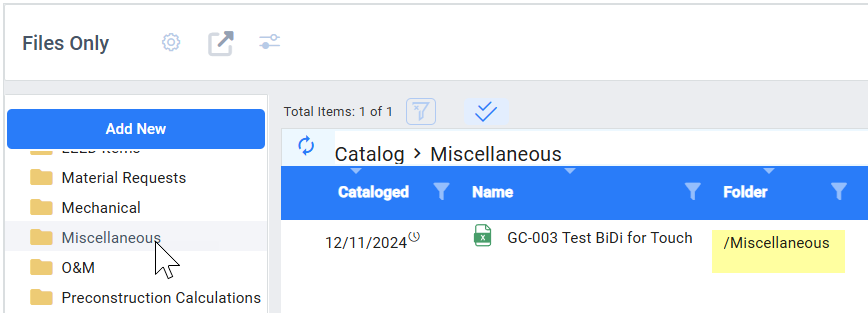
To move a file into a different folder using cut and paste:
- Click on the file row to select it.
- Right-click to open a menu, then select Cut.
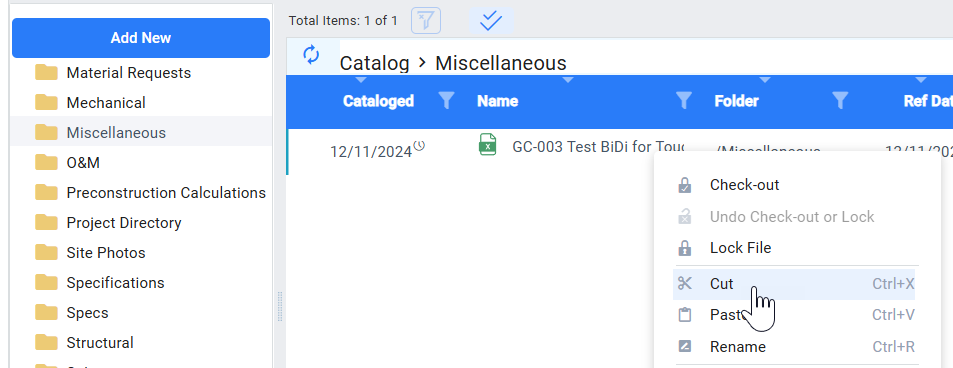
- Click on the folder name you want to move the file into.
- In the Catalog list area, right-click to open a menu, then select Paste.
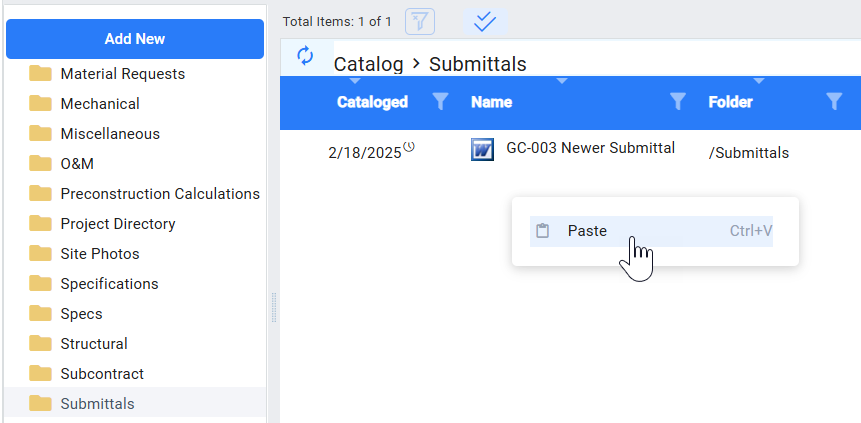
The file will appear in that new folder.
To remove a file from all folders:
- Find and select the file in your Catalog.
- Right-click to open a menu.
- Select Properties.
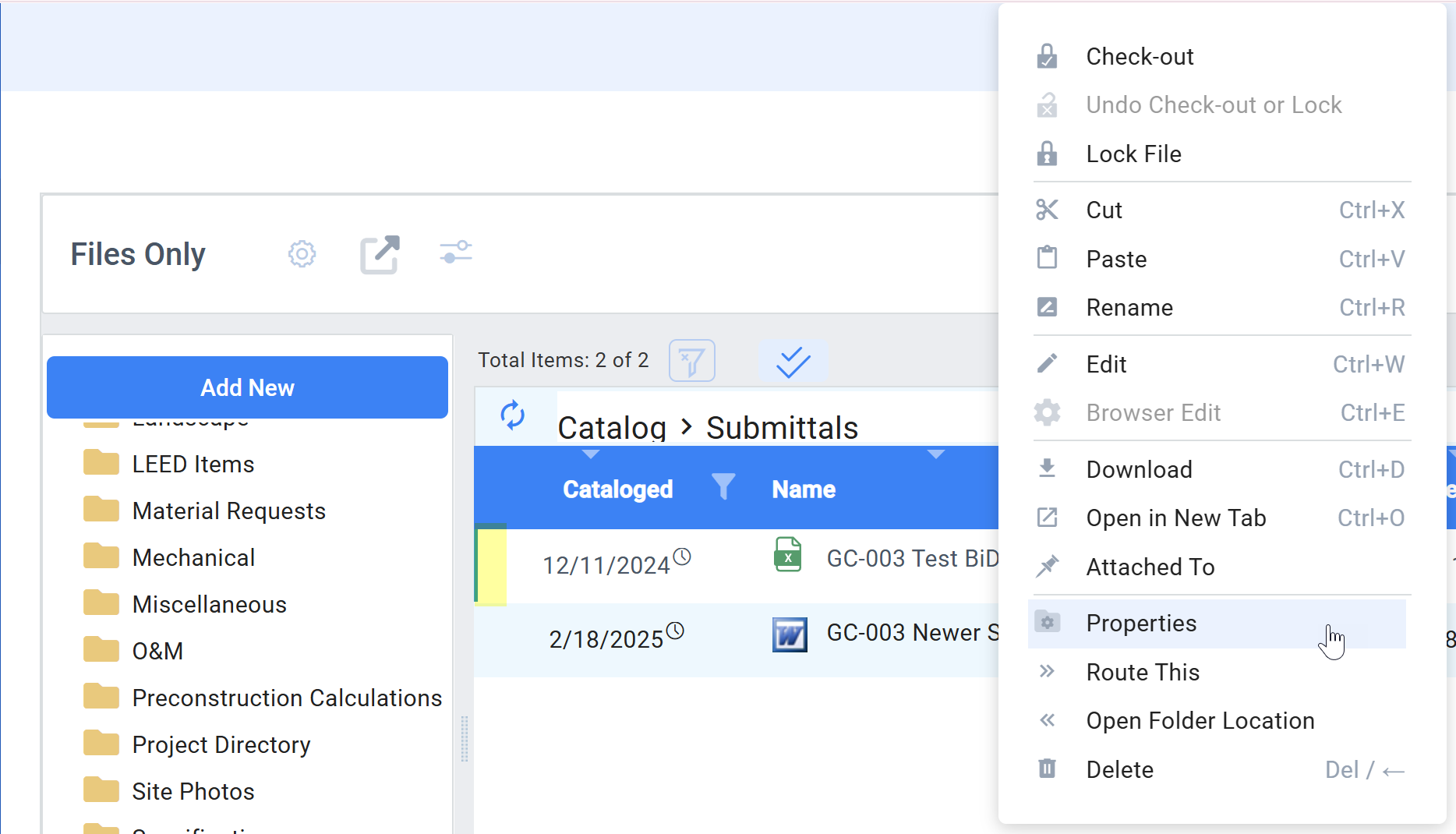
- Clear the Catalog Folder field by backspacing or deleting the folder name there.
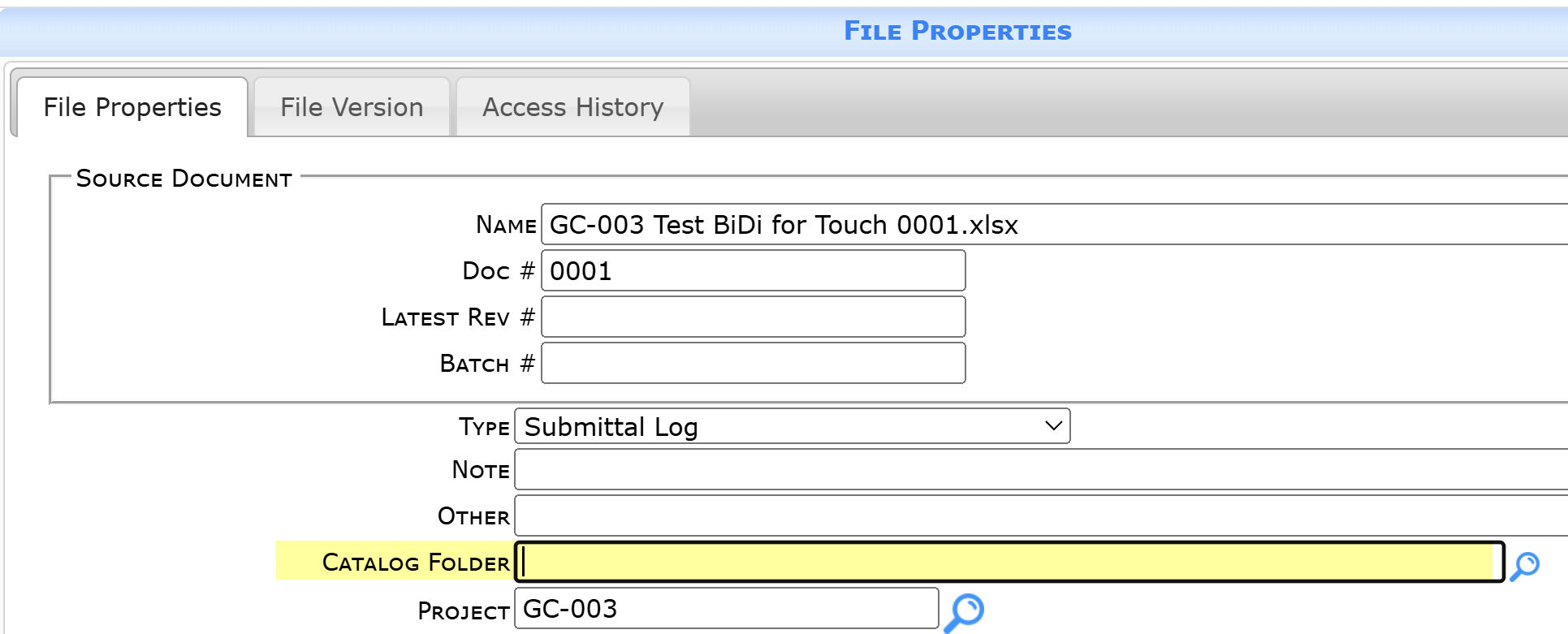
- Save and close the File Properties window.
- If you refresh the Catalog, you will see that the file no longer is in a folder.
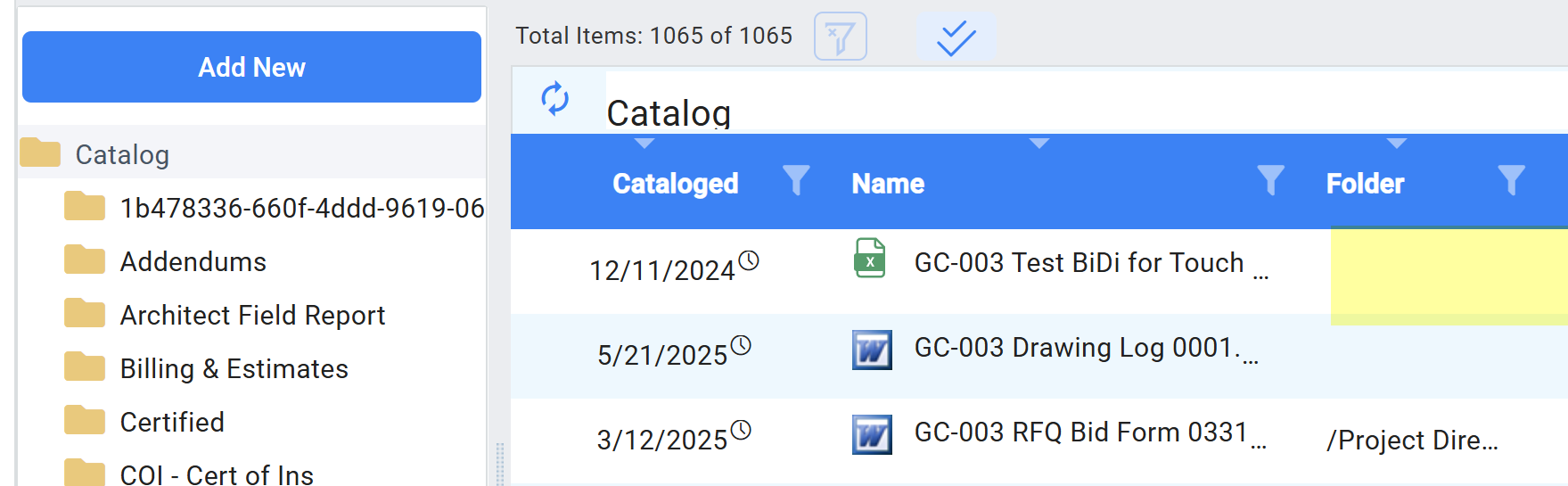
KBA-01867; Last updated: June 17, 2025 at 8:03 am
