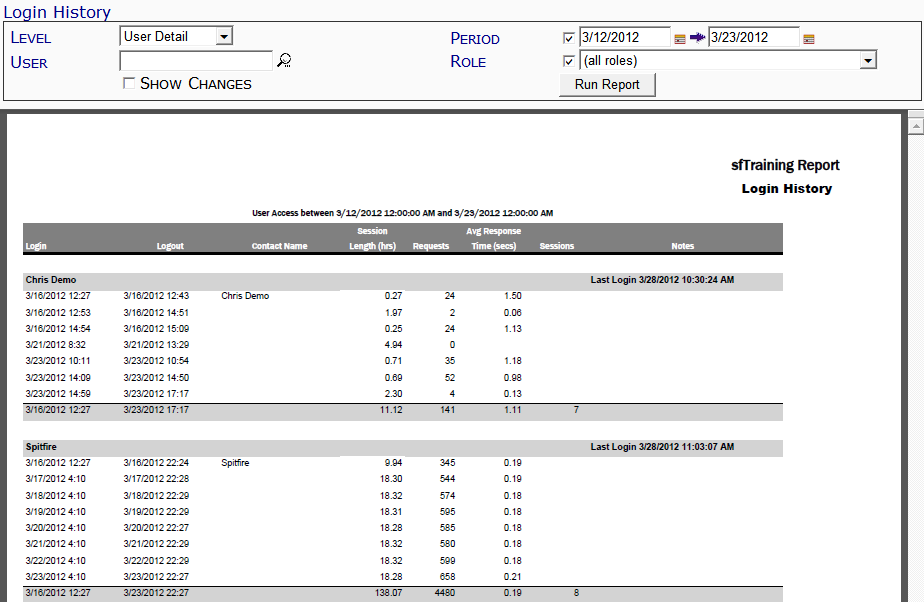This report lists information about logins into the system along with additional usage metrics.
Note: although the image above does not show the Output drop-down, you can select an output method (PDF/Excel/CSV) for this report.
Filters
- Level – the kind of information to be listed on the report. You can select User Summary, User Detail or Daily Summary from the drop-down.
- Period – the date range for the login report. You can keep the default dates, select or enter specific start and end dates or uncheck the checkbox for all dates.
- User – the Spitfire user for whom you want the login report. You can look up or type an Active Contact, or leave blank for all active contacts.
- Role – the Spitfire role. You can select a role from the drop-down or keep the (all roles) default.
- Show Changes – whether or not to include the number of changes made by the user in the report.
Columns
If the User Summary filter was selected, the following information appears.
- Login – the date and time the user first logged in during the specified date range.
- Logout – the last date and time the user logged out during the specified date range.
- Contact Name – the name of the Spitfire user who logged in.
- Session Length (hrs) – the total number of hours for the login sessions.
- Requests – the number of web application requests processed on behalf of the user.
- Avg Response Time (secs) – the average time for the system to respond.
- Changes Saved (if the Show Changes checkbox is checked) – the number of saves during the login session.
- Sessions – how many sessions (log in and log out) occurred during the specified date range.
- Notes – additional information.
If the User Detail filter was selected, the following information appears.
- Login – a) the name of the Spitfire user and b) the date and time that person logged in.
- Logout – the date and time the user logged out.
- Contact Name – the name of the Spitfire user who logged in.
- Session Length (hrs) – the length of the login session.
- Requests – the number of web application requests processed on behalf of the user.
- Avg Response Time (secs) – the average time for the system to respond
- Changes Saved (if the Show Changes checkbox is checked) – the number of saves during the login session.
- Sessions – how many sessions (log in and log out) occurred during the specified date range.
- Notes – additional information.
If the Daily Summary filter was selected, the following information appears.
- Login – the time of the first login of each date.
- Logout – the time of the last login of each date.
- Contact Name – the number of users logged in during the login / logout period.
- Session Length (hrs) – the total amount of time the system was used by the users.
- Requests – total number of web application requests processed on behalf of all users.
- Avg Response Time (secs) – the average time for the system to respond.
- Changes Saved (if the Show Changes checkbox is checked) – the number of saves during the login session.
- Sessions – how many sessions (log in and log out) occurred during the specified date range.
- Notes – the maximum number of concurrent logins during the specified date range.
Last updated: October 18, 2016 at 12:47 pm;