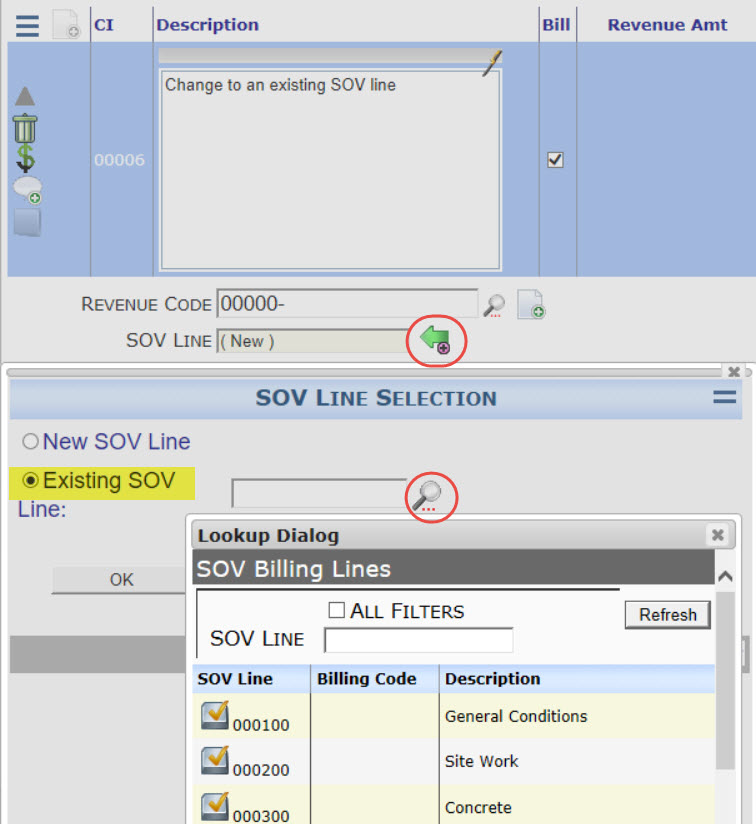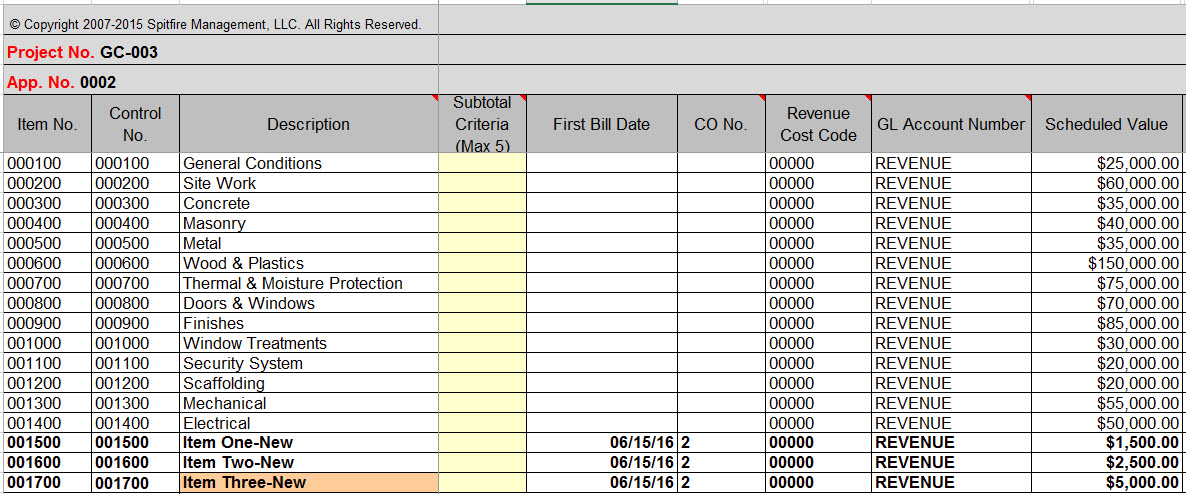Purpose & Scope:
There is a fair amount of flexibility when it comes to how Change Items (on a Change Order) appear on the corresponding SOV worksheet. Possible options are described below.
If Change Items Should Update Existing SOV Lines:
There may be times when a Change Order is correcting the original Schedule of Values. For this situation, when you add a Change Item to a Change Order document, you can indicate what existing SOV line should be updated.
After you save the Change Item, you can select the existing SOV line:
If Change Items Should Appear at the End of the SOV Workbook:
In most situations, you may prefer to have Change Items appear after the existing SOV lines.
If, on the Change Item, you indicate that SOV Line should be (New), Change Items will be appended to the end of the SOV workbook. How they appear depends on a few things.
If you use the Get COs option on the SOV Workbook:
Change Items will appear either as one line for the Change Order or as separate lines, one per Change Item, depending on the SOVConfig | SOVCOLineMerge rule (see below). By default (with the rule disabled), three Change Items from a Change Order will appear as three lines on the SOV, for example:
If you use the SOVConfig | SOVCOLineMerge rule:
If you check the SOVConfig | SOVCOLineMerge rule to enable it, all Items on a single Change Order will be summed and added to the SOV workbook as one line, for example:
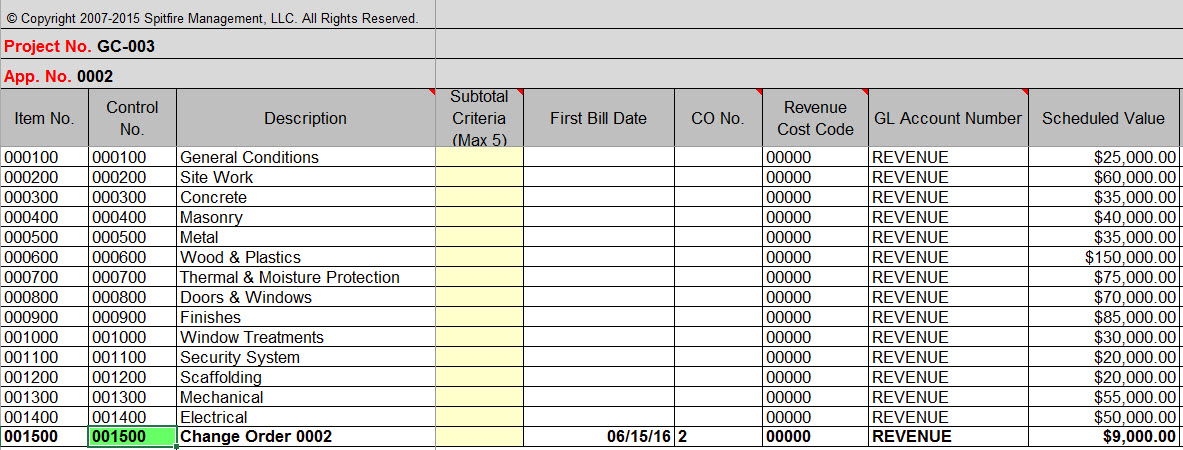
If you want to create several SOV lines from one Change Item:
Regardless of whether one or more Change Items are being added to the SOV workbook, if you want to divide any Change Item into multiple lines on the SOV you can do so through the Get COs for Copy-In option on the SOV workbook. On the Copy-In worksheet that appears you can add new Descriptions and adjust the Original Amounts so that the total remains the same.
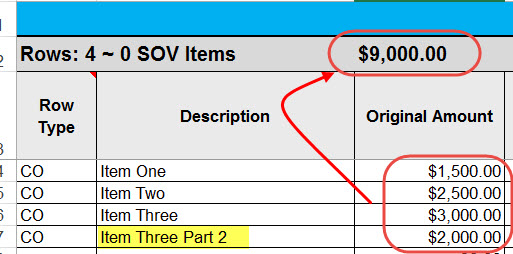
When you use the Append to SOV option, all lines will appear at the bottom of the Application worksheet, for example:
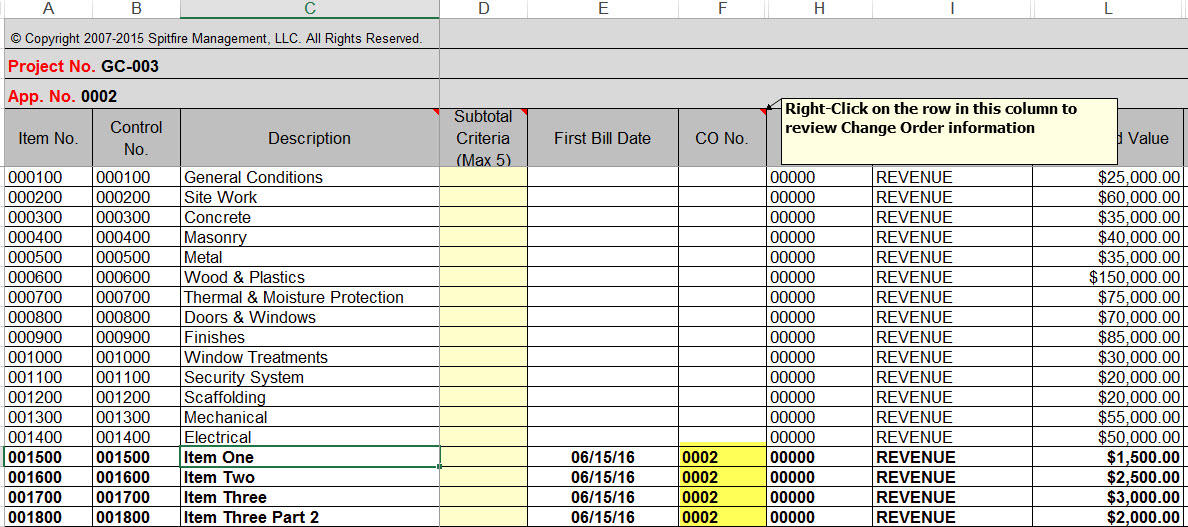 Note: the Copy-In worksheet can also be used to add Subtotal and Header rows. For more information, see the Focus on SOV Billing guide.
Note: the Copy-In worksheet can also be used to add Subtotal and Header rows. For more information, see the Focus on SOV Billing guide.
Additional Comments:
Remember that you can only merge a Change Order onto the SOV workbook once.
KBA-01654; Last updated: May 21, 2025 at 9:02 am;
Keywords: split, disburse, Pay app, CO,