Options on the in-column drop-down menu allow you to 1) read a default description of each column, 2) temporarily show or hide columns, and 3) export column data to Microsoft Excel. In-column menus offer these options for the Inbox, Project List, Watchdog Alerts, Catalog search results, Contacts (export only), Plan Room, Executive Dashboard, UI Configuration tool, Project Document List (export only), Project Team Contacts, Project Files, and Attachments tab (export only).
You can tell that an in-column drop-down menu is available in a grid if an icon appears when you mouse over the column header:
![]() When you click on such a column header (either on the label or next to it), menus in the areas listed above offer the following new options:
When you click on such a column header (either on the label or next to it), menus in the areas listed above offer the following new options:
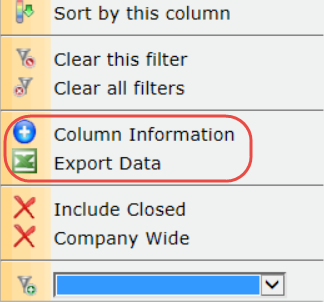
- Select the Column Information option to display default descriptions of the possible columns in that grid, for example:
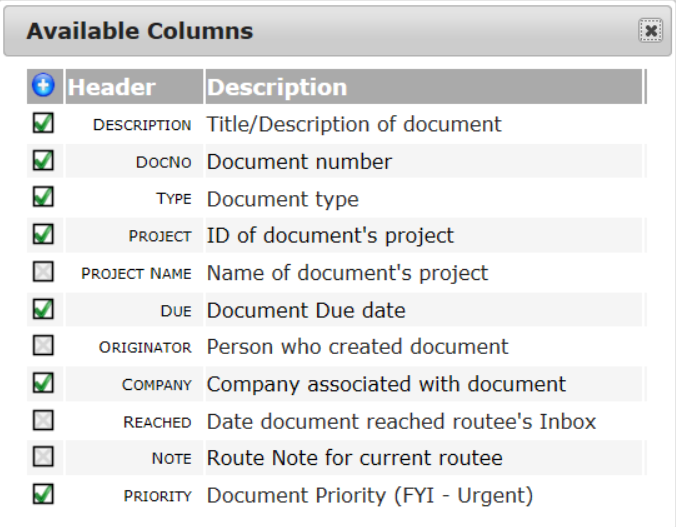
- Check and uncheck the columns in the Available Columns dialog box to temporarily show and hide the columns on your dashboard. Columns will be reset to how they are configured in the UI Configuration tool once you leave the dashboard.
- Select the Export Data option to export the data rows in all currently visible columns to Microsoft Excel. This means you should show or hide columns first, depending on what information you want to export.
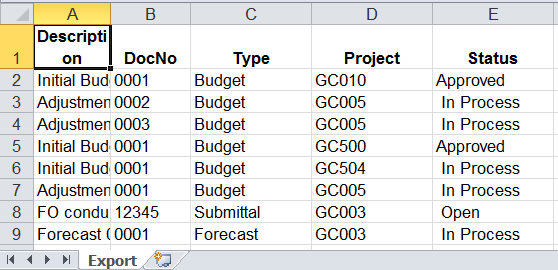
- You may need to Enable Editing in Excel in order to see your data.
- If you want access to the raw data, right-click on the Export tab, select Unhide, then select RawData. The RawData worksheet will be displayed.
- You can save your Excel spreadsheet.
These options can be seen on our December webinar video, starting at the 13:44 minute mark.
Keywords: showing and exporting
