Question:
The amounts that appear on my project’s Key Performance Indicators part do not include decimals. How can I display the amounts with both dollars and cents?
Answer:
The UI Configuration tool (found on the System Admin Dashboard) allows you to indicate how many decimals (none, one, two, three or four) should appear for each field on your KPI.
- On the UI Configuration tool, make your Doc Type filter blank. (You can select the blank choice from the drop-down.)
- Select Project KPI as the Part.
- Click the Show Live Configuration checkbox to check it. This will show you the Items (fields) on your KPI, including the current formatting, for example:
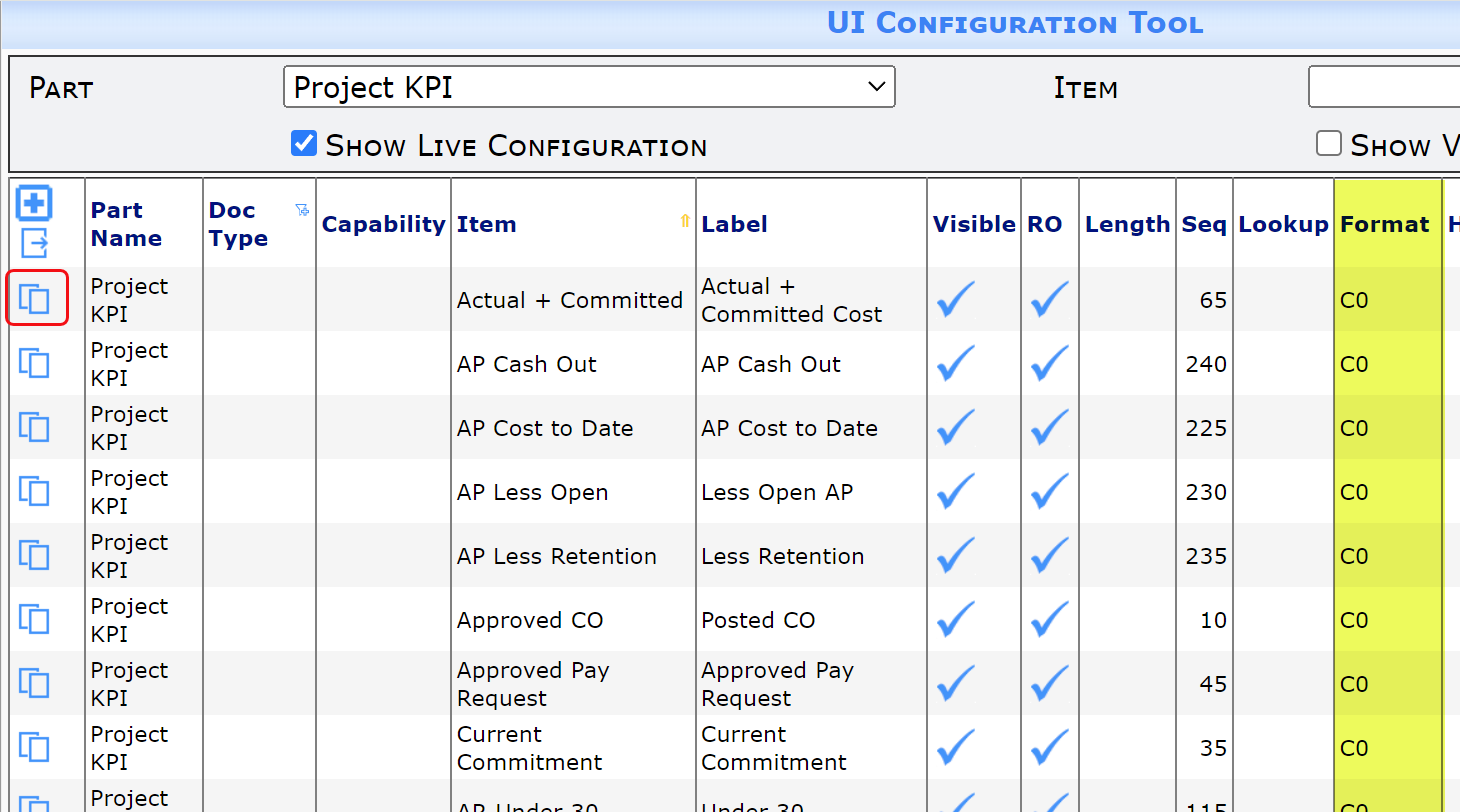
- For each Item that you want to configure:
- Click the Copy icon on the row to copy the Item.
- Click on the Format column to edit the value as you’d prefer:
- C0 = no decimal places
- C2 = two decimal places

- Remember to save your changes.
Additional Comments:
Because of input validations, C2 is recommended for read-only fields such as those on the KPI. Use F2 for input fields on documents that should display both dollars and cents.
See KBA-01585 for other configurations of the KPI.
