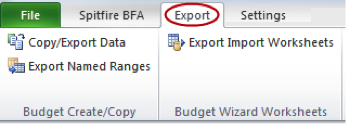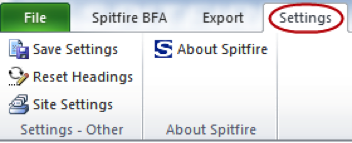The BFA workbook includes the Spitfire BFA, Export, and Settings ribbons. You can use options from these ribbons as you create and edit your data regardless of the mode you are in (although some options are available in only one mode).
Note: The BFA workbook in Budget mode also includes the Budget ribbon options, which are explained in the Budgets and Period Distribution Focus Guide.
Spitfire BFA
Options
| Data Worksheet | Takes you to the Data worksheet in the current BFA workbook. The Data worksheet displays your data in rows and columns. |
| Setup Worksheet | Takes you to the Setup worksheet in the current BFA workbook. The Setup worksheet is where you indicate how the Data Sheet should appear. |
| Division Totals | Creates a Division Totals worksheet containing a subtotal row for each group of like Cost Codes. Subtotals are calculated based on your Division Subtotal setting on the Setup worksheet. |
| Billing Code Totals | Creates a Billing Code Totals worksheet containing a subtotal row for each of your Billing Codes. Note: This option and the Billing Codes Totals worksheet are available only on budgets that use Billing Codes. |
| Account Category Totals | Creates an Account Category Totals worksheet containing a subtotal row for each of your Account Categories. |
| Project Totals | Opens and maximizes the Project Totals form. |
| Forecast Data Entry | Opens and maximizes the Forecast Data Entry form. See the Forecast and Analysis Focus Guide for more information. |
| Supplemental Workbooks | Opens a Microsoft Excel supplemental template or workbook, based on what you select. For more information, see the Supplemental Workbooks for BFA, SOV, or Period Distribution Workbooks White Paper. |
| Forecast Final Entry | Writes the Actual Cost to Date amounts to the Working FAC column as a final step prior to closing the project. For more information, see the Forecast and Analysis Focus Guide. |
| Show All | Removes all filters and sort selections and displays all the Cost Codes for the project in the order in which they were retrieved from Microsoft Dynamics SL (or Work Categories in sfPMS if not integrated to Microsoft Dynamics SL). |
| Filter | Allows you to choose a filter option to apply to Cost Codes of the current Data worksheet. |
| Sort | Allows you to choose a sort option to apply to the Cost Codes of the current Data worksheet. |
| Group/UnGroup CC | Toggles between grouping and ungrouping Cost Codes. |
| Expand Notes/Minimize Notes | Toggles between showing the Notes and/or Tracking Notes column in expanded and one-line views. |
| About Spitfire | Provides information about the current workbook: the Build Number, the Code Version, and the snapshot. It also identifies if settings are the Spitfire defaults or user preferences, and if the Display Units are active. |
| Copy/Export Data | Creates a new Microsoft Excel workbook and copies the contents from the current Data worksheet to sheet1, then returns you to the Spitfire BFA workbook. The cell value of every row and user-defined column is copied.
Note: if the BFA Data worksheet is in “grouped” mode, the copied workbook will include a Type column. By default, only Cost Code rows will be displayed on the copied workbook, but you can change the filter on the Type column to show Account Categories. |
| Export Named Ranges | Creates a workbook containing the named ranges used in the BFA workbook. |
| Export Import Worksheets | Creates a new Microsoft Excel workbook and copies the column and row import formats to the new workbook. |
| Save Settings | Saves Setup settings. |
| Reset Headings | Resets column headings to defaults. Also asks if you wish to discard saved user settings; then (if your site has Site Settings), the Site Settings will be loaded the next time you open BFA. |
| Site Settings/ Save Site Settings | Takes you to the Setup worksheet and allows you to set and save site defaults. Note: These options are available only to System Administrators. |
| About Spitfire | Provides information about the current workbook: the Build Number, the Code Version, and the snapshot. It also identifies if settings are the Spitfire defaults or user preferences, and if the Display Units are active. |