The Forecast document controls access to the BFA workbook.
To open the BFA workbook in Forecast mode:
- Open a Forecast document.
- Click the Excel icon.

The BFA workbook will open in Forecast mode with current, approved budget information.
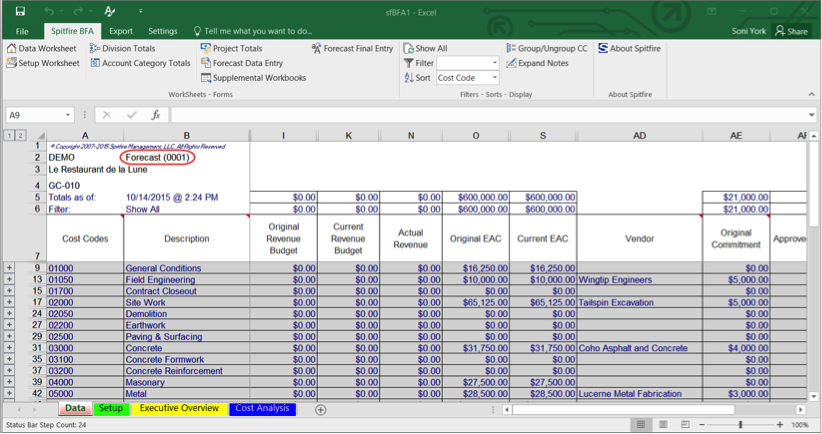
Note: When you open the BFA workbook in Forecast mode, if a Cost Code has been changed since the workbook’s snapshot, a triangle symbol will appear in the Cost Code cell. - Use the Forecast Data Entry form to enter your forecast. You can also make changes directly on the Declared % Complete, Working FTC, Working FAC, and Notes column cells.
- Save the workbook.
- Close the BFA workbook and return to the Spitfire Forecast document. As long as your Forecast document has a Status of In Process or Pending, you will be able to open and edit your Forecast workbook.
