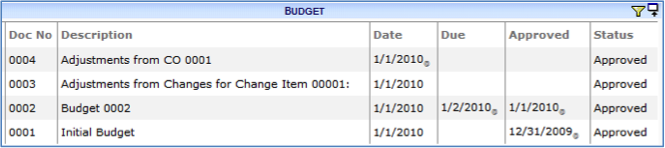When a Budget document is created automatically, the Budget Type field indicates what created the Budget.
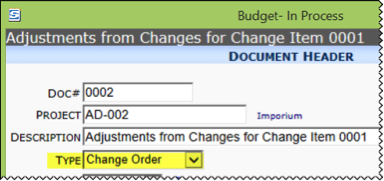
By default, the Budget Type can be any of the following:
| Project | If created from the Project Setup document (Initial Budget) |
| CCO | If created from a CCO document |
| Change Order | If created from a Change Order document |
| Commitment | If created from a Commitment document |
| Period Distribution | If created from a Period Distribution document |
| Manual Revision | If you created the Budget document |
Note: Unlike the other Budget Types, which appear automatically on the document, you need to select Manual Revision manually. If you do not select a Budget Type, the field will remain blank.
Example
You make a change to your BFA workbook and then Approve that Budget document (#0002).

You create a Change Order document with a corresponding Commitment document in your project. Your Commitment adds $3000 to your expenses. When you Commit the Commitment, a Budget document (#0003) is created.
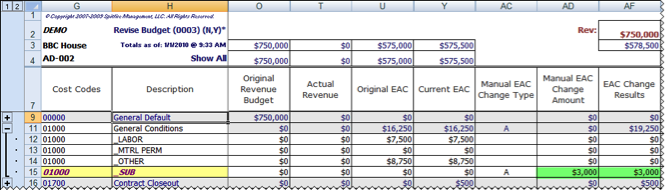
You add a 10% markup to your Change Item Budget Entries for a total of $3300 revenue amount on the Change Order. You Approve the Change Item and then post the revenue change; a Budget document (#0004) is created.
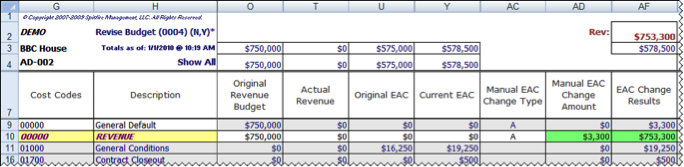 You can review any of the BFA workbook snapshots, each created when a change was made to the budget.
You can review any of the BFA workbook snapshots, each created when a change was made to the budget.