Assuming you use different types of commitments (subcontracts and vendors, you may need to set up these subtypes in sfPMS if subtypes were not already configured during implementation.
Vendor Subtypes
You will then be able to select a vendor subtype from a Vendor document’s Type drop-down list on the Details tab.
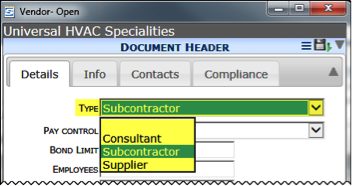
Commitment Subtypes
You will then be able to select a commitment subtype from a Commitment document’s Commitment Type drop-down list on the Document Header.
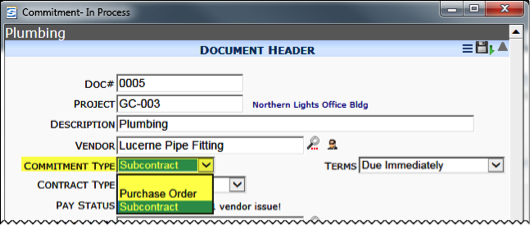
Note: When a Pay Request document is created and linked to a Commitment, it will inherit its subtype from the Commitment.
Subtypes are created and defined through the Code Maintenance Tool.
Code Maintenance Tool
The Code Maintenance tool is found on the System Admin Dashboard. For complete information regarding the Code Maintenance tool, see the System Administrator Focus Guide.
Adding Vendor and Commitment Subtypes
To add Vendor subtypes:
- From the System Admin dashboard, select Code Maintenance.
- In Set Name Like enter Sub to access the SubType code set.
- Click Expand to access the Detail view.
- From the Doc Type drop-down list, select Vendor.
- Click Add a row to add a vendor subtype.
- In Code enter a one- to eight-digit code.
- In Description enter an explanation.
- Accept the row.
- Repeat steps 2-8 for each subtype.
- Save your changes.
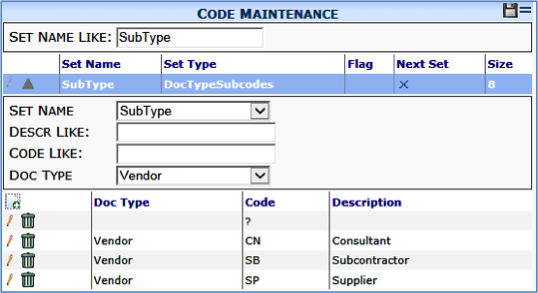
To add Commitment subtypes:
- In the Detail view for SubType, select Commitment from the Doc Type drop-down list.
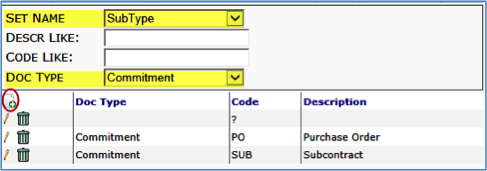
- Click Add a row to add a Commitment SubType.
- In Code enter a one- to eight-digit code.
- In Description enter an explanation.
- Accept the row.
- Repeat steps 2-5 for each new subtype.
- Save your changes.
