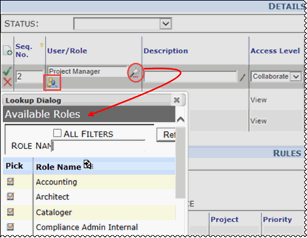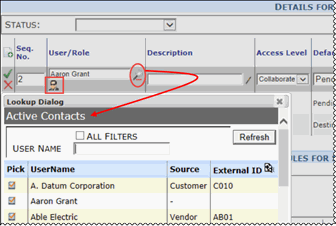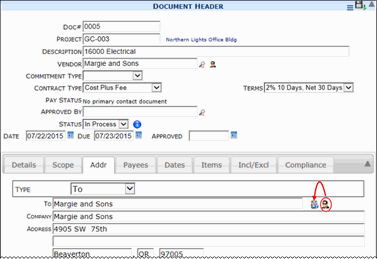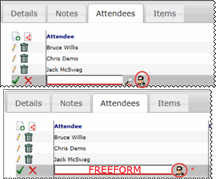While most lookup fields (those fields that end with ) allow you to look up a certain type of Contact, a couple of lookup fields allow you to toggle between a Contact lookup and a Role lookup. Those toggle fields display the following icons:
![]() The lookup is currently for Contacts. Click the icon to switch to a Role lookup.
The lookup is currently for Contacts. Click the icon to switch to a Role lookup.
![]() The lookup is currently for Roles. Click the icon to switch to a Contact lookup.
The lookup is currently for Roles. Click the icon to switch to a Contact lookup.
For example, the “Details for Selected Routes” part of the Routes tool (on the Manage Dashboard) has such a toggle:
The other place that has this toggle is the Alert Subscription tool on the Manage Dashboard.
There are also a couple of other toggles associated with the User icon:
If a document’s Addr tab shows the icon, it means you can toggle between using the Vendor address and using the Project Address.
![]() The lookup is currently for Contacts. Click the icon to switch the Lookup icon to Project Address icon
The lookup is currently for Contacts. Click the icon to switch the Lookup icon to Project Address icon
![]() The Lookup icon opens the Lookup
The Lookup icon opens the Lookup
![]() The Project Address icon inserts the Project Address
The Project Address icon inserts the Project Address
You should indicate the Vendor in the Document Header part first.
- Click to show the Pjt Addr icon. Click the Pjt Addr icon to use the Project Address.
- Click the User icon again to toggle the Pjt Addr icon back to the Lookup icon to Lookup a specific Contact at the Vendor company.
The Attendees tab on a Meeting Minutes document allows you toggle between a Contact lookup and freeform names.
- Click the User icon to remove the Lookup icon and switch to freeform mode. Any name is allowed in freeform, but that person will not be included in routing nor be added to the system’s Contacts.
- Click the User icon again to go back to Lookup mode.