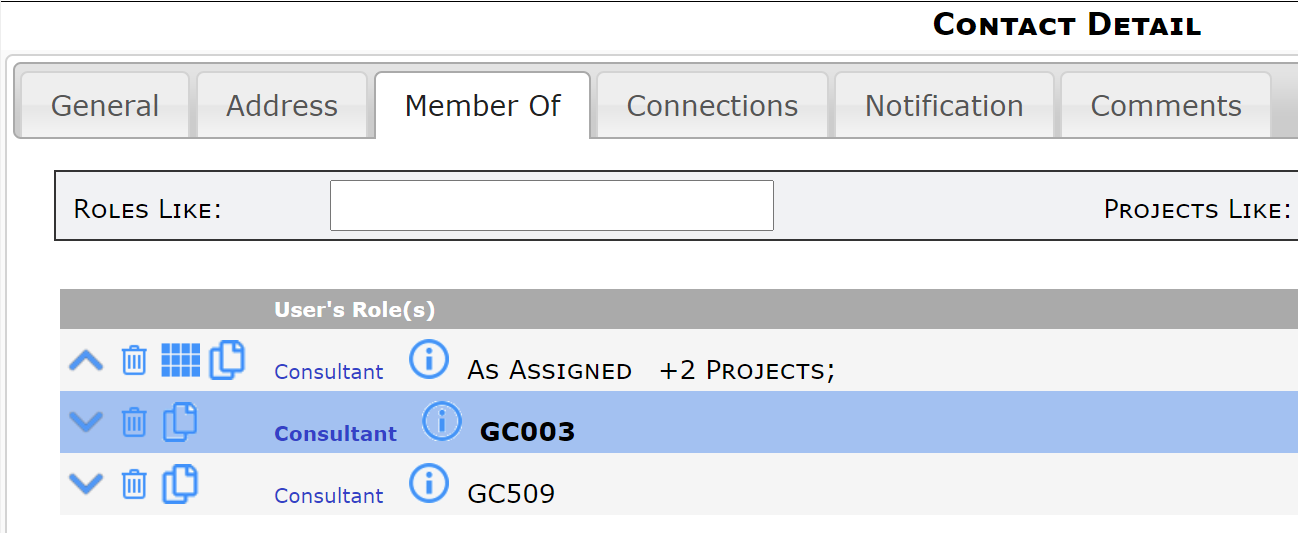Questions:
What do I do when an individual that we’d like to keep working with goes to work for a new company? How do I keep history info for that Contact?
How do I enter consultants who work with various customers on various projects into the Contact Dashboard?
Answer:
There are ways to keep track of such Contacts through selections on their Contact Detail.
To indicate that a Contact, such as a Vendor, was an employee of Company A and is now an employee of Company B:
- On the Contact Dashboard, open the Contact Detail for the person and make the Contact inactive by clicking on the Active checkbox to uncheck it. This will preserve the Contact’s history with that company. For example, if Kris Johnson no longer works for Active Electric:
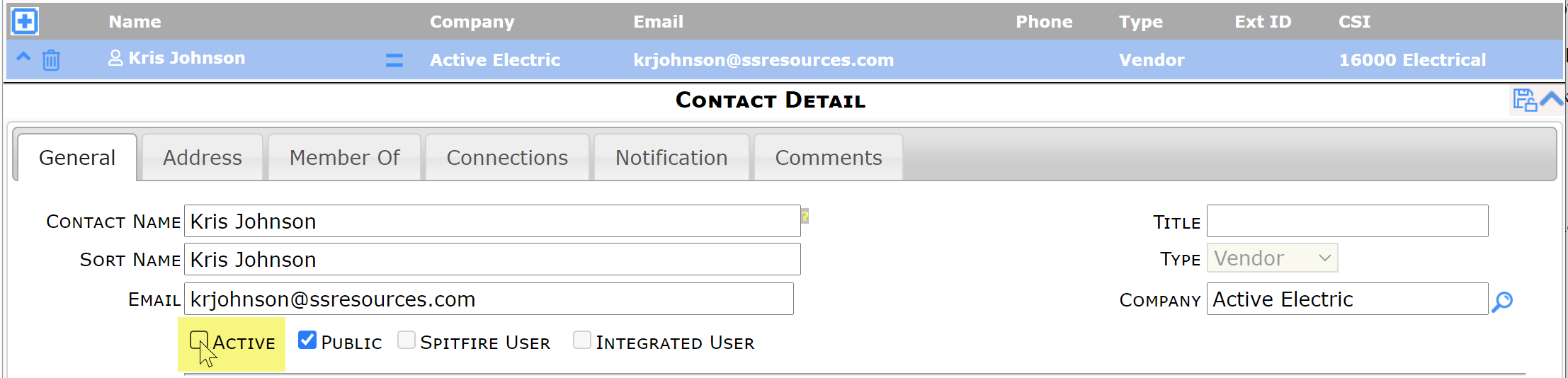
- Add a new active Contact Detail for the Contact at Company B. This will be your contact’s current association. For example, if Kris Johnson now works for Able Electric:
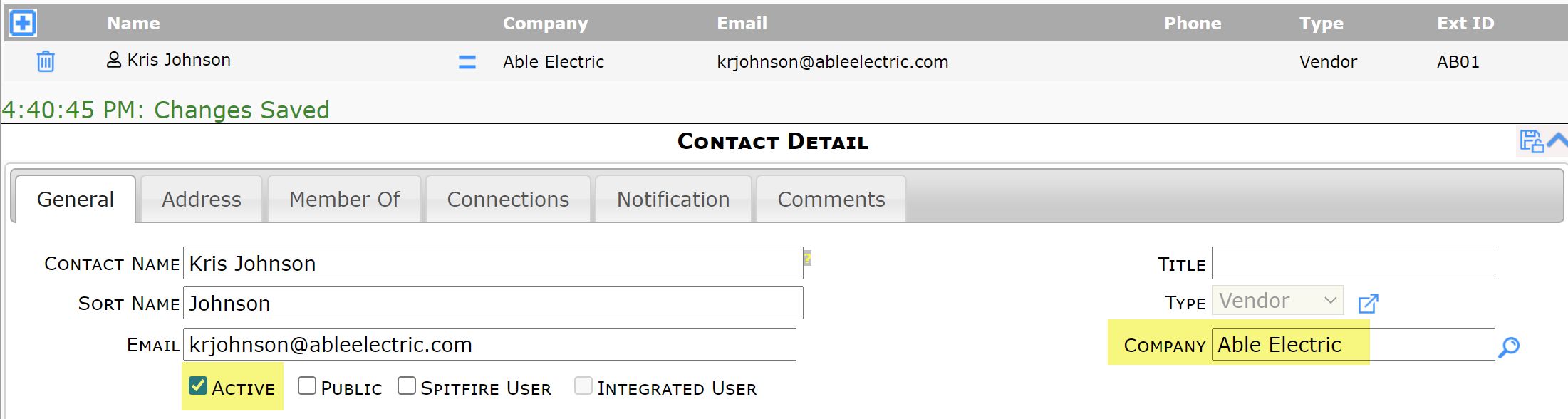
To indicate that a non-vendor/non customer works on various projects:
- Create a company record for the Contact’s own company in the Company view of the Contact Dashboard. This company will not be (and need not be) synced with any accounting system. Select a Type of Other to indicate that this company is neither a Vendor nor Customer company.
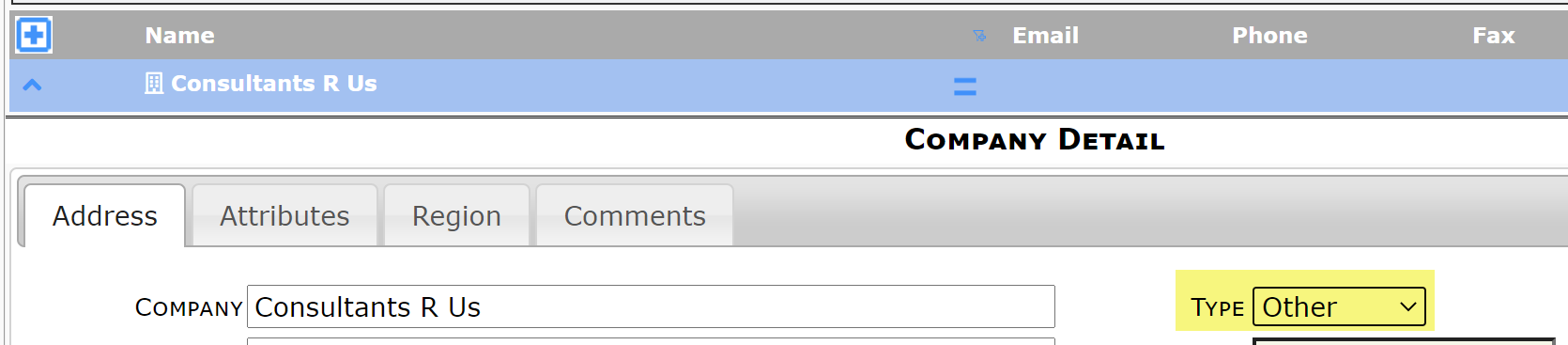
- Create a Contact Detail for the individual. On the General tab, look up or type the name of the Contact’s company.
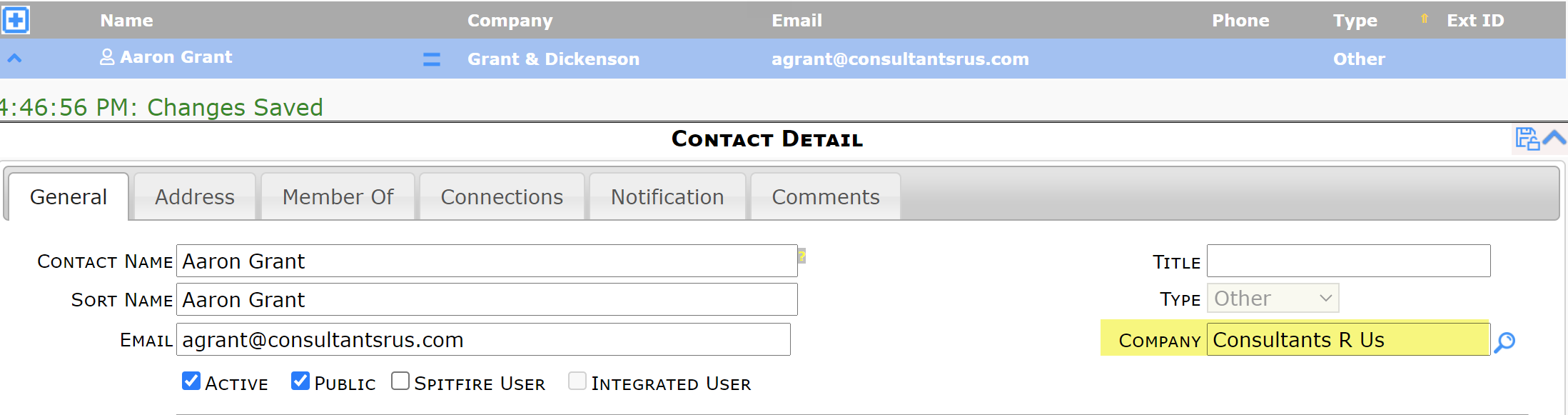
- On the Member Of tab, give the Contact a role that identifies his participation on a project (for example, Consultant. You may have to create the role first.) The role should be project-specific.
- Add projects to this role by copying the role.