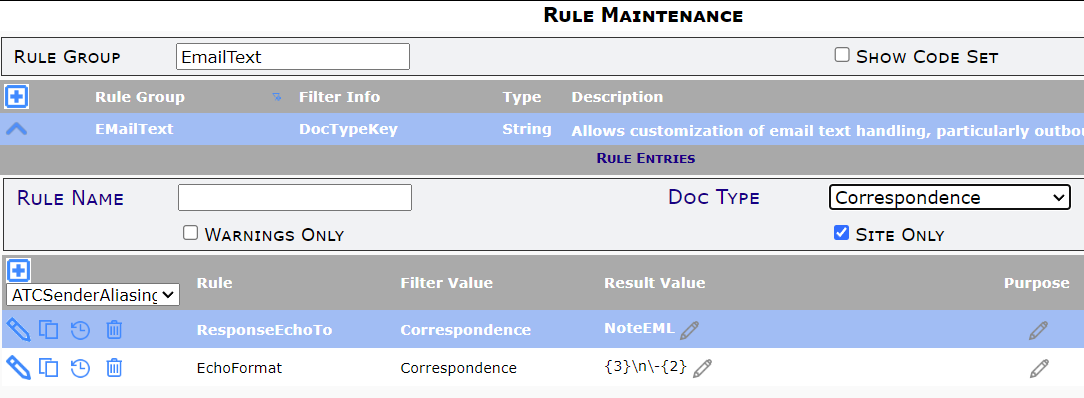Question:
We encourage our users to take advantage of the Rsp field on the Route Detail tab for short messages, and we know that when people reply to our outgoing email, their email replies show up on the Rsp field. However, we sometimes forget to look at the Route Detail when we first open the document. Can the contents of the Rsp field be copied to another field on the document?
Answer:
Yes. Through a workflow script, any field can be copied to another field on a document. However, there is also an EmailText rule that tells Spitfire to copy the contents of the Route Rsp field onto a field on the document. By default, the ResponseEchoTo rule tells Spitfire to copy the Rsp field on an RFI to the NoteB field (the third note field) on the RFI. But you can add this rule for any Doc type and copy to certain fields. By default the From person’s name and date/time recorded are shown before the response text (as in the example below). You can change this default through the EchoFormat rule.
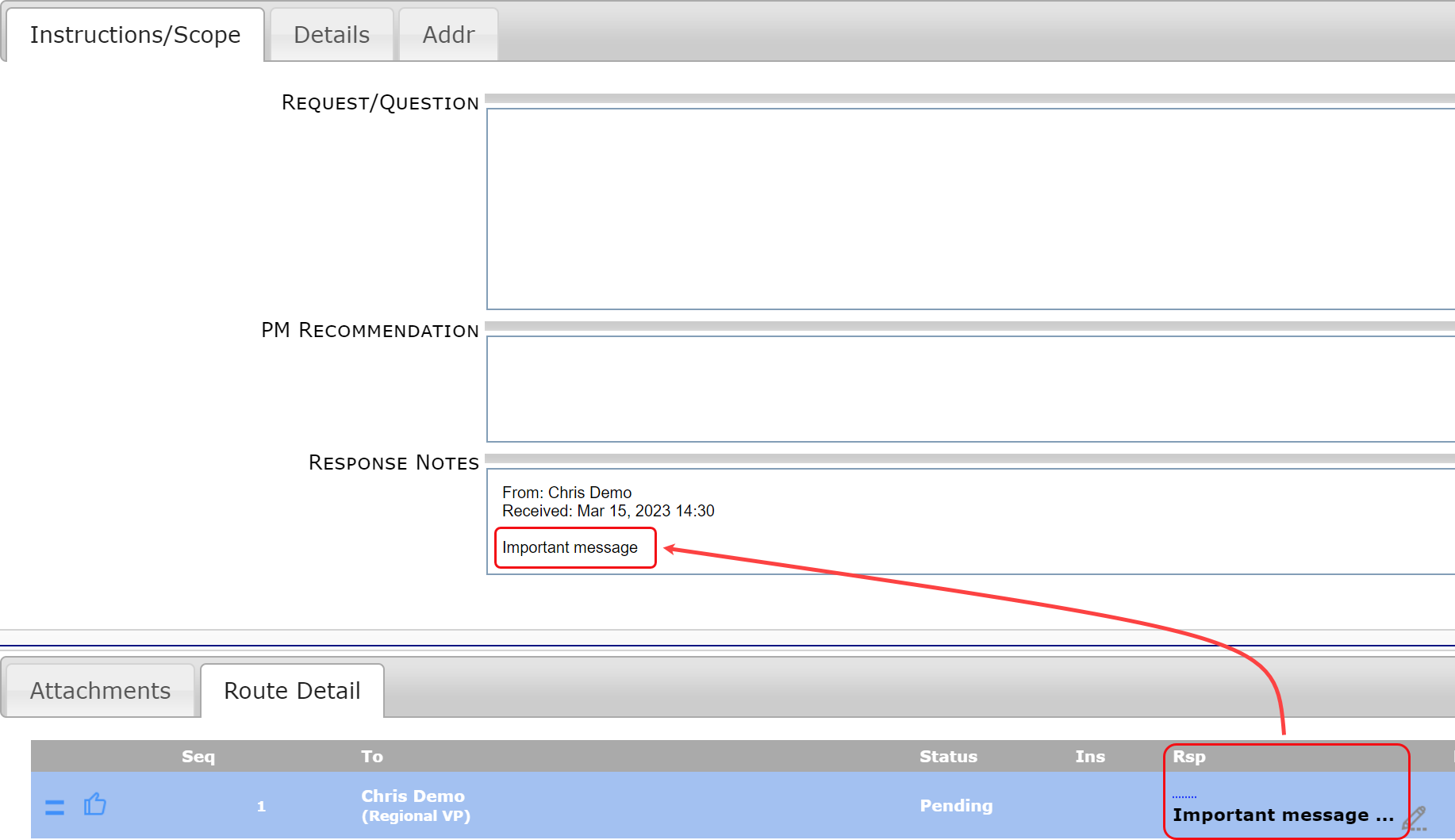
Note that only one route response can be echoed per save. By default, new responses are prepended (added in front of other responses) in the specified field.
Configuration:
To configure the ResponseEchoTo rule:
- Expand the EmailText rule group on the Rules Maintenance tool on the System Admin Dashboard.
- Select the ResponseEchoTo rule and click the + icon to add a new row.
- Select the Doc type as your Filter Value and the name of the field to hold the copied response as the Result Value. Your choices for Result Value are as follows:
- On the Notes tab:

- On the Message/Email tab:
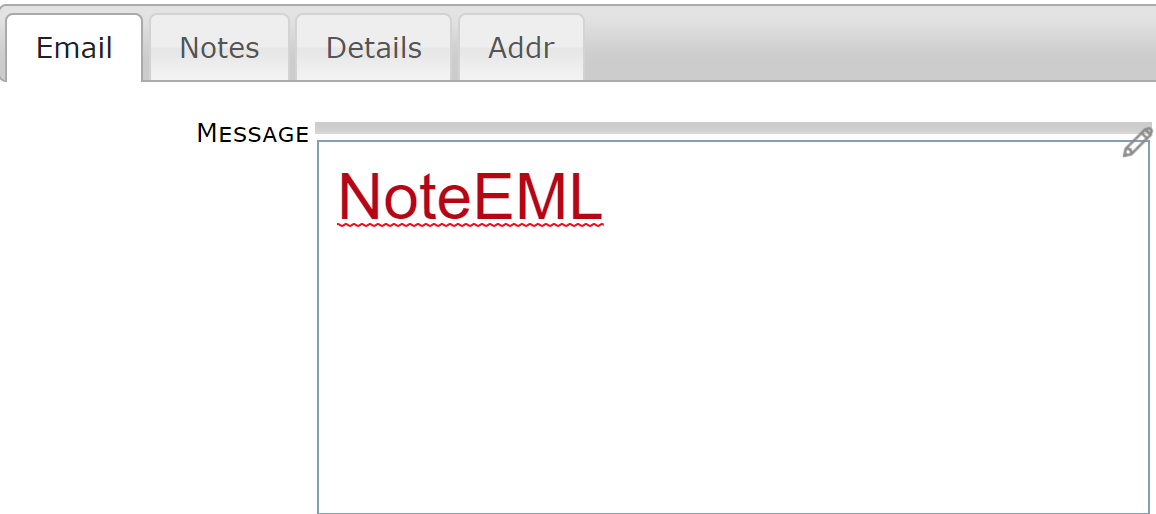
- On the Notes tab:
- Remember to save your changes.
To configure the EchoFormat rule:
- Still on the EmailText rule group, select the EchoFormat rule and click the + icon to add a row.
- Select your Doc type as the Filter Value and the formatting of your copied response as the Result Value. See KBA-01394 for your options. As an example, if you want only the response text to appear without names, with the most recent response on top, enter {3}\n\-{2} as the Result Value.
- Remember to save your changes.