An Excel SOV workbook is associated with each Pay Application. The term “workbook” refers to a collection of worksheets.
To create an SOV workbook:
1. In a Pay Application, click the Excel icon.
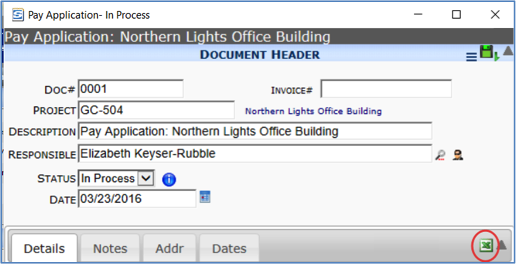
2. (If you are dealing with sales tax) If there is a discrepancy between indicated sales tax rate on the Project Setup document and the Pay Application, a confirmation box will appear.
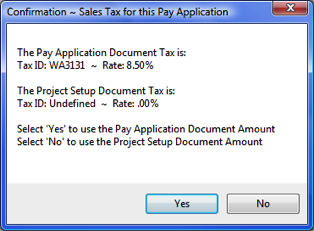
– If you want to use the information from the Pay Application, click Yes.
– If you want to use information from the Project Setup, click No.
Note: If you entered retention percentages on the Project Setup document but there is a discrepancy between that information and the retention on the Pay Application, a confirmation box will appear:
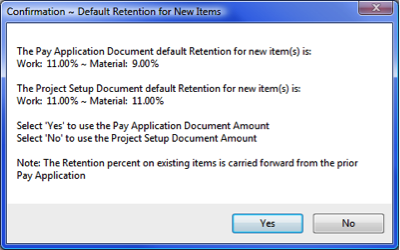
– If you want to use the information from the Pay Application, click Yes.
– If you want to use information from the Project Setup/Contract, click No,
The SOV workbook will open at the Application worksheet with the Items from the Project Setup document (if any).
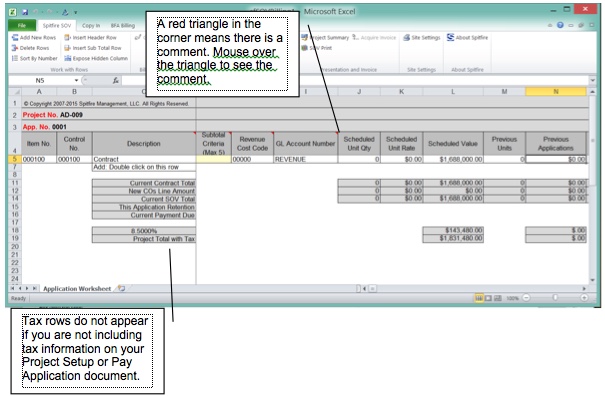
Note: Once the Project Setup’s Items are exported to the initial SOV workbook, the link between items is severed. You can add and delete SOV rows without changing the Project Setup. You can also use the Copy In option to add the rows in the SOV.
Because the SOV items can be updated later by Change Orders, the SOV workbook includes a Get COs option allowing you to import the project’s Change Orders to the SOV. The SOV workbook can also include a Get Current Commitments option allowing you to build SOV items from Commitments.
