Customer Change Orders are used to track changes to the project’s revenue and expenses.
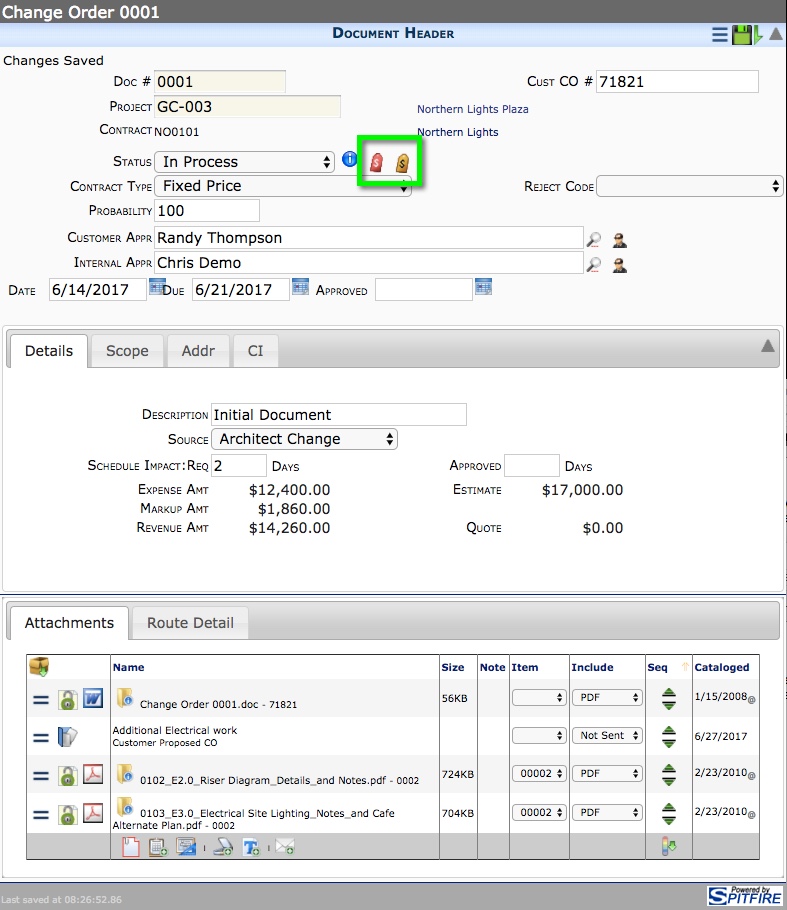
Customer Change Order documents cannot be created until the Project Setup is Committed. If you try to approve a Change Order when the Project Setup is still In Process, you will receive the message “Project not eligible for change orders – check project status.”
Each Customer Change Order document updates your budget and contract value and can update your schedule of values (SOV). Customer Change Orders can be created from Customer Proposed COs or RFI documents. Customer Change Orders integrate with and can create RFQs, Commitments, and Commitment Change Orders (CCOs).
If your project is integrated with an accounting system, the Contract field in the Document Header is a read-only field generated by the accounting system.
Expense and Revenue Icons
Spitfire is configured to not allow the Customer Change Order status to affect the the budget. The expanses and revenue in the budget are updated through the Post Expense and Post Revenue icons (highlighted in the image above).
Change Items
The items on an Customer Change Order are often referred to as Change Items, and they are found on the CI tab. The CI tab found on Customer Proposed CO and Customer Change Order documents functions in the same way as other Item tabs, but the in Detail view on the CI tab includes the Budget Entires icon (highlighted in the image below).
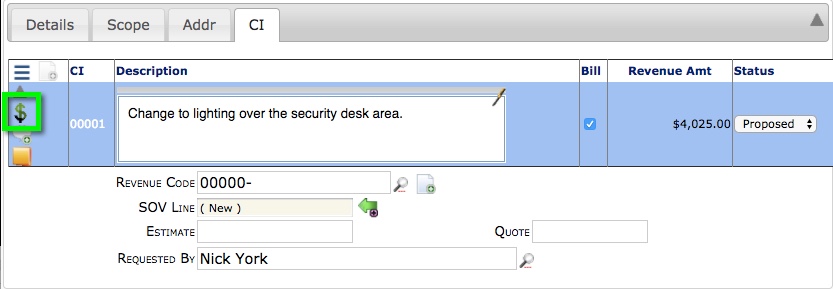
The Budget Entries icon opens the Budget Entries window for the Change Item from either the Customer Proposed CO or Customer Change Order. The Budget Entries window allows you to add Self-Perform and Revenue budget lines as well as add an existing CCO, add or link a Commitment, and create an RFQ, documents. You can also add allocations and markups for all your budget entires.
