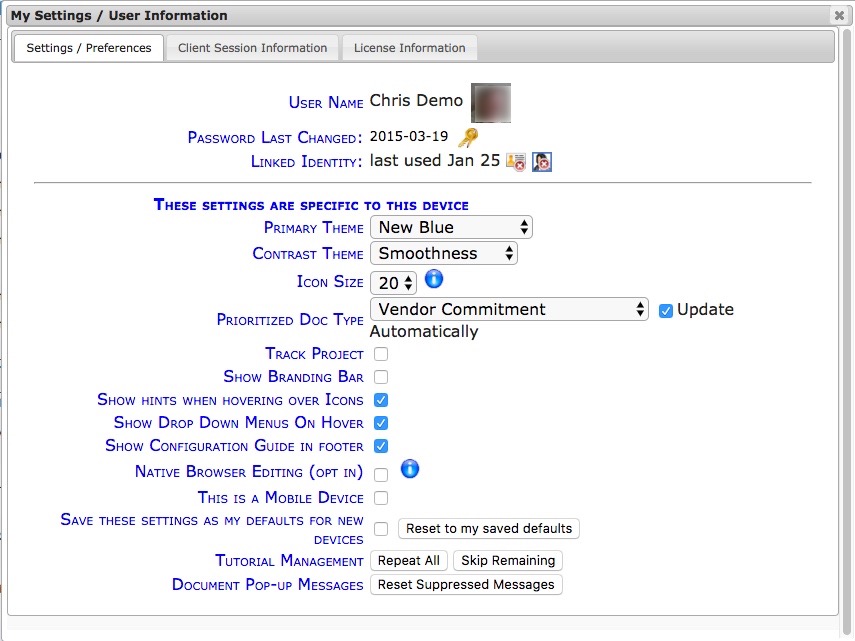To find the bookmark name for the field you would like to merge, there are three options.
Option One – My Settings
To have Spitfire display the name of the table and fieldname for each area, do the following:
Once this is selected, information will appear in the document footer along with a button for Field Properties. Click in each field and observe the page footer.
Field Properties Pop-up
- Click a new icon to display a Field Properties window where you can see the name and bookmark name for the field (on the General tab), and where you can make simple UI Configuration changes to the field. The icon appears when you click on a field.
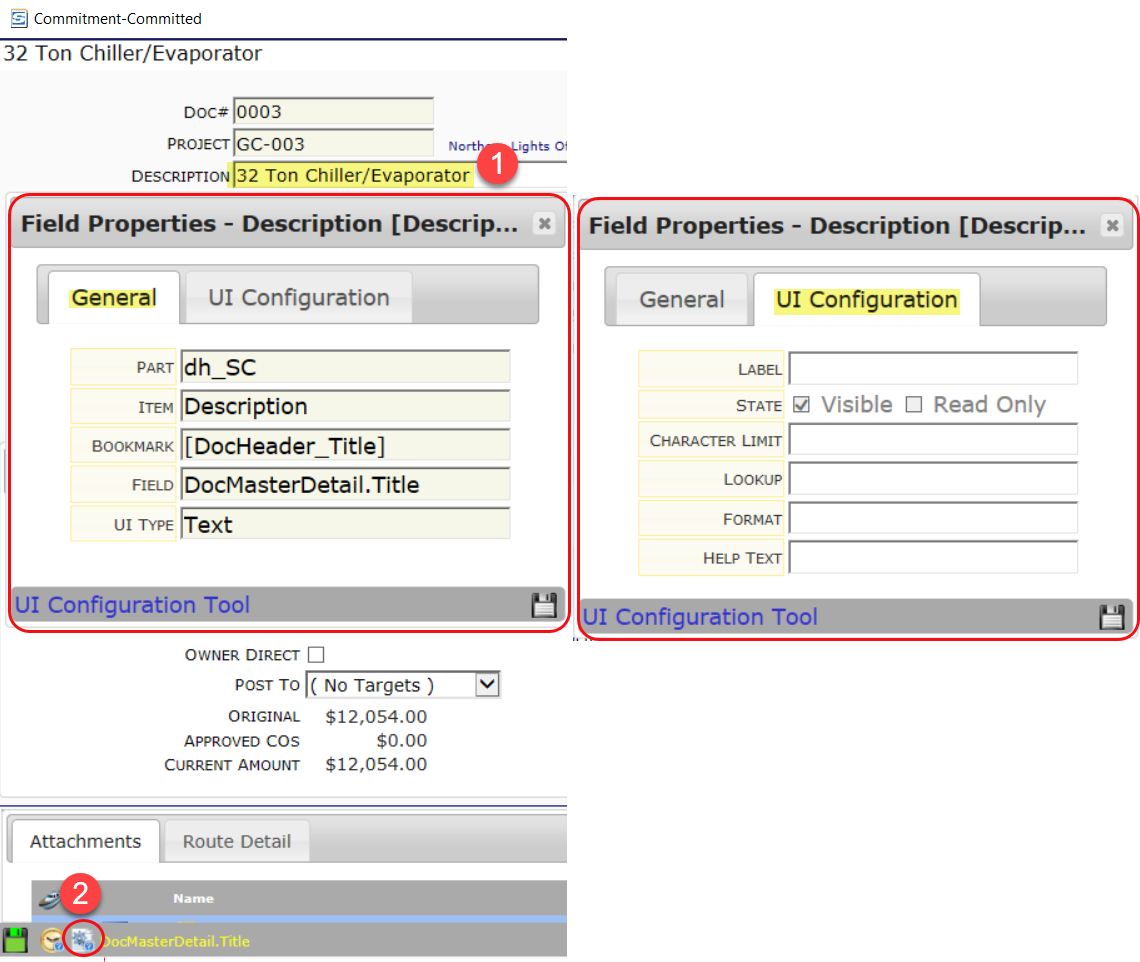
Option Two – UI Configuration
- Access System Admin | UI Configuration.
- Select the Doc Type from the drop-down menu. After the screen refreshes with the corresponding listing, select the necessary Part Name. The Table and Field are shown above the sample image.
Option Three – Data Dictionary
The Data Dictionary, available in Help | White Papers and Reference Materials, lists each table and the cells in each table. This is the most SQL specific view of the data.
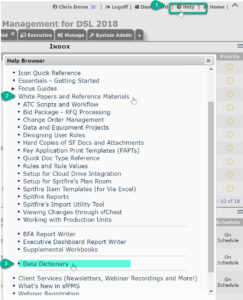
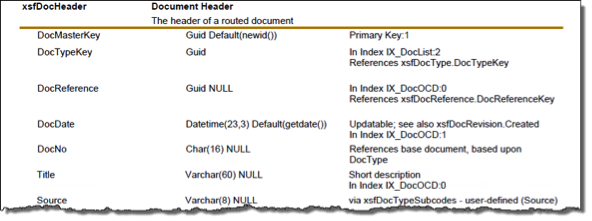
In the image above, the table is xsfDocHeader (which we shorten to its alias DocHeader), and the fields are DocMasterKey, DocTypeKey, DocReference, DocDate, DocNo, Title, Source, etc.