Question:
Can I configure the Watchdog Alerts part on my Home Dashboard? I tried using Doc Alerts in the UI Configuration tool but that wasn’t right. I just want to change the label on one of the columns.
Answer:
First, you cannot configure just your own Watchdog Alerts part. The part can be configured in the UI Configuration tool, but any changes to the part will apply to all the Watchdog Alert parts on all users’ Home Dashboards.
Second, you need to use Alert List, not Doc Alerts, in the UI Configuration tool to make changes to the Watchdog Alerts part.
To configure the Watchdog Alerts part on your site:
- Go to the UI Configuration tool on the System Admin Dashboard.
- If there is a default Doc type in the Doc Type filter, select the blank option. The Doc Type filter must be blank.
- Select Alert List as the part.
- Check the Show Live Configuration checkbox.
- Select the Item that you want to configure.
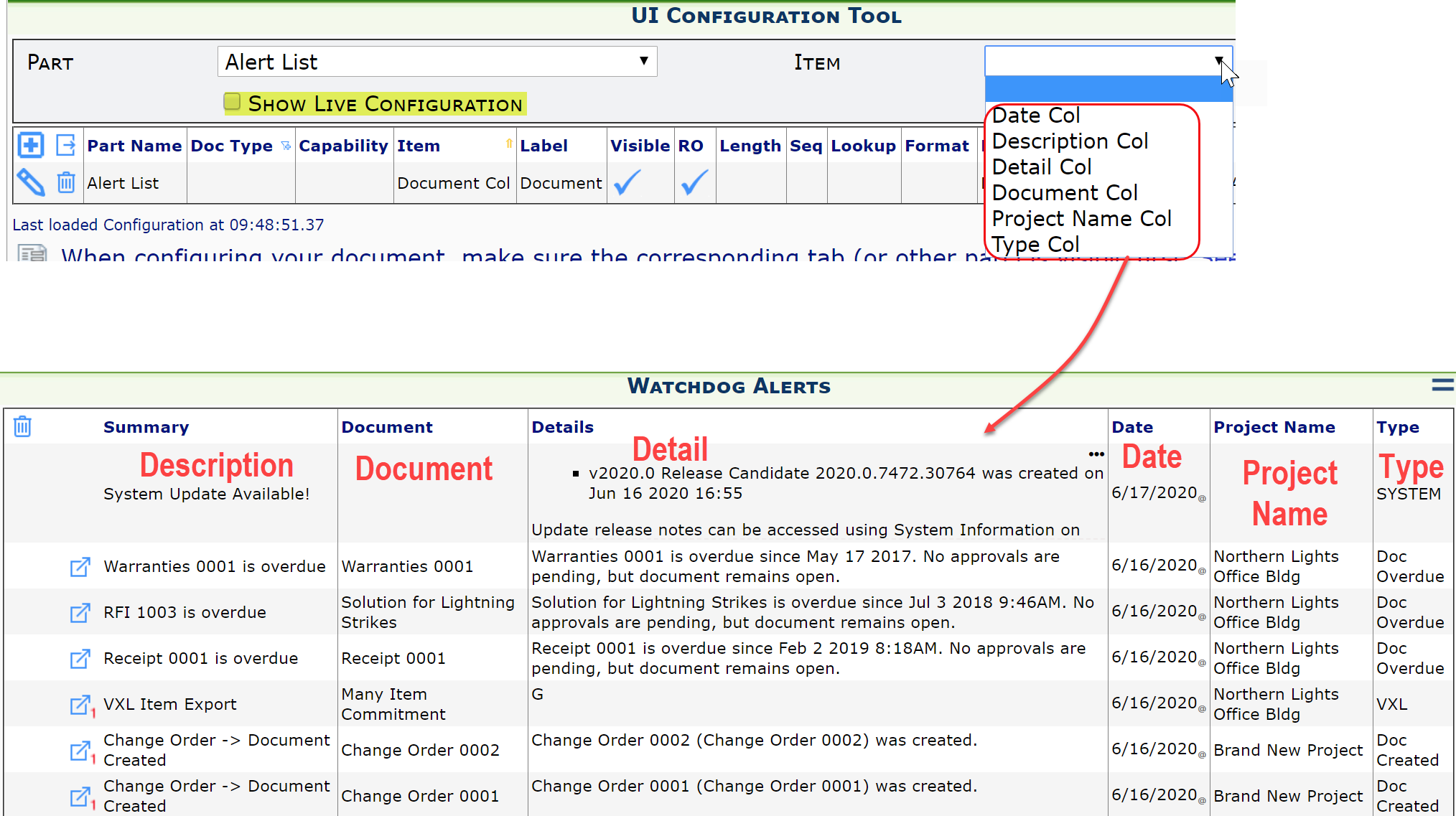
- You can change the label for any column.
- You can make any column not visible.
- You can change the order of the columns.
- See Configuring Non-Document Column Grids.
- Remember to save your changes.
- Click the Reload Configuration button on the System Admin Dashboard.
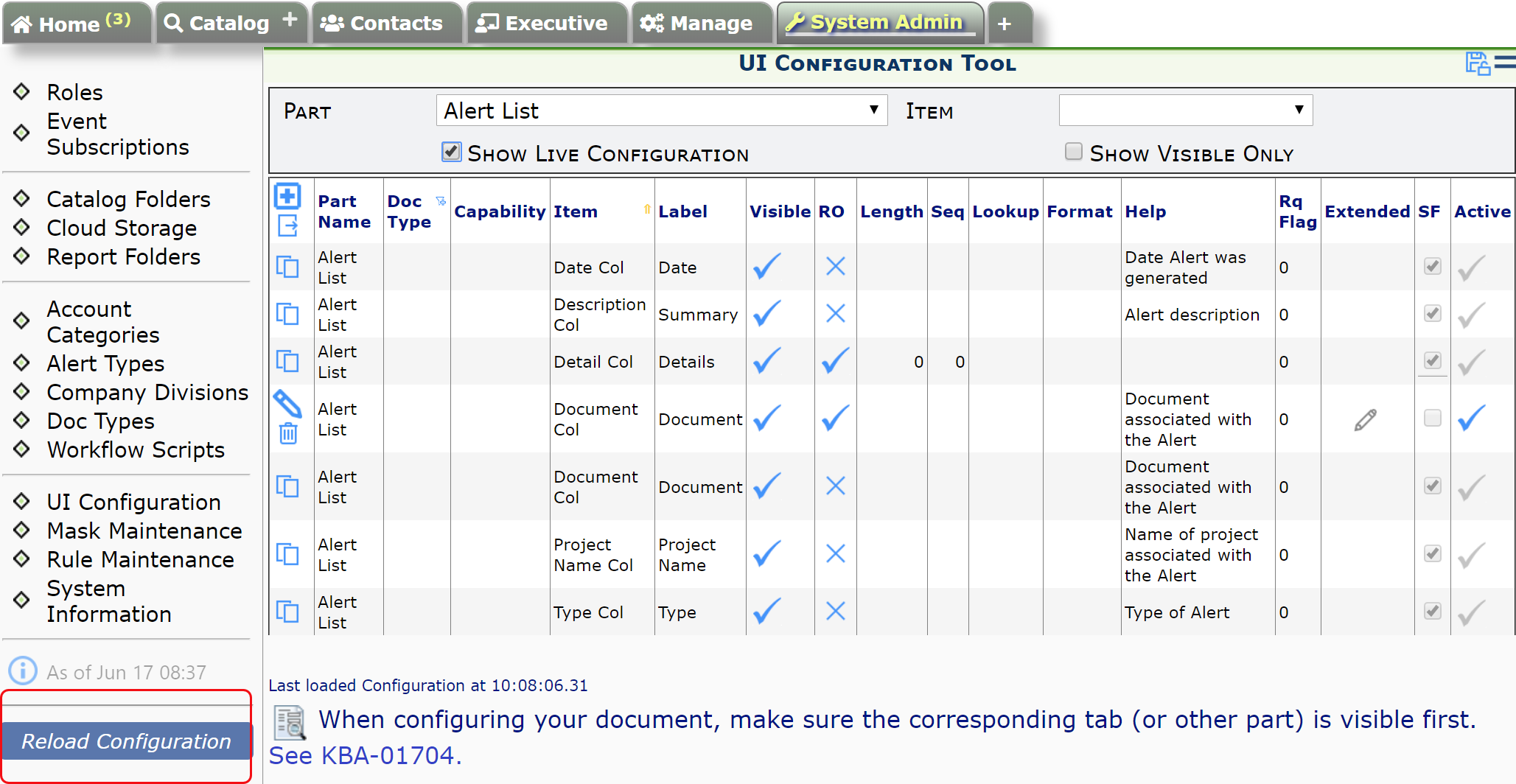
Additional Comments:
The Doc Alerts part is used to configure the Document Alerts window that opens when you select the Alerts option on a document. Do not confuse it with the Alert List part.
