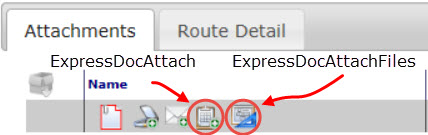Overview:
The DocTypeConfig rules specify options and characteristics for documents by Doc types.
The DocTypeConfig rule group is found in the Rules Maintenance tool on the System Admin Dashboard. Each rule in the group consists of a rule name, a filter value (which can be blank) and a result value.
Filter Values:
Any Doc type
The DocTypeConfig rules accept any Doc type (as defined in the Doc Types tool and appearing on the filter drop-down) as the filter value.
Result Values:
Varies
Result values for the DocTypeConfig rules depend on the rule and are indicated within the description of each rule. Some rules are enabled and disabled through a checkbox in the result value, for example:
Rules:
AllowSingleOpen
Specifies (in the result value checkbox) whether sfPMS will prevent the user from starting a new document of the type specified in the filter value if the current project already has a document of the same type with an “open” status (i.e., not Approved or Closed or Canceled.) This rule applies only to user-created documents and not to workflow scripts or API.
- unchecked = No (default for most Doc types). Multiple documents are allowed.
- checked = Yes (default for Budget, Forecast, and Period Distribution/Project Cash Flow). Single document only allowed.
AllowUnapprove
Specifies (in the result value checkbox) whether approval on a document can be revoked by a user who has the DOC | Can set document status to Approved capability. (See Designing User Roles for more information about role capabilities.) In V2021+, users are allowed to reverse Completed documents also, but can reverse only to the status that the document had prior to approval/completion. If the wrong status is selected, a message will indicate the correct status.
- unchecked = No (default). Even a user with that capability cannot revoke approval on documents of the indicated Doc type.
- checked = Yes.
AllowUnpending
Specifies (in the result value checkbox) whether the status of a Pending/Committed document can be changed back to In Process. (See also the NextDocStatus rule group in KBA-01118.)
- unchecked = No (default for Project Setup, Change Order, Commitment). Note, this rule cannot be turned on for these Doc types because of internal restrictions.
- checked = Yes (default for other Doc types).
AllowUnpending:x
Specifies (in the result value checkbox) whether users can change the indicated status of the document back to In Process. x can be any DocStatus code (as defined in the Code Maintenance tool).
- unchecked = No (default).
- checked = Yes.
AttendeeToggle
Specifies (in the result value) whether toggle is allowed in the Attendee rows on a document’s Attendee tab. Note: for backward compatibility, this rule is ignored if the label for the Doc Attendee | Attendee Toggle item is F in the UI Configuration tool.
- 1 = allow toggle between Contacts and free form through an icon for users with the LIST | Free form meeting attendee names role capability (default).
- U = allow Contact entry only.
- F = allow free form entry only.
AutoAttach
Specifies (in the result value) the source Doc type GUID and DocStatus code (separated by a semicolon) used by sfPMS to determine if Attachments should be automatically copied to a new document of the filter Doc type. For example,
715D2C09-EE06-46FB-ADEE-801FE9954245 is the GUID for the Drawings Doc type, so 715D2C09-EE06-46FB-ADEE-801FE9954245;P as the result value means that all Attachments from any Drawing document with the Published status will be copied to the target document. Note that in this context “copied” files actually mean copied links to the same file. Changes made to the file on the new document appear on the file everywhere. Therefore, this rule is best used for files that do not need to be edited.
You can include multiple pairs of source Doc types and statuses, for example: 715D2C09-EE06-46FB-ADEE-801FE9954245;S;715D2C09-EE06-46FB-ADEE-801FE9954245;V. You can also use ;; for all statuses within a given Doc type.
Notes:
- you can copy a Doc type’s GUID to the clipboard at the Doc Types tool and then paste it into the result value—see KBA-01342.
- if you no longer want an autoattach rule, delete the row then recycle the IIS server on the System Info page.
AutoAttach:subtype
Specifies (in the result value) the source Doc type GUID and DocStatus code (separated by a semicolon) to indicate that Attachments should be automatically copied to a new document of the filter Doc type with the indicated subtype. This rule has no effect if a result value has been specified for AutoAttach (no subtype) for the same filter Doc type.
AutoAttachFromDoc
Specifies (in the result value) the source document, expressed as a GUID, from which sfPMS should copy Attachments to a new document of the filter Doc type. For information on how to get a document GUID, see KBA-01076.
AutoAttachFromDoc:subtype
Specifies (in the result value) the source document, expressed as a GUID, from which sfPMS should copy Attachments to a new document of the filter Doc type with the indicated subtype. This rule has not effect if a result value has been specified for AutoAttachFromDoc (no subtype) for the same filter Doc type.
AutoAttachFilter
Specifies (in the result value) which attachments should be copied from the documents identified by the AutoAttach* rule to documents of the filter Doc type. This rule is ignored unless an AutoAttach* rule has also been specified.
- False = do not copy.
- True = copy all attachments (default).
- MailRoute=’P’ = include only attachments that are sent as PDF files.
- DocKey IS NOT NULL = include only files (by excluding attached documents).
AutoAttachFilter:subtype
Specifies (in the result value) which attachments should be copied from the documents identified by the AutoAttach* rule to documents of the filter Doc type with the indicated subtype. This rule is ignored unless an AutoAttach* rule has also been specified. See above for examples.
AutoAttachIXFilter
Specifies (in the result value) whether or not inclusions and exclusions should also be copied from the documents identified by the AutoAttach* rule to documents of the filter Doc type. This rule is ignored unless an AutoAttach* rule has also been specified.
- False = do not copy inclusions and exclusions.
- True = copy all inclusions and exclusions.
AutoAttachIXFilter:subtype
Specifies (in the result value) whether or not inclusions and exclusions should also be copied from the documents identified by the AutoAttach* rule to documents of the filter Doc type with the indicated subtype. This rule is ignored unless an AutoAttach* rule has also been specified.
AutoReroute
Specifies (in the result value) when a document should automatically attempt to resolve a predefined route. This allows documents that require data entry or changes to automatically establish a route after data is entered by the user. Note: the AutoReroute option is in effect only until the document is sent on its route (i.e., leaves Seq 1). Also, because of the nature of how the rule interacts with new document the rule value is stored in DocMasterDetail.RouteFlags when the document is created. In other words: changes to this rule do not apply to existing documents!
- 0 = do not use any predefined route for the Doc type; only manual routing is allowed.
- 1 = search for a predefined route each time the document is saved until a non-empty route is found (default).
- 2 = reset (discard) the existing predefined route and search for a new predefined route if the total expense amount on the document changes. The DocFormula rule group specifies how the amount should be calculated. If DocFormula | CostImpact:Save=0, this rule is ignored.
- 3 = search for a predefined route each time the document is saved until a non-empty route is found but also reset that route and search for a new predefined route if the total expense amount on the document changes.
- 4 = reset any existing predefined route and search for a new route each time the document is saved. Warning: this is resource intense and should be used sparingly.
- 16 = refresh the current predefined route by updating people each time the document is saved. This option handles changes to the project team and/or source contact, but does not search for a new route based on new document criteria.
- 17 = search for a predefined route and search for a new route if the total expense amount on the document changes, and then refresh the new route each time the document is saved.
- 19 = search for a predefined route each time the document is saved until a non-empty route is found (but also reset that route and search for a new predefined route if the total expense amount on the document changes), and refresh the route each time the document is saved.
AutoSave
[V23+] Specifies (in the result value checkbox) whether documents of the specified Doc type are to be saved automatically every few minutes (in Classic UI only).
- unchecked = No.
- checked = Yes (default for backward compatibility).
CanCopy
Specifies (in the result value checkbox) whether documents of the specified Doc type can be copied. This applies to the UI on the project dashboard and document header menu.
- unchecked = No.
- checked = Yes (default).
CanCopyItems
Specifies (in the result value checkbox) whether Items on a document can be copied through the Document Copy dialog box.
- unchecked = No (default for custom Doc types).
- checked = Yes (default for Spitfire-supplied Doc types).
CanEditEncoding
Specifies (in the result value checkbox) whether a user with the DOC | Update account encoding Role capability has update access to account coding fields on the detail panel (not in grid view) regardless of document status. (See the technical white paper Designing User Roles for more information about role capabilities.)
- unchecked = No (default for most Doc types).
- checked = Yes (default for Commitments and Project Setup).
CanMerge
Specifies (in the result value checkbox) whether the specified Doc type supports the merge function. Currently, this rule is available only for the CCO Doc type.
- unchecked = No (default for most Doc types).
- checked = Yes (default for CCO).
CloseIfInactive
Specifies (in the result value) the number of days (e.g., 30) after which a document that has been inactive should automatically be set to the status specified in the CloseInactiveStatus rule (below). A document is defined as inactive if it has not been opened by any user during the specified number of days. The default is zero, meaning that this rule is disabled. The check for inactive documents is automatically performed early each day. When a document is closed, the RouteWhenStatus rules will be applied; therefore, we recommend you set up an EndRoute rule so that no one is confused by documents suddenly appearing in their Inbox. At this time, the WhenDocClosed rules are not applied for documents closed because they are inactive.
CloseInactiveStatus
Specifies (in the result value) the status to be used when closing an inactive document through the CloseIfInactive rule (above). Default is C (for Closed). This rule has no effect unless CloseIfInactive is set to a positive number. Since no workflow, extensions or validations are run, we recommend using a simple Closed or Canceled status. Do not attempt to use this rule to automate an approval that requires posting.
CreateFromParent
Specifies (in the result value checkbox) whether the Create from Parent dialog is presented to request the parent of a new document. This rule is ignored unless the document type also has a parent document type.
- unchecked = No .
- checked = Yes (default if Doc type has a Parent Doc type configured)
CustomSaveExtensions
Specifies (in the result value checkbox) whether document save transactions can be extended. For performance reasons, changes to this setting do not take effect until the next application recycle. See KBA-01183 for details on configuring save extensions.
- unchecked = No (default).
- checked = Yes.
DescendantTitle
Specifies (in the result value) the prefix to use in front of the parent document’s title when creating the title for a subordinate document. The result value accepts any text.
DocHeight
[Prior to V2020 only] Specifies (in the result value) the document height in pixels for the specified Doc type. The result value accepts a number.
DocNoMaskName
Specifies (in the result value) the name of the mask (defined in the Mask Maintenance tool) to be used for entering new document numbers. See also KBA-01277.
DocWidth
[Prior to V2020 only] Specifies (in the result value) the document width in pixels (if the number is greater than zero) or percentage of the computer screen (if the number is less than zero) for the specified Doc type. For example, -75 indicates 75% of the screen width. Most document widths are around 600.
DocWindowTitle
Specifies (in the result value) how the document browser window should be titled. The result value accepts free-form text intermixed with references to character fields (in the format of $FIELDNAME$) in the document header of the document. The default is $DOCTYPE$ – $DOCSTATUS$. Other common field names are $TITLE$ and $DOCNO$. [V2019+] bookmarks substitutions can be included using the DocHeader and DocRevision aliases and prefixes, including some Project Setup information, for example:
$DOCTYPE$ – [DocHeader_DocNo] for [DV_DocHeader_ProjectCustomer]
DueDaysRelative
Specifies (in the result value) whether sfPMS should attempt to adjust the due date to keep it relative to the doc date whenever the doc date is changed.
- unchecked = No (default).
- checked = Yes.
DueInDays
Specifies (in the result value) the number of days in which new documents are defaulted as being due. For newly created documents, this calculation occurs before any “on create” workflow script is run.
- -1 = documents have no default due date.
- 1 = document is due in 1 day (default).
- n = document is due in n days.
EmailShortID
Specifies (in the result value) a unique, non-case sensitive, 12-characters or less (A-Z, 0-9 or @) ID by which a Doc type will be identified in email subjects. For example, if the Doc type named Vendor Payment Request is enabled for inbound email, then an established EMailShortID of VINV could be used on email subjects. (See KBA-01532 for more information about processing inbound emails.)
ExpressDocAttach
Specifies (in the result value) the Doc type for which the Doc Attach tool will filter when the “Attach a document” icon on the Attachment grid is clicked. The default is Issue. Note: Changes to this rule do not take effect until the next application recycle.
ExpressDocAttachFiles
Specifies (in the result value) the Doc type for which the Doc Attach tool will filter when the “Attach files on document” icon on the Attachment grid is clicked. The default is Drawings. Note: Changes to this rule do not take effect until the next application recycle.
ExpressDocAttachList
Specifies (in the result value) a semicolon-separated list of Doc type GUIDs for which the Doc Attach tool will present a selection dialog when the “Attach a document” icon on the Attachment grid is clicked. This rule requires the ExpressDocAttach rule be also specified.
FirstAddrType
Specifies (in the result value) the AddrType code (as defined in the Code Maintenance tool) to indicate the initial address type for the Addr tab on the specified Doc type. Common codes include F (for From) and S (for Site).
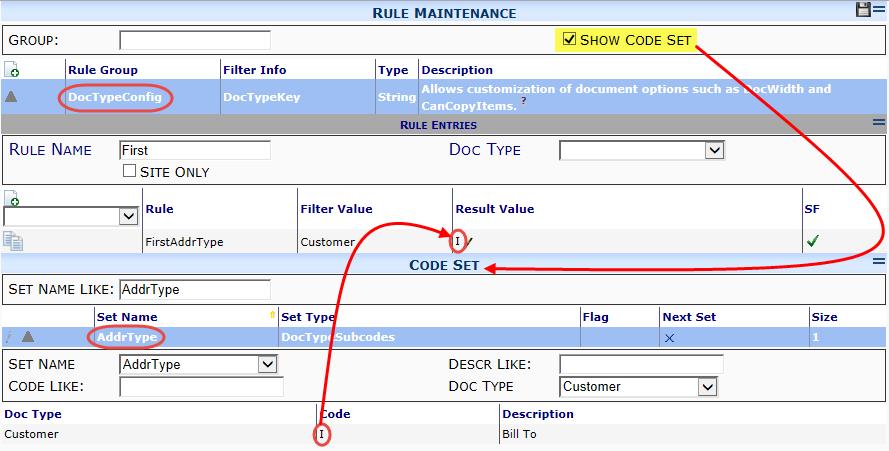
FirstAxRTab
Specifies (in the result value) the initial tab for the Attachment/Routing section of the document.
- AUTO = if any attachments exist, show the Attachment tab; otherwise, show the Route Detail tab (default).
- Attachments = show the Attachment tab.
- Route = show the Route Detail tab.
FiscalPeriod
Specifies (in the result value) how the fiscal period for new documents should be initialized.
- AUTO = use the current date (of the document creation) and BudgetConfig | FiscalYearOffset to calculate the current period.
- DSL = initialize from Microsoft Dynamics SL (default for DSL-integrated sites).
- OFF = leave the fiscal period unspecified and set it when the document is approved/posted (default for non-integrated sites).
- YYYYMM = use the indicated year and month.
HardCopyThru
Specifies (in the result value) the Contact (from the Active User lookup) that should be inserted into the routing sequence prior to a hard copy route. This Contact would be responsible for generating and sending the hard copy.
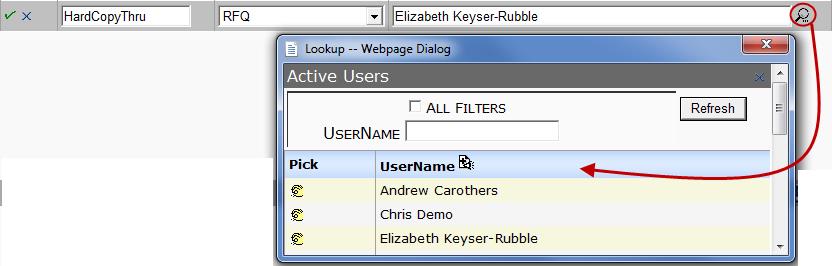
ItemAttachments
Specifies (in the result value) how the system should handle attachments with expanded Items. As with most rules, changing this rule has no effect on data already in the system. See KBA-01500 for information on granting access to Items.
- 0 = prevent attachments from being automatically associated with expanded Items (default for most Doc types.)
- 1 = automatically associate attachments with expanded Items (default for Submittal, Submittal Package, Submittal Item Register, Change Order and Proposed CO Doc types).
- Always = have the Add Files tool add Items when no matching Item is found on the document.
ItemFilterOver
Specifies (in the result value) the number of Items on a document that should display the Item filters by default. If the document has more Items than the result value, filters are displayed. The default is 30.
ItemFooter
Specifies (in the result value checkbox) whether the Document Item grid should render a footer row.
- unchecked = No (default for most Doc types).
- checked = Yes (default for Commitments).
ItemsPerPage
Specifies (in the result value) the number of Items per page in Item Grid view. The default is 10. We recommend the number be kept under 101.
ItemsPerPageExtended
Specifies (in the result value) the number of Items per page in Item Grid view when the Document Header section is collapsed. The default is 100. We recommend the number be kept under 501.
ItemText
Specifies (in the result value) the field from which an Item’s description will default. The result value accepts a field from the Doc Item or Doc Item Task table, especially the following. See also KBA-01239.
- 0 or blank = disable this rule.
- CSIExtended = the description will come from the extended description field for the CSI code in the CSI Maintenance tool.
- ResponsibleParty = the description will be the name of the Responsible person.
- ProjEntity = the description will come from the Cost Code description.
- ItemType = the description will come from the ItemType field.
- ItemSubtype = the description will come from the ItemSubtype field.
- ItemSource = the description will come from the ItemSource field.
JSIncludes
Specifies (in the result value) a semicolon separated list of the JavaScript resources that should be included—and applied to the header part of the document—when the document is rendered. If no slash ( / ) is included in the result value, the /cscript/ folder is assumed. If the path starts with */, the zPublicHTML/js folder in the catalog is used and a .js extension is automatically added. You can use jQuery in your JavaScript.
JSIncludesAIR
Specifies (in the result value) a semicolon separated list of the JavaScript resource(s) that should be included—and applied to the Attachment and Routing part of the document— when the document is rendered. If no slash ( / ) is included in the result value, the /cscript/ folder is assumed. If the path starts with */, the zPublicHTML/js folder in the catalog is used and a .js extension is automatically added. You can use jQuery in your JavaScript.
JSIncludesBody
Specifies (in the result value) a semicolon separated list of the JavaScript resource(s) that should be included—and applied to the mid-section body part of the document— when the document is rendered. If no slash ( / ) is included in the result value, the /cscript/ folder is assumed. If the path starts with */, the zPublicHTML/js folder in the catalog is used and a .js extension is automatically added. You can use jQuery in your JavaScript.
JSReady:scriptname
Specifies (in the result value) the JavaScript resources that should be injected into the “On Document Ready” client-side event to initialize client-side features. Scriptname can be any one of the resources that are valid for the JSIncludes rules (above). There must be a JSIncludes rule for the Doc type that specifies the corresponding scriptname in order for the JSReady rule to take effect. Consider using $(document).ready() in your source file instead.
LimitApprover
Specifies (in the result value) the class of user allowed to approve a document (of the Doc type indicated in the Filter). (For more information about rule capabilities, see the technical white paper Designing User Roles.)
- Approver = anyone with the DOC | Can set document status to Approved rule capability can approve the document (default).
- Creator = anyone with the above rule capability who also creates a document can approve that document.
- Owner = anyone with the above rule capability who also has the DOC | Owns documents created, routed, global rule capability can approve the document.
LimitWebRouting [deprecated V2019]
This rule has been deprecated. Predefined Route can now specify the route method for each sequence. Formerly, this specified (in the result value checkbox) whether users with Route Via set to Web (Conditional) should be treated as Route Via Email/Fax routees for the filter Doc type.
- unchecked = No, all documents will be routed to the user’s Spitfire Inbox .
- checked = Yes (default).
LinkToChildType
Specifies in the result value the child Doc type for the Linked Document tab on the Doc type specified as the Filter Value. If this is omitted, the Linked Document tab assumes the Doc type with the given parent that sorts first alphabetically by Site Name.
ManualDocNo
Specifies (in the result value checkbox) whether users must enter a document number using a mask. (See also the DocNoMaskName rule above.)
- unchecked = No (default).
- checked = Yes.
NewDocWindowTitle
Specifies (in the result value) how the document browser window of a new document should be titled. The result value accepts free-form text intermixed with references to character fields (in the format of $FIELDNAME$) in the document header of the document. The default is $DOCTYPE$ – $DOCSTATUS$. Other common fieldnames are $TITLE$ and $DOCNO$.
OfficeBodyLink
Specifies (in the result value checkbox) whether the Excel icons should appear on the mid-section tab area of the classic document and the “burger menu” in Power UX. The main examples are Budgets, Forecasts, SOV Billing and Period Distribution.
- unchecked = No (default for most Doc types).
- checked = Yes.
OfficeLinkType
Specifies (in the result value) which icon will appear on the mid-section tab of the document (and whether a Microsoft Word or Excel template is expected.
- doc = Microsoft Word (deprecated — use attachments).
- xls = Microsoft Excel (default).
OneAddrType
Specifies (in the result value checkbox) whether the user is limited to the default address type in the Addr type.
- unchecked = No (default). The user can change address types.
- checked = Yes.
OnMobile
[V23+] Specifies (in the result value checkbox) whether the Doc type indicated in the filter value will be included on the mobile app.
- unchecked = No (default). The Doc type will not appear on the mobile app.
- checked = Yes. The Doc type will appear on the mobile app.
PersistNewDocument
Specifies (in the result value) whether documents of the indicated Doc type should be saved immediately upon creation.
- unchecked = No. Documents must be saved manually (default for Project Setup and cannot be overridden).
- checked = Yes (default for all other Doc types).
PreventApprove:ProjectStatus
[V23+] Specifies (in the result value) whether documents of the indicated Doc type should be prevented from being saved with an approved status when the Project Setup document has the corresponding status specified in the rule name. The UI and REST API are affected by this rule; the data layers (save extensions) are not restricted by this setting.
- unchecked = No. Documents can be approved regardless of the status of the Project Setup.
- checked = Yes. (Default when Project Setup is C [Canceled] or D [Completed]).
PreventCreate
Specifies (in the result value) whether documents of the filter Doc type should be prevented from creation. The web service and data layers are not restricted by this setting.
- unchecked = No (default). Documents are not prevented from being created.
- checked = Yes
PreventCreate:ProjectStatus
Specifies (in the result value) whether documents of the indicated Doc type should be prevented from creation when the Project Setup document has the corresponding status. The web service and data layers are not restricted by this setting.
- unchecked = No. Documents can be created.
- checked = Yes. (Default when Project Setup is Canceled or Completed)
PreventUISwitch
[V23+] Specifies (in the result value) whether documents of the indicated Doc type should be prevented from being switched to a different presentation. The default presentation (either Classic UI or Power UX) is set through the WithPowerUX rule (see below).
- unchecked = No. Documents offer a way to switch between Classic UI and Power UX (default).
- checked = Yes. Users cannot change the default document presentation.
PreviewAttachments
Specifies (in the result value) the width of the preview thumbnail that can appear on the Classic Attachments tab grid. The result value accepts any number up to and including 256. When the result value is 20 or more, the document attachment grid will show a preview of JPG and TIF images using the result value to specify the thumbnail width. The default is 0 (which means no preview). Any number under 20 also means no preview. Changes to this rule might not take effect until the application is recycled. In Power UX, use the Attachment Tear-off feature to open a catalog view. This supports thumbnails in bulk.
Priority
Specifies (in the result value) the default priority for new documents. See also KBA-01058.
- 1 = Urgent
- 3 = Hight
- 5 = Medium
- 7 = Low
- 9 = FYI
Probability
Specifies (in the result value) the default probability for new documents. The result value accepts any number between 0 and 100 inclusive.
ProjectCascade
Specifies (in the result value) if changes made to the project ID on this document should cascade to attached documents. This rule specifies whether this document type is the source of a project ID change. See also ProjectLocked below.
- unchecked = No
- checked = Yes. (default ).
ProjectDateTarget
Specifies (in the result value) the Doc Date Name (as set up in the Date Types tool) that, when required on the specified Doc type, will populate with the current project’s contract dates. The result value accepts any Doc Date Name and can include a * as a mask. For example, *Dates would copy the project contract dates to the Original Dates and Current Dates rows. There is no default except for the Commitment Doc type, which defaults to Commitment Current.
- 0 = disable this rule.
ProjectLocked
Specifies (in the result value) if changes made to the project ID on attached documents can cascade into this document Project Setup documents are always immune. This rule specifies if the document type follows a Project ID change. See also ProjectCascade above.
- unchecked = No (default for most doc types).
- checked = Yes. (default for Project Setup).
ProjectIsOptional
Specifies (in the result value checkbox) whether a document can be created by users when there is no project. Note that making the project field editable on the screen also requires the Adv Project RO entry in UI Configuration.
- unchecked = No (default for most Doc types).
- checked = Yes.
ReversalStatus
Specifies (in the result value) a single status code that will cause the data layer to reverse posting by the document. There is no default for this rule.
Warning: Do NOT arbitrarily designate a status code using the rule! This rule implies AllowUnapprove for a single status code and has other implications and requirements. For these reasons, this rule should be set only under the advisement of Spitfire Support.
ShowInfoBar
Specifies (in the result value checkbox) whether a document type should include the visual bar that indicates the percent of documents that are overdue and/or due soon, in the documents menu on the Project Dashboard.
- unchecked = No (default starting in V2017).
- checked = Yes (default).
ShowMaximized
Specifies (in the result value checkbox) whether the route grid and attachment grid should always show all rows (up to 100) in maximized view (i.e., not in pages).
- unchecked = No (default). The standard grid paging is used.
- checked = Yes, both the route and attachment grid will be shown maximized.
SOPLink
Specifies (in the result value) the URL link to a file (such as an internal SOP PDF) that can be accessed from an icon on the document header bar. For links to files in the sfPMS catalog, open each file from the Catalog Dashboard and specify the key/filename.pdf?cd=0 section as the result value. For example: 99887766-5566-4433-22ff-44ddff7755ff/Daily-Log-SOP.pdf?cd=0. For links to websites, specify a full URL starting with HTTP or HTTPS.
Subtype
Specifies (in the result value) the default SubType code (as defined in the Code Maintenance tool) for new documents.
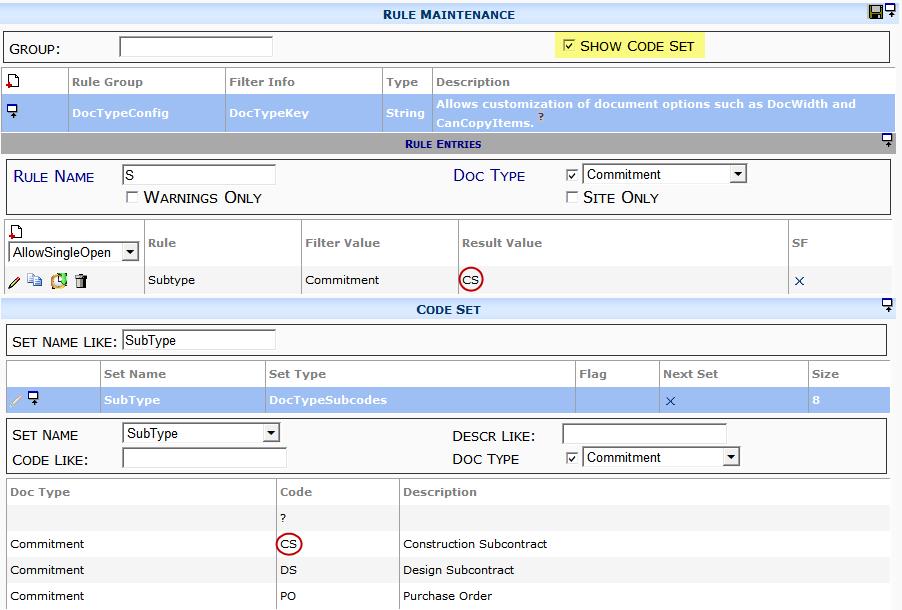
TemplateRevisionCopy
Specifies (in the result value) whether current templates are carried forward to new revisions.
- unchecked = No (default for non-Microsoft Word templates).
- checked = Yes (default for Microsoft Word templates).
TitleEditable
Specifies (in the result value) when users may update the document title. Otherwise, by default, only those users with access set through Role capabilities may change the document title.
- Always = users can update the title regardless of document status.
- Open = users can update the title until the document is closed.
TitleLong
Specifies (in the result value) a format for the long document title used by some reports and displays. Default is $TITLE ($PROJECT, $DOCNO). You can reference the following placeholders:
- $TITLE = the title of the document
- $DOCNO = the Document number
- $CostImpact = the Cost Impact (see KBA-01572)
- $PROJECT = the Project ID
- $SC.Company = the vendor company
- $Subcontract = the Commitment number
UsesSubcontract
Specifies (in the result value) if the document type depends upon a parent commitment. Depending on the number of features, you may also have to manually set the Document Type’s Parent Type in xsfDocType. By design:
-
- the commitment field will automatically fill in for Vendors with only one commitment
- the commitment field will become read only once items are on the document
- the source contact field will be set to the vendor on the selected commitment
- the title is updated when a commitment is selected
- unchecked = No (default).
- checked = Yes
WithDetailBlocks
Specifies (in the result value) the Body and Item Detail parts to use when displaying UI for the Document type indicated by the filter value. The parts for the distributed document types are specified in <DetailBlocks> tags in Page.Config. Changes to this rule do not take effect unless the “reload configuration” button on the Diag Tools page is clicked. The default for custom document types is to use the standard document configuration (see Example 1).
Note:The parts distributed by Spitfire can be discerned by scavenging PAGE.CONFIG; these are the only parts available. The format for the result value is Body-Part-List;@PanelItems!DocItems1:Item-Part-List. The Body part list is delimited by semicolon (;) and may begin with a semicolon to include the standard UI; the item part list is comma-delimited. Both part lists are paths to ASP.NET user controls stored in the Web Application. Since this is a highly technical rule, we recommend you contact your implementer to arrange a consultation.
Example 1: Standard Configuration
For reference, the Standard Document configuration uses the result value shown below. Because the value starts with a semicolon, the standard body detail is used; the only item detail is /dcmodules/DocItemDetail. Since this is all standard, you would not be likely to deploy a rule with this result value:

Example 2: For a document similar to the Commitment
The Commitment uses the standard body detail with a Subcontract Detail section added. For the item detail (when a grid item is expanded), the standard UI is combined with the Subcontract Item Detail section:
;/bcmodules/SubcontractDetail;@PanelItems!DocItems1:/dcmodules/DocItemDetail,/bcmodules/SubcontractItemDetail

Example 3: For a document similar to the Voucher (or Expense) entry
The standard body detail is used. For the item detail (when a grid item is expanded), the standard UI is omitted and replaced with the Voucher Item Detail:
;@PanelItems!DocItems1:/bcmodules/VoucherItemDetail

WithDocHeader
Specifies (in the result value) the document header—formerly set in SiteConfig.xml—to use with this Doc type. Changes to this rule do not take effect unless the “reload configuration” button on the Diag Tools page is clicked. Default is to use the standard document configuration. Note: This rule is ignored in Power UX V23+. Possible values:
- dh-PCO = Doc Header – CO/CCO/PR
- dh-SC = Doc Header – Commitment
- DocHeader = Doc Header Standard
WithMenuSets
Specifies (in the result value) the document header drop down menu parts—formerly set in SiteConfig.xml—to use with this Doc type. Changes to this rule do not take effect unless the “reload configuration” button on the Diag Tools page is clicked. Default is to use the standard document configuration and reports configuration to build the standard menu. Contact your implementer or scavenge Page.Config for examples.
WithPowerUX
[V23+] Specifies (in the result value checkbox) whether the indicated Doc type should open in Power UX, regardless of whether the user’s dashboard is in Classic UI or Power UX.
- unchecked = No, Doc type opens in Classic UI (default).
- checked = Yes, Doc type opens in Power UX.Note: at this time all Doc types are available in Power UX except for the following:
- Bid Package
- Change Item Register
- Change Order
- Proposed Change Order
- Project Setup
- Submittal Item Register
- Submittal Package
- Submittal Request
Additional Comments:
KBA-01154; Last updated: August 4, 2025 at 14:36 pm; green text = new
Keywords: rules; doc type config